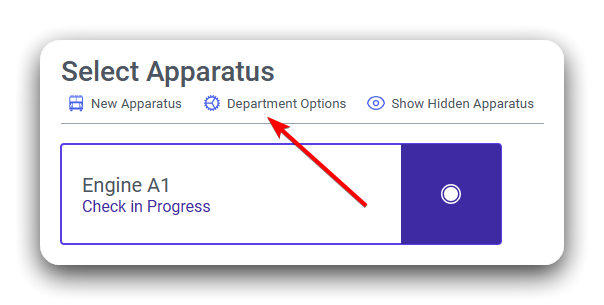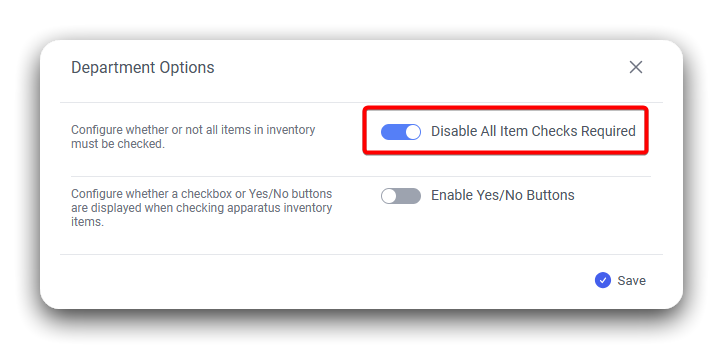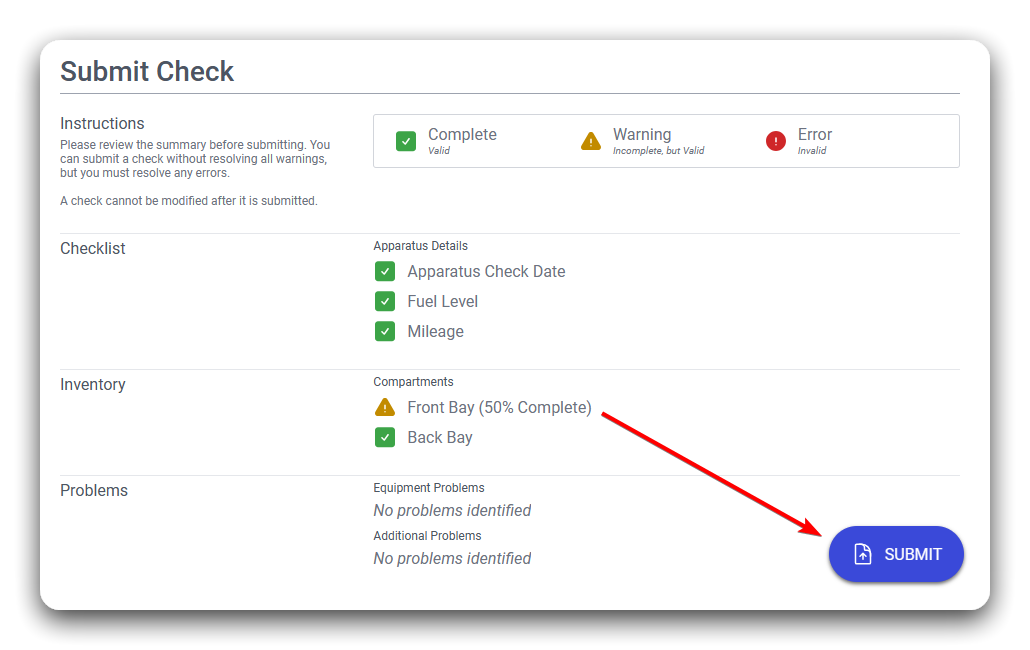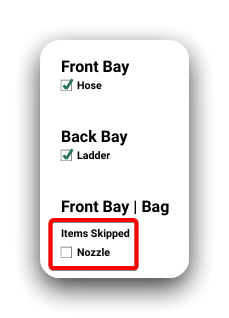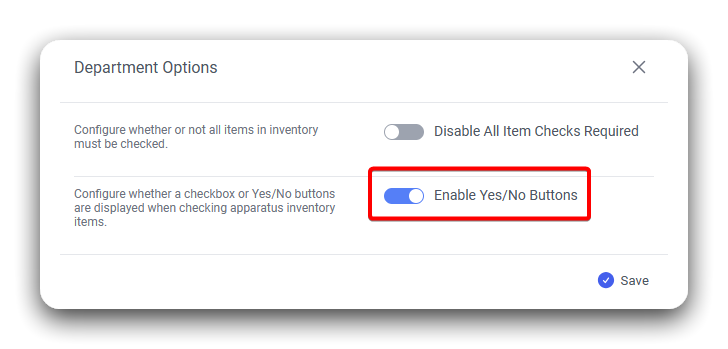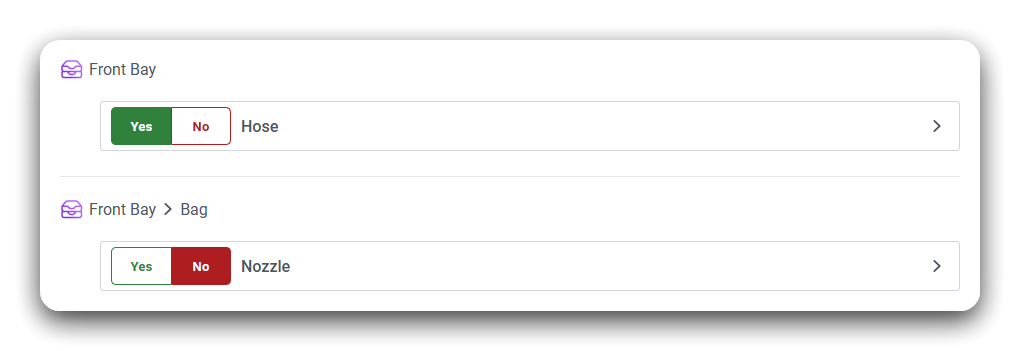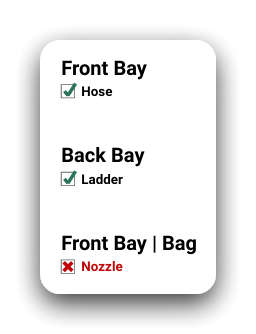Configure Department Options
ConfigureOpen the Options Form
You need Apparatus Manager permissions to make these changes.
Application options for the entire department are found on the Select Apparatus page.
- On a browser, go to https://apparatus-checks.platform.firestationsoftware.com/select-apparatus. You may need to sign in.
- Click the "Department Options" button at the top of the page.
Disable "All Items Checks Required"
You can enable or disable the rule that requires all inventory items to be checked in order to submit a check. When this is enabled you may submit checks without checking off every item. If the Yes/No buttons are enabled, and this option is enabled, you may submit checks without either "Yes" or "No" selected for each item.
- Follow the instructions above to open the options form.
- Toggle the slider labeled "Disable All Item Checks Required" on or off.
- Click the "Save" button at the bottom of the modal dialog.
Skipped item checks appear in the check report PDF report under a separate heading for the compartment.
Enable Yes/No Buttons
You can enable Yes/No buttons as an alternative to the checkbox for completing an item check.
- Follow the instructions above to open the options form.
- Toggle the slider labeled "Disable All Item Checks Required" on or off.
- Click the "Save" button at the bottom of the modal dialog.
When conducting a check, if you select "No", then the check report PDF will show a red "X" indicator next to the item's name, even if you do not report a problem with that item.