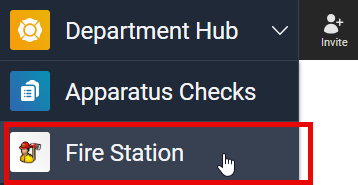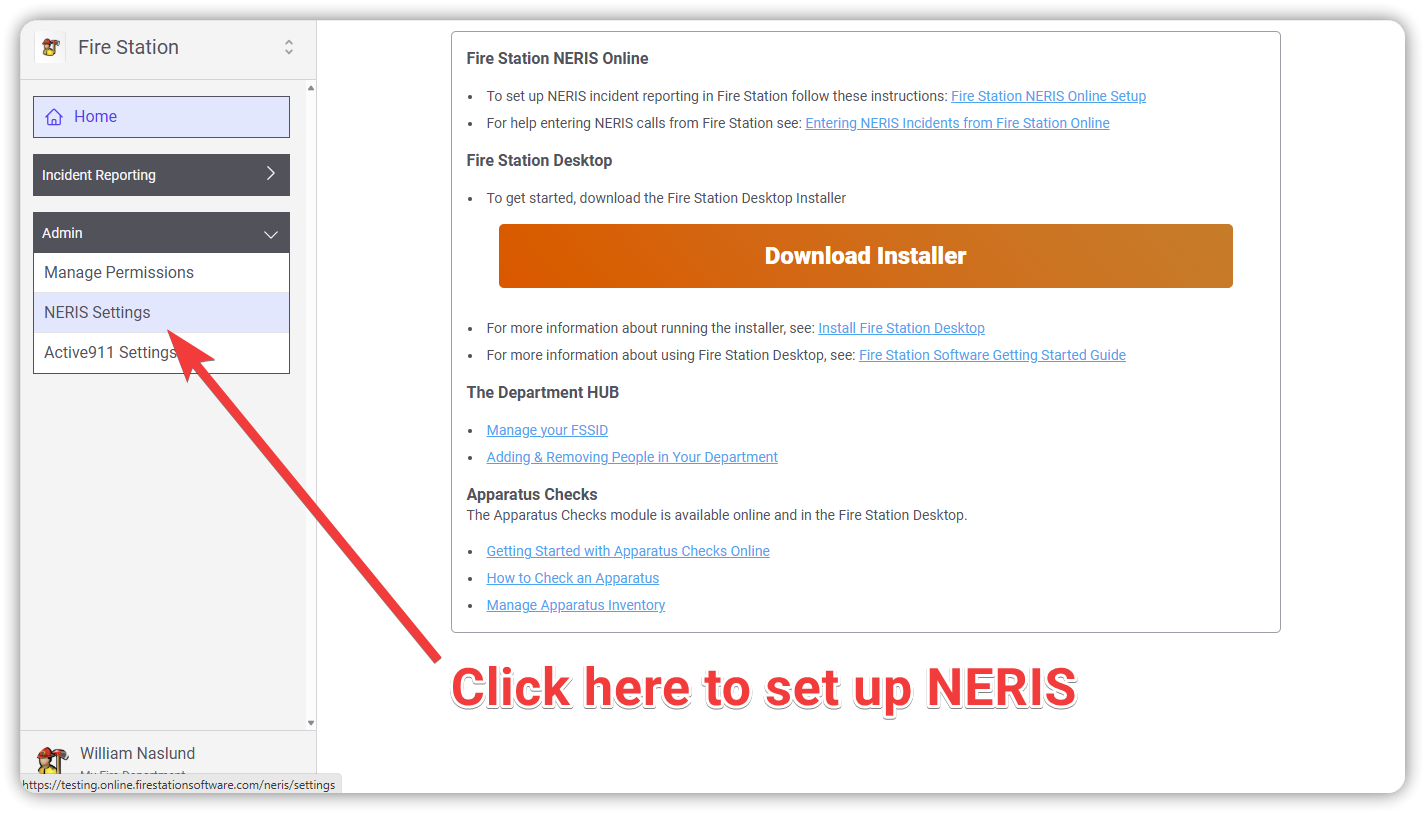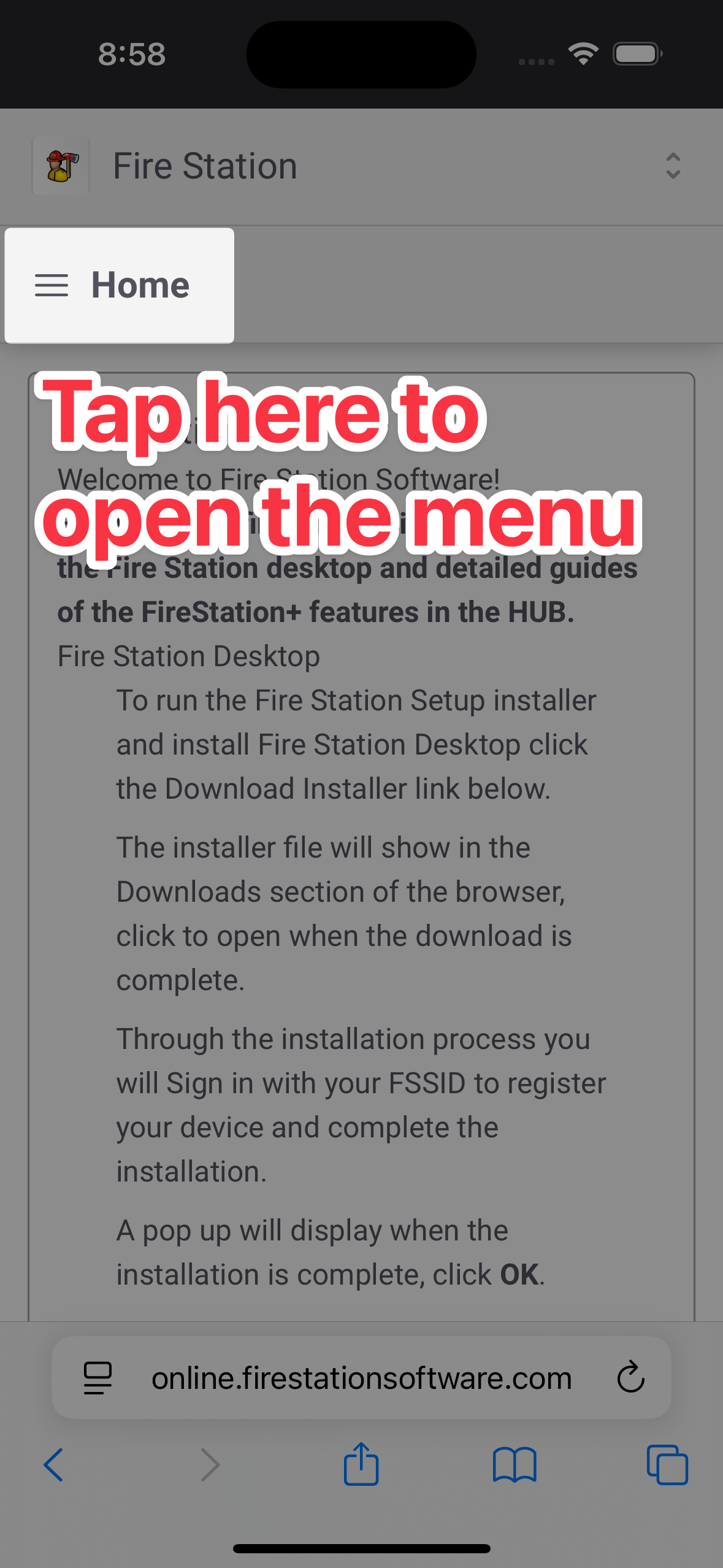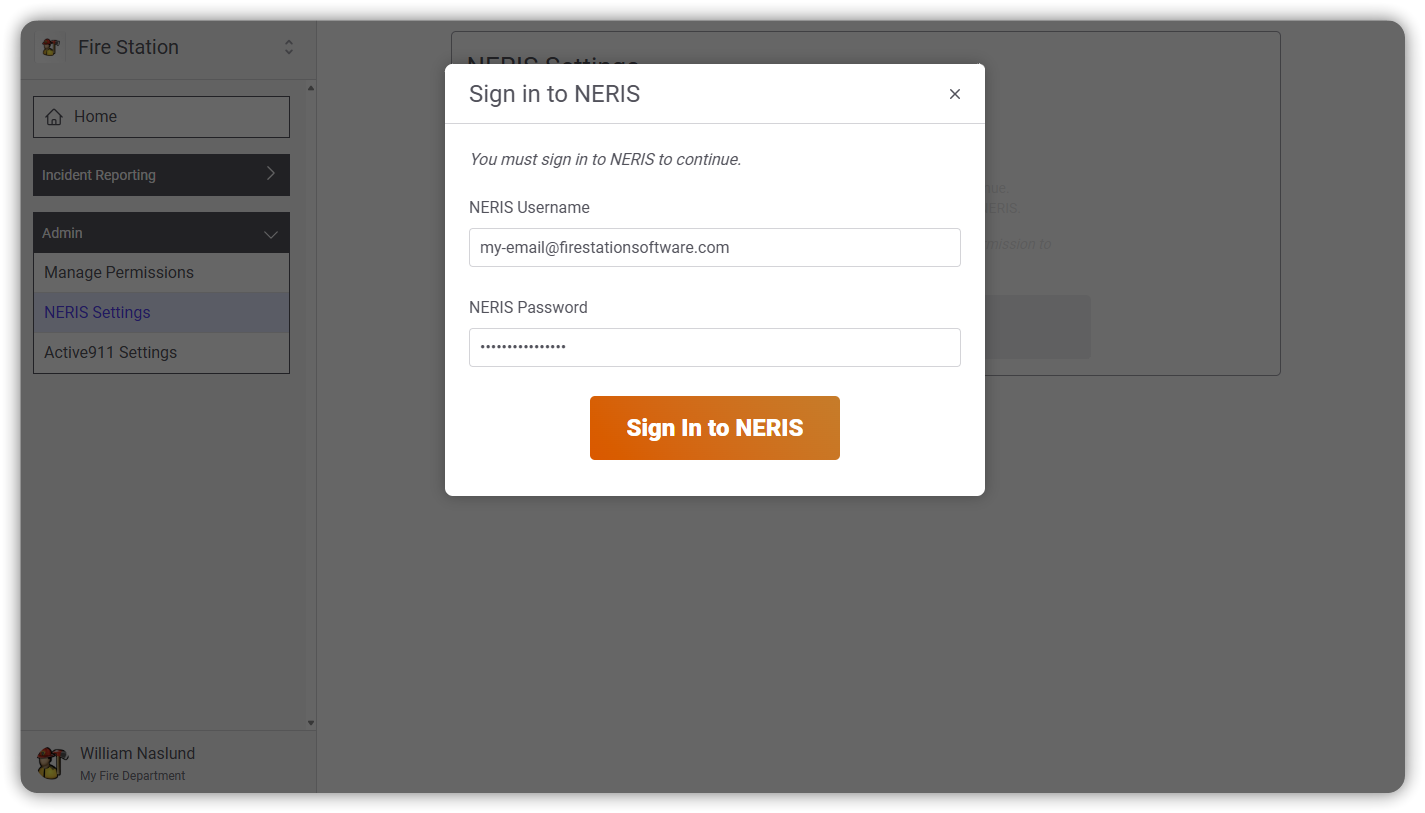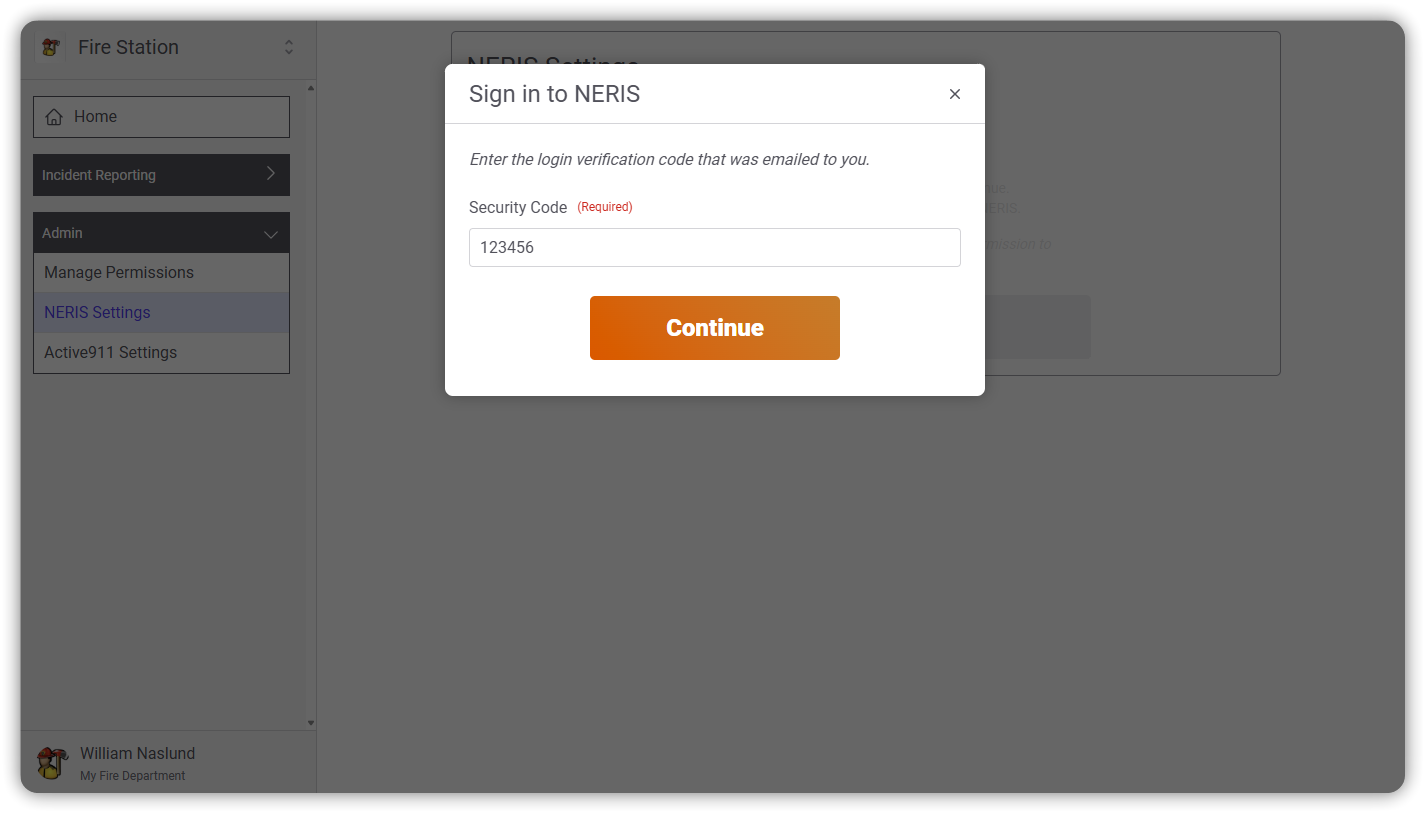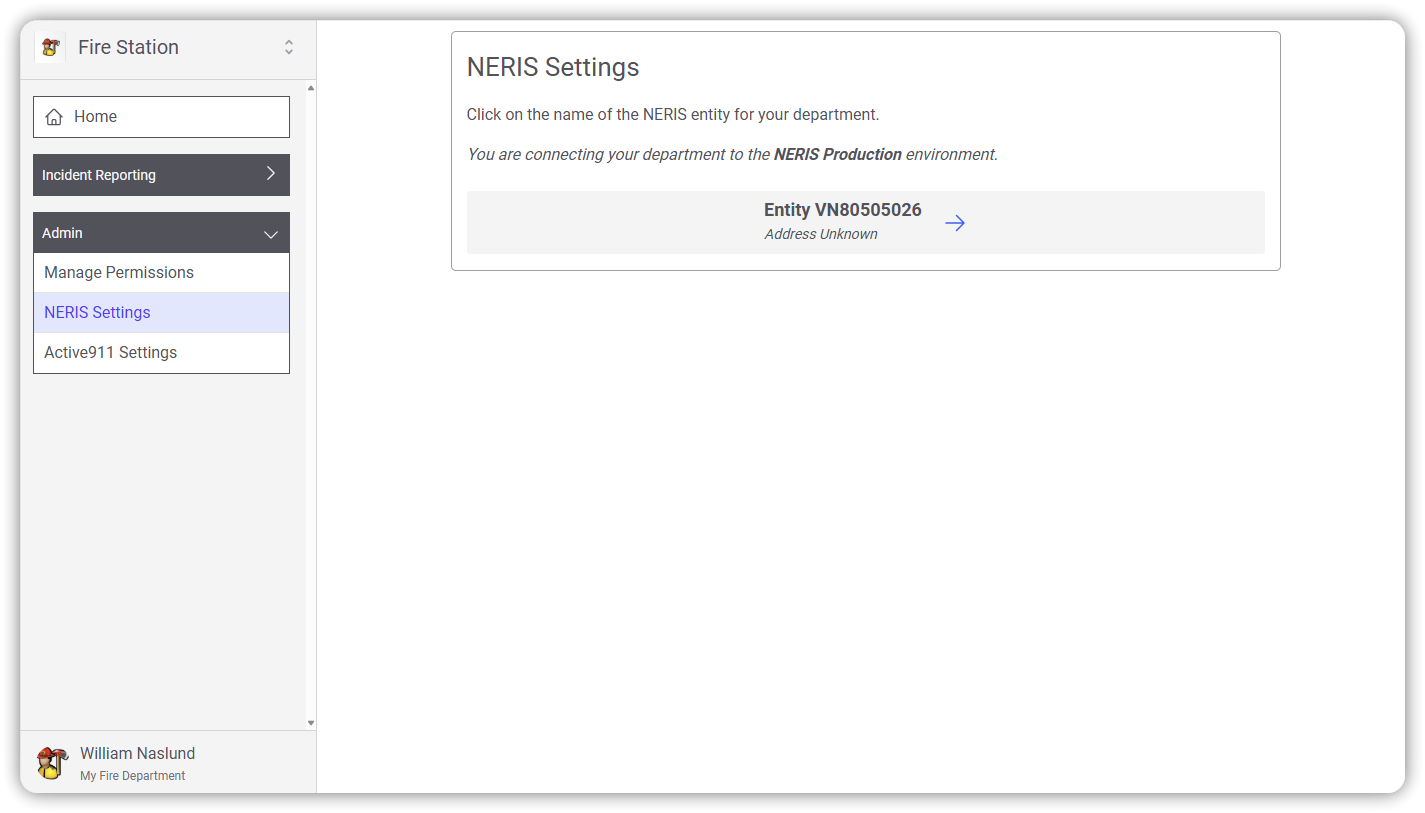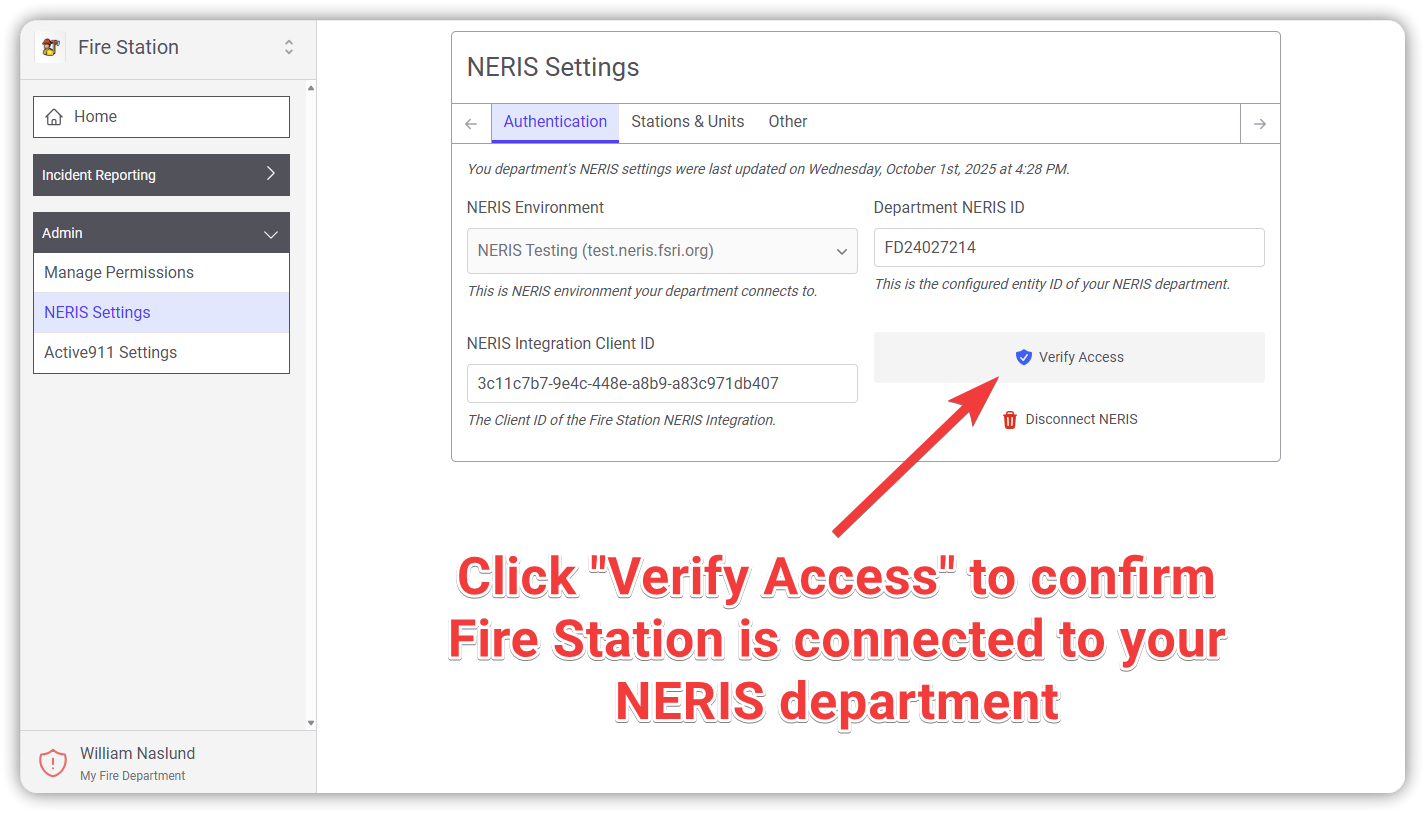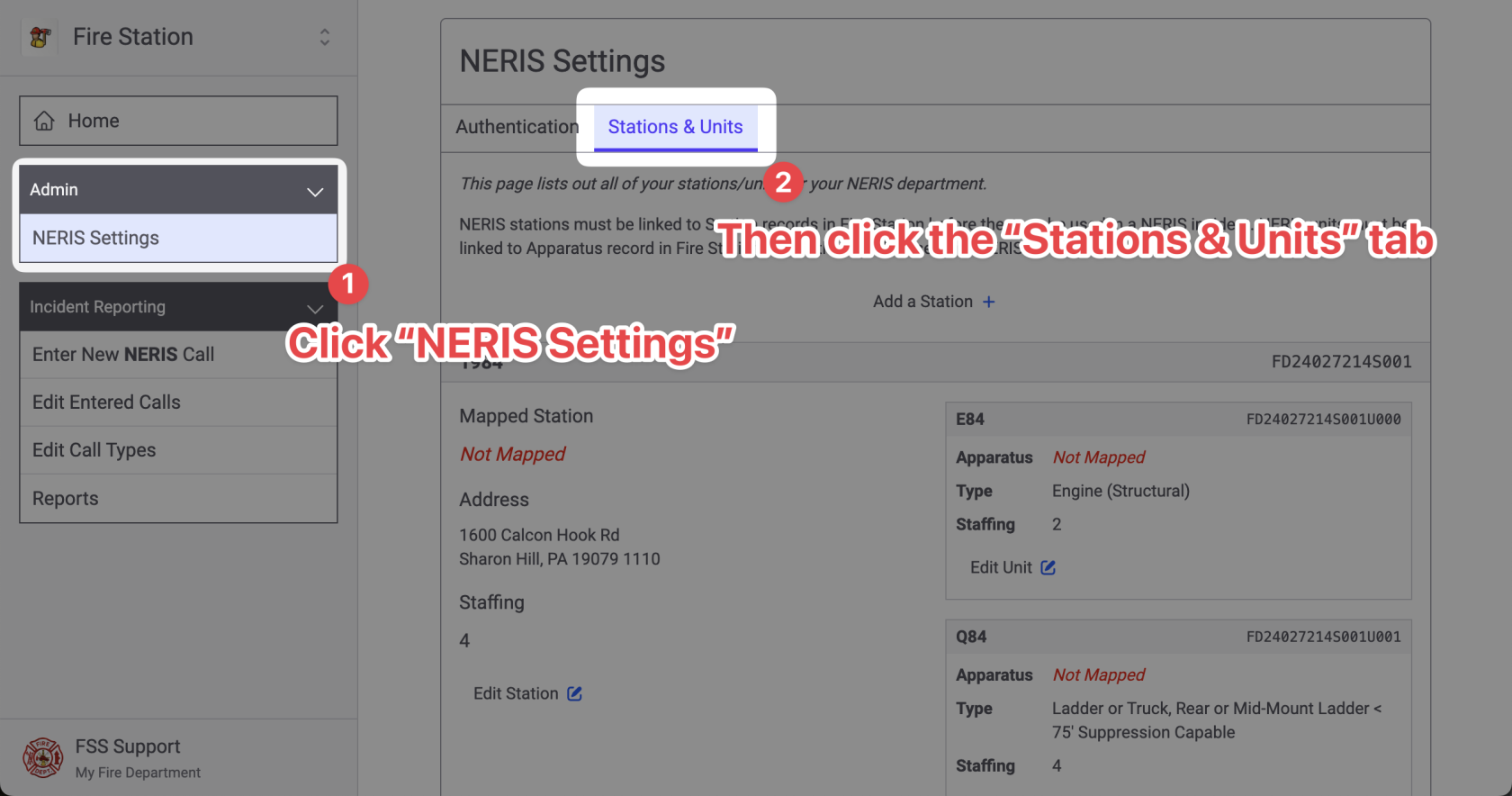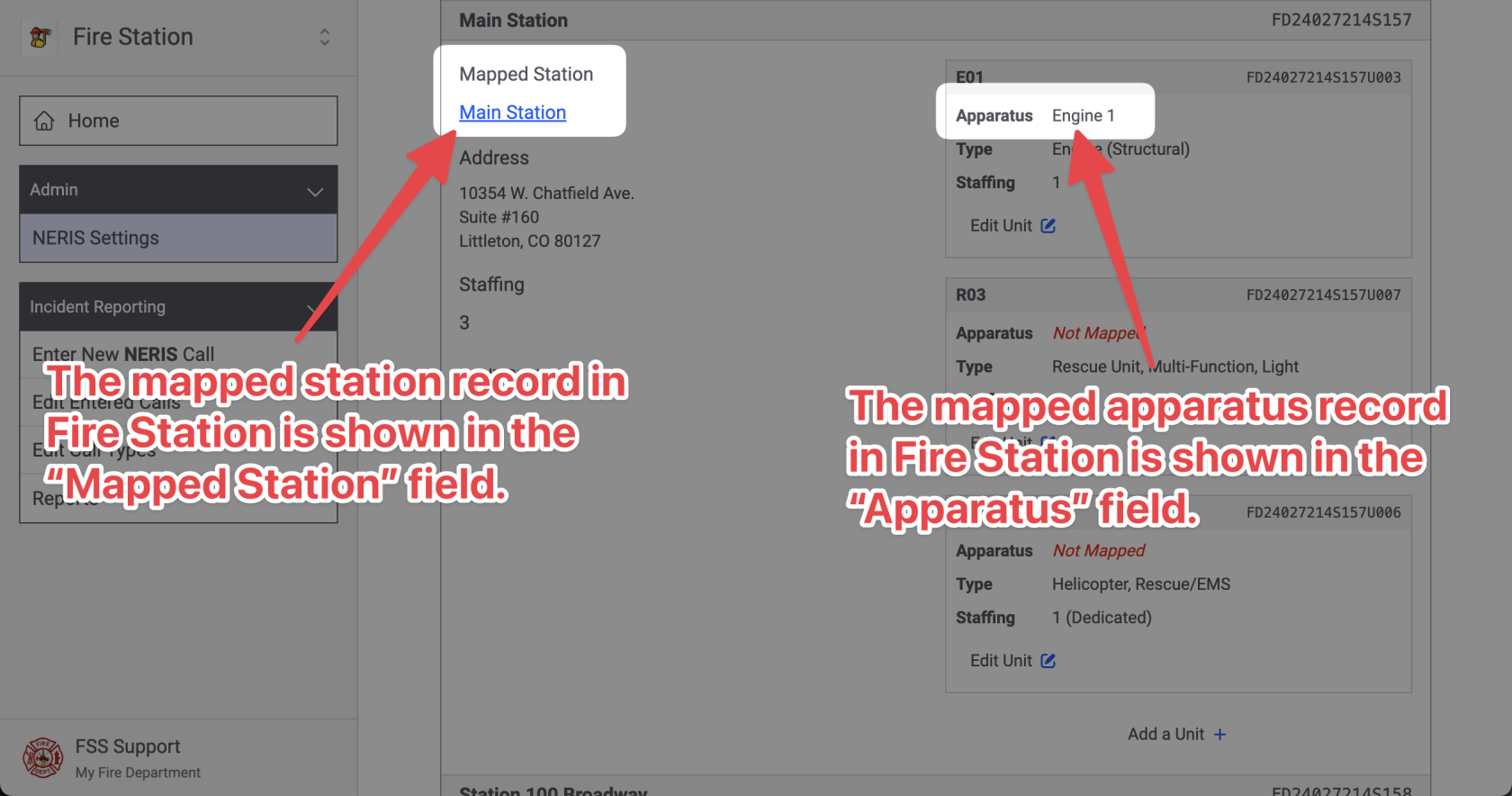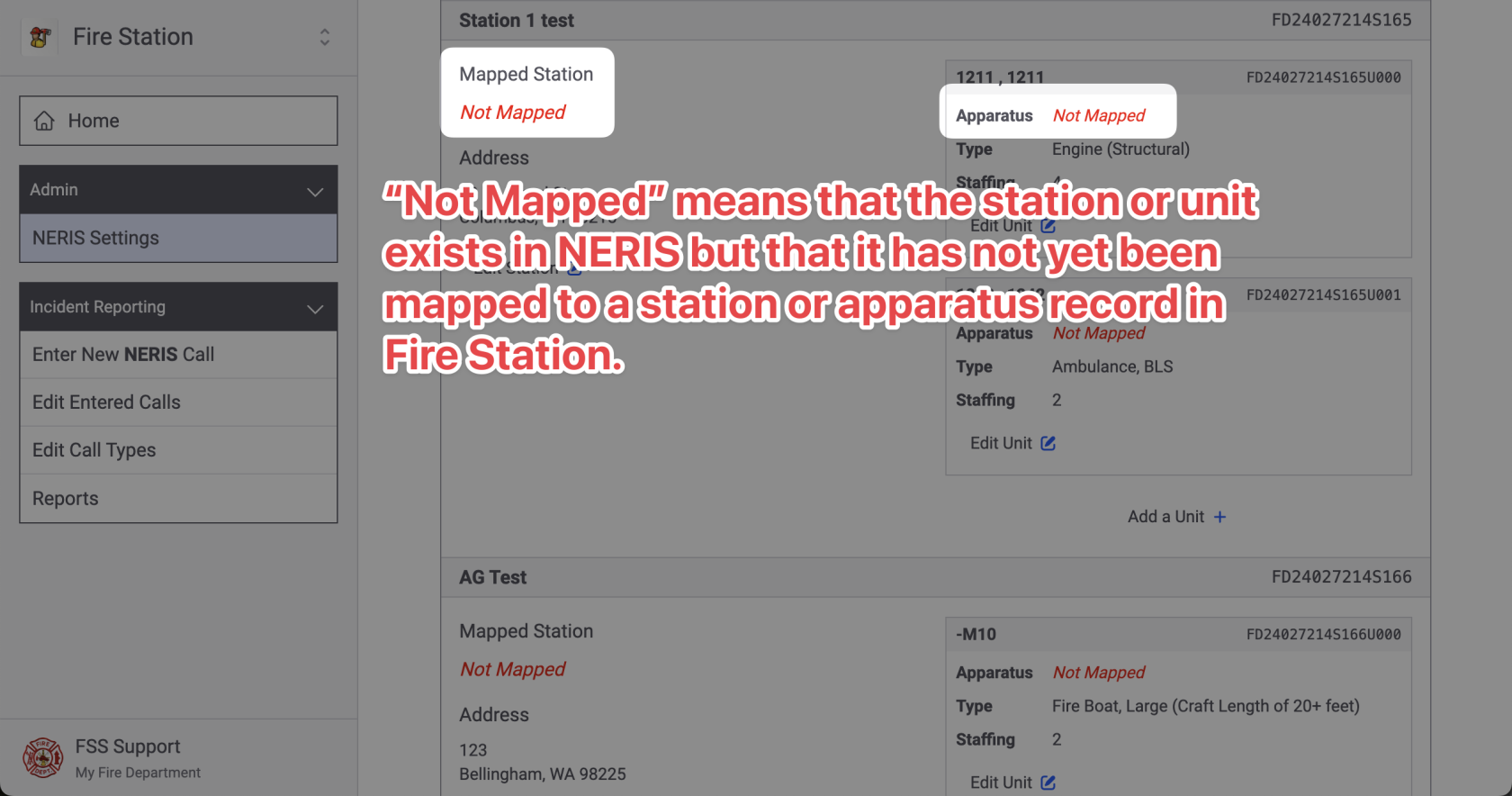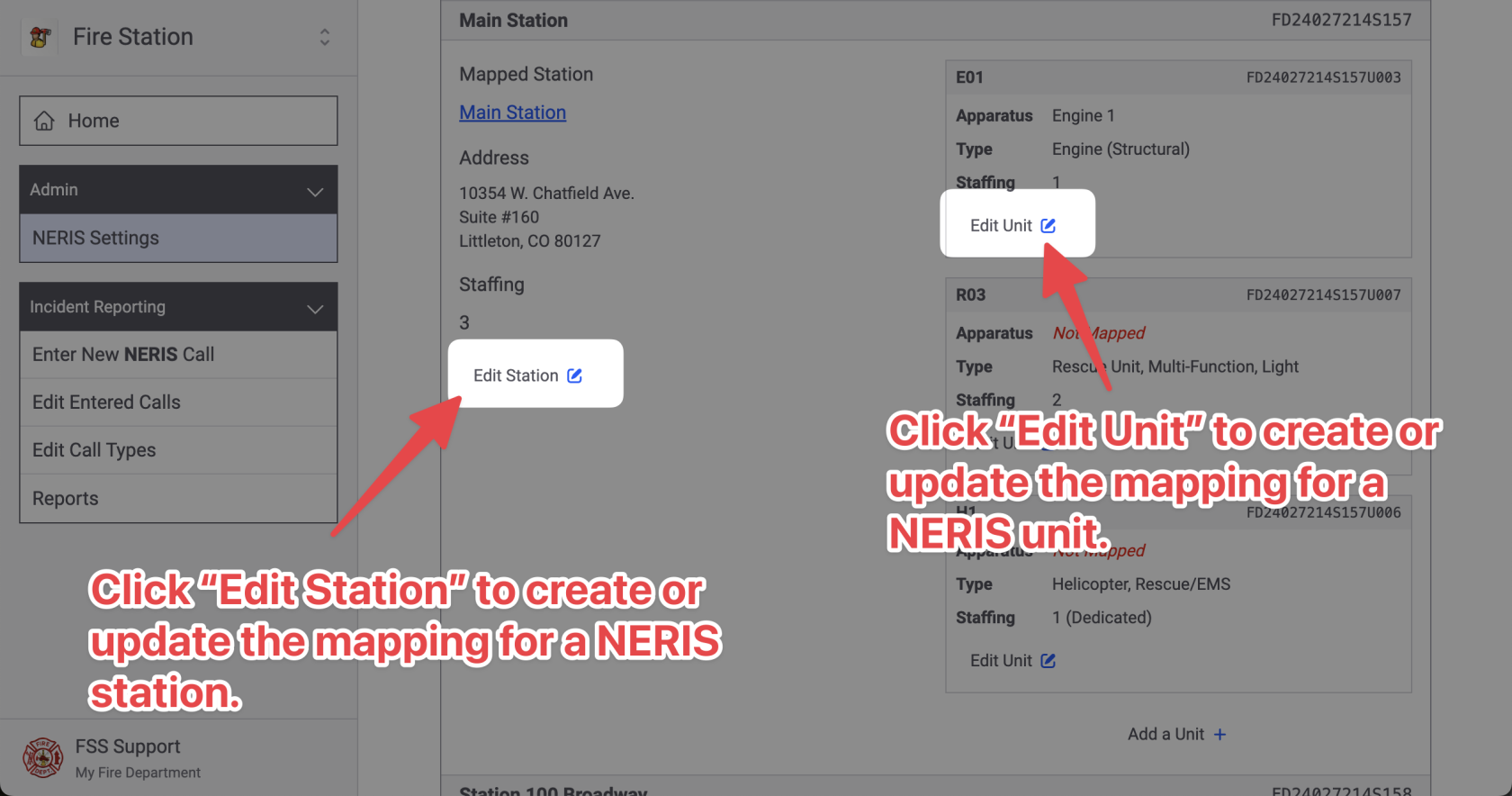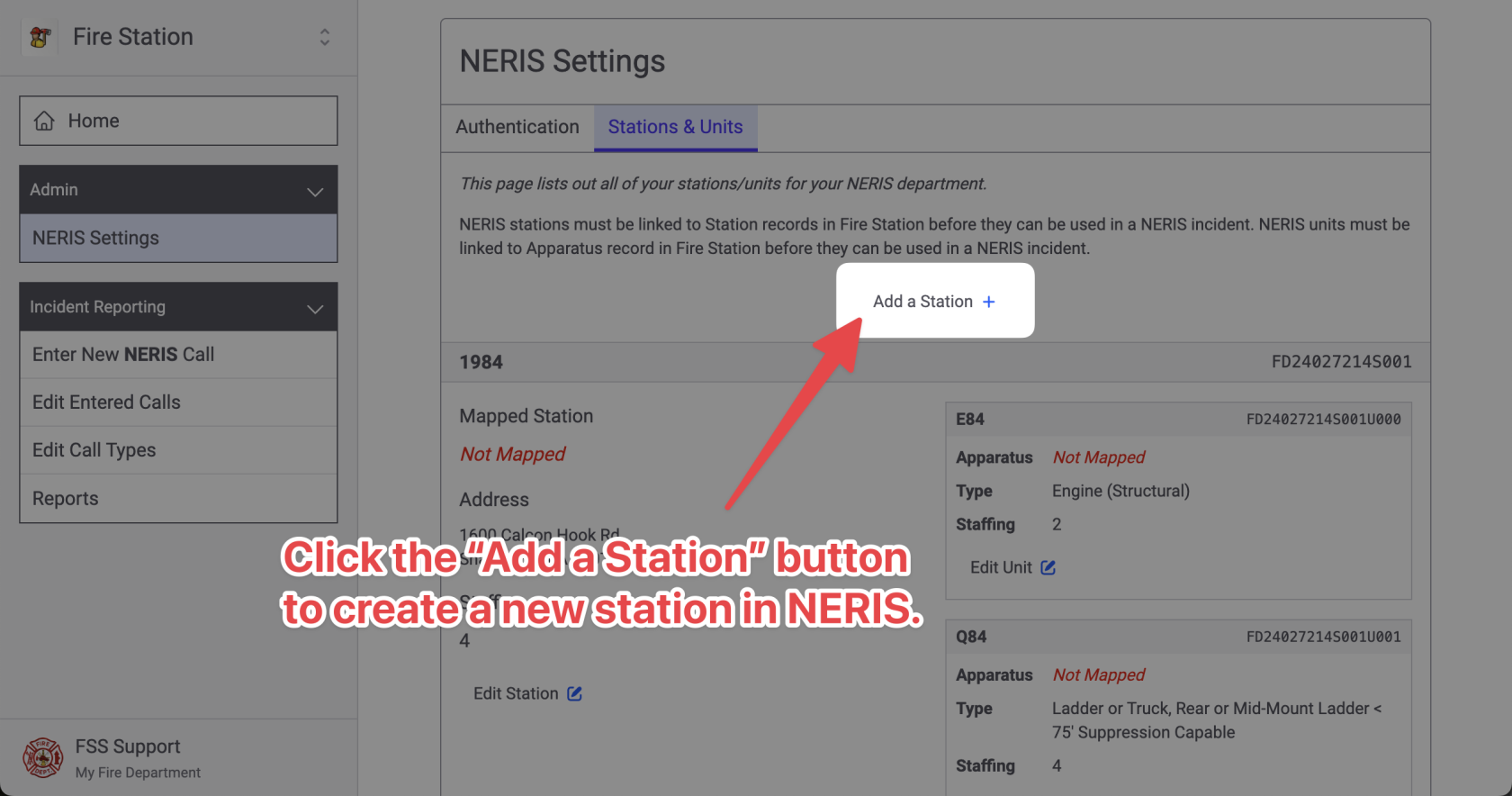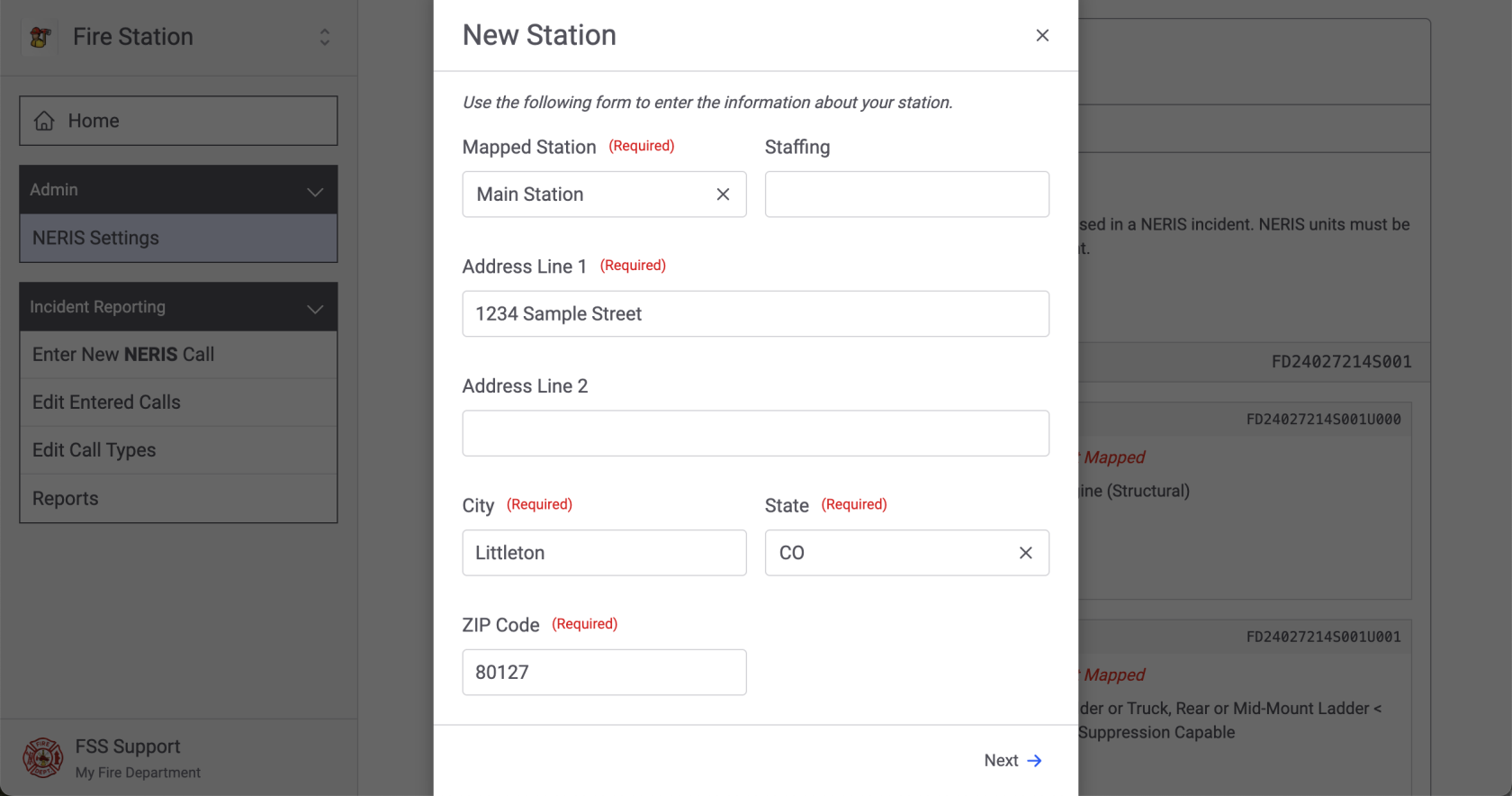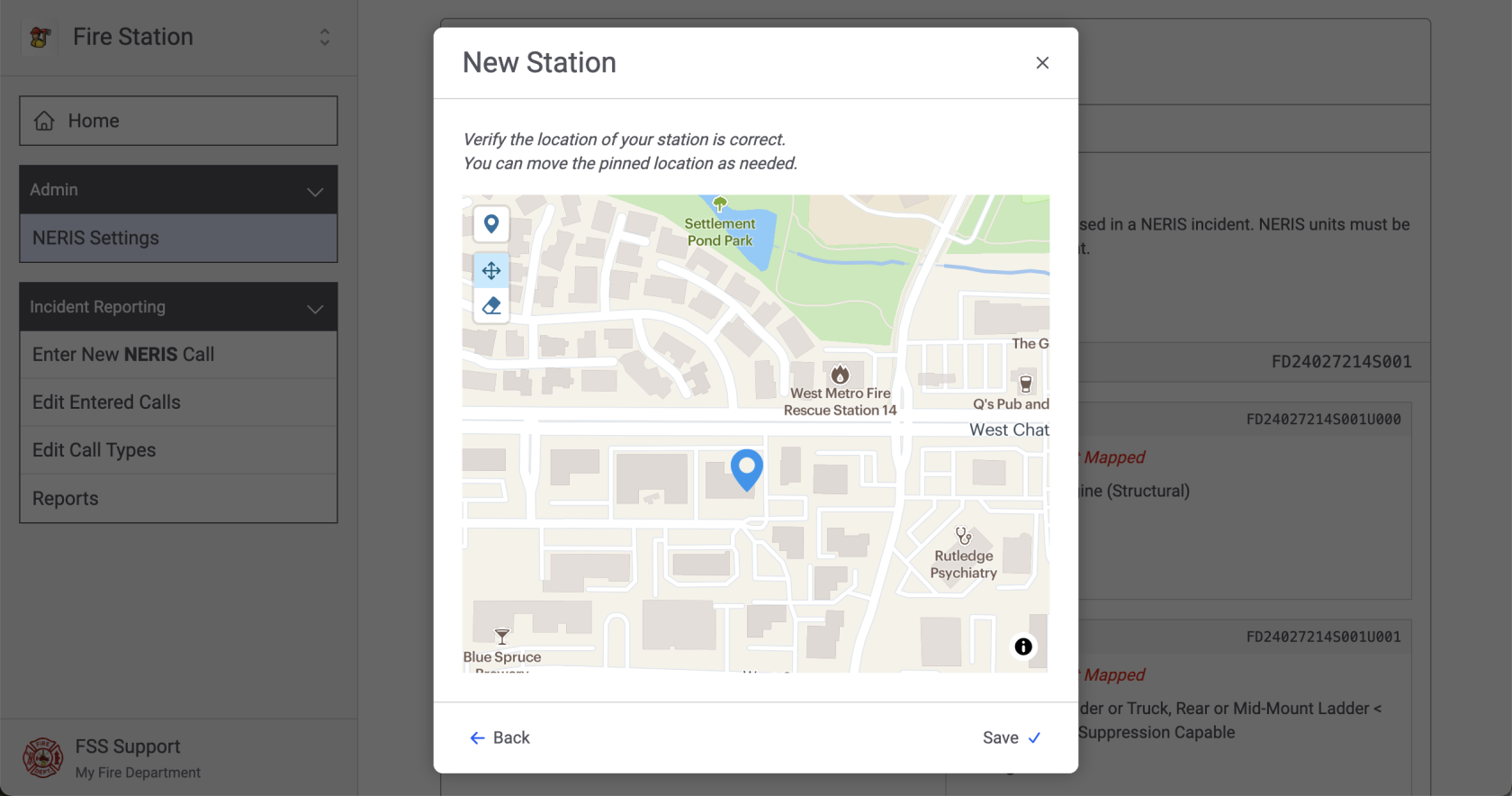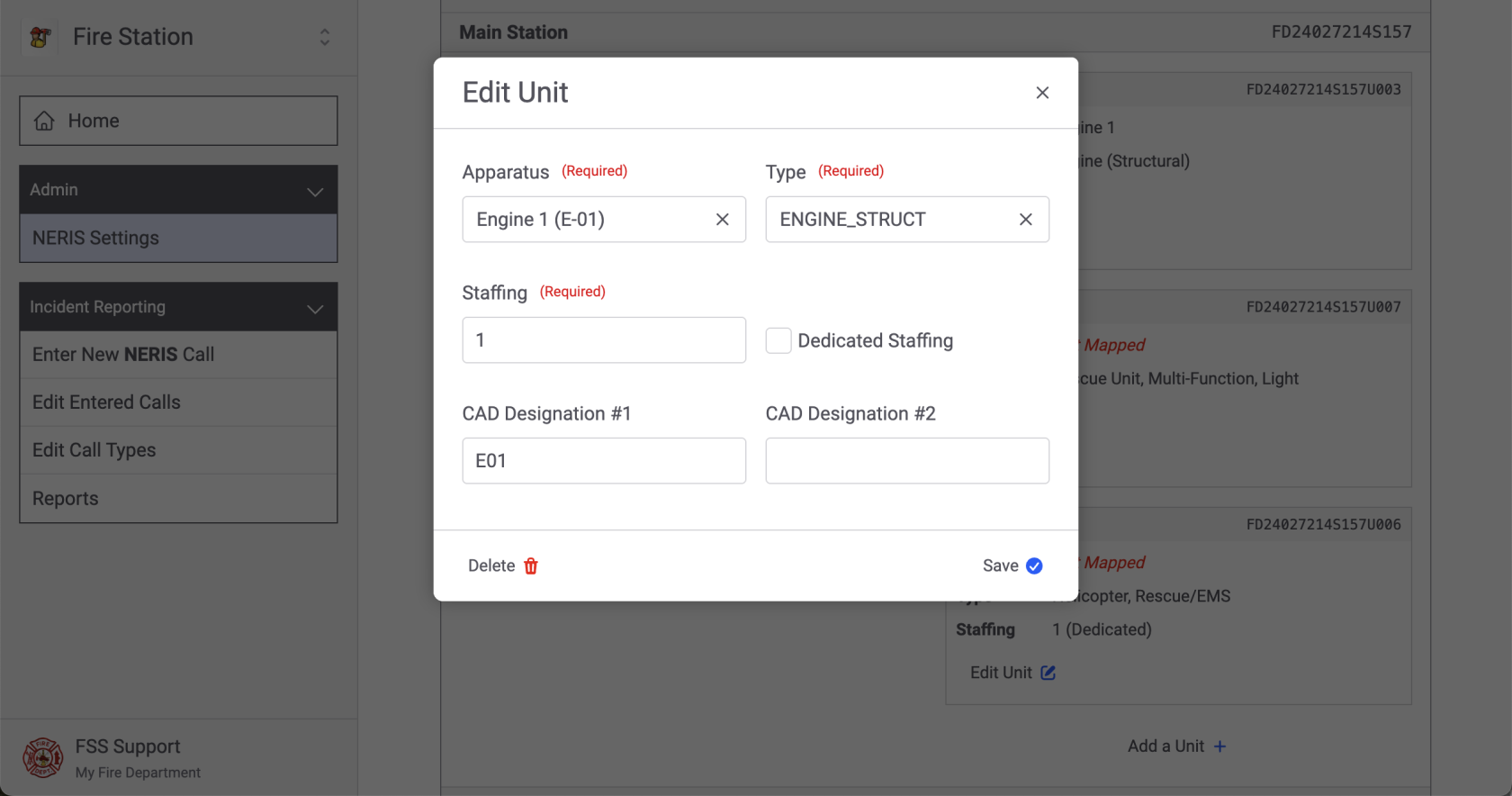Fire Station NERIS Online Setup
Follow these instructions to connect to your department in NERIS from the Fire Station online platform. This must be completed before entering any NERIS incidents.
To access the NERIS functionality of Fire Station online, sign in to your Department HUB and select "Fire Station" from the drop-down menu in the top-left.
Connecting a NERIS Department
Your department in Fire Station may be connected to a department in NERIS. Follow these steps to make that connection.
Your FSSID must have the NERIS Manager permission assigned to complete these steps.
Expand the "Admin" section in the sidebar and click the "NERIS Settings" link.
On mobile devices, tap the menu bar at the top of the screen to access the main menu.
You will be brought to the NERIS settings page. Click the "Get Started" button and enter your NERIS username & password when prompted.
Then, you will be prompted to enter a login verification code. Enter the verification code that was sent to your email, then click "Continue" to sign in.
Next, you will see a list of NERIS departments that you are a member of. Click the name of the department that you want to connect Fire Station to.
Once you have selected your department, you will see the NERIS Settings page. Click the "Verify Access" button to ensure that Fire Station can connect to your NERIS department.
Mapping NERIS Stations & Units
Once your NERIS department has been connected you can match up NERIS Stations and Units to station and apparatus records in Fire Station. This mapping can be created and modified from the Station & Units tab of the NERIS Settings page. To access this page, click the "NERIS Settings" link in the "Admin" section of the sidebar, then click the "Stations & Units" tab.
This page lists out all of the stations and units you have created in your department from NERIS. For each station and unit, the station and apparatus record it is mapped to is displayed in the "Mapped Station" and "Apparatus" fields.
If a station or unit exists in NERIS and it has not been mapped to a station or apparatus record in Fire Station, the text "Not Mapped" will appear in red.
You can edit a NERIS station's mapping by clicking the "Edit Station" button in the station's section. You can also edit a NERIS unit's mapping by clicking the "Edit Unit" button in the unit's section.
To create a brand new NERIS stations, to map to existing station records in Fire Station, click the "Add a Station" button at the top of the page.
Mapping NERIS Stations
When you create a new NERIS Station (by clicking the "Add a Station" button) or when you edit a NERIS Station (by clicking the "Edit Station" button), you will see the NERIS station modal appear. Fill out the station information and click the "Next" button to continue.
The next screen will show you the station's location on a map. You can move the pin by clicking and dragging it to a new location. Click the "Save" button to create the new station, or update the station when editing an existing station.
Mapping NERIS Units
When you create a new NERIS Unit (by clicking the "Add a Unit" button) or when you edit an existing unit (by clicking the "Edit Unit" button), you will see the NERIS Unit details in a modal. Fill out the unit's information and click the "Save" button to create or update the unit.
Next Steps
Once you have connected Fire Station to your NERIS department, and your station & apparatus records have been mapped, you are ready to start entering NERIS incidents. You do not have to map every station and apparatus to get started. When you add an apparatus to a NERIS incident, if it is not mapped you will see a warning message indicating that the apparatus has not been mapped to a unit in NERIS yet.