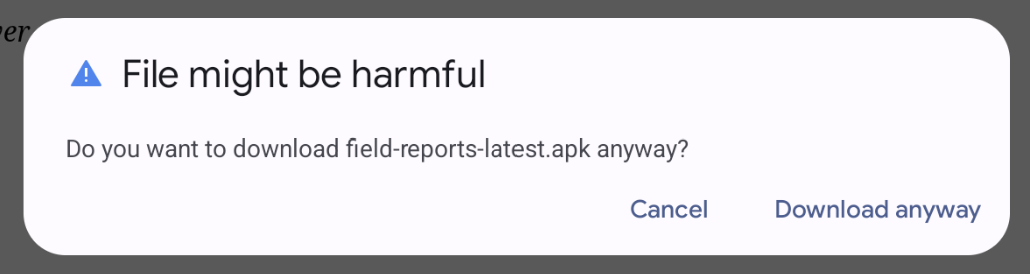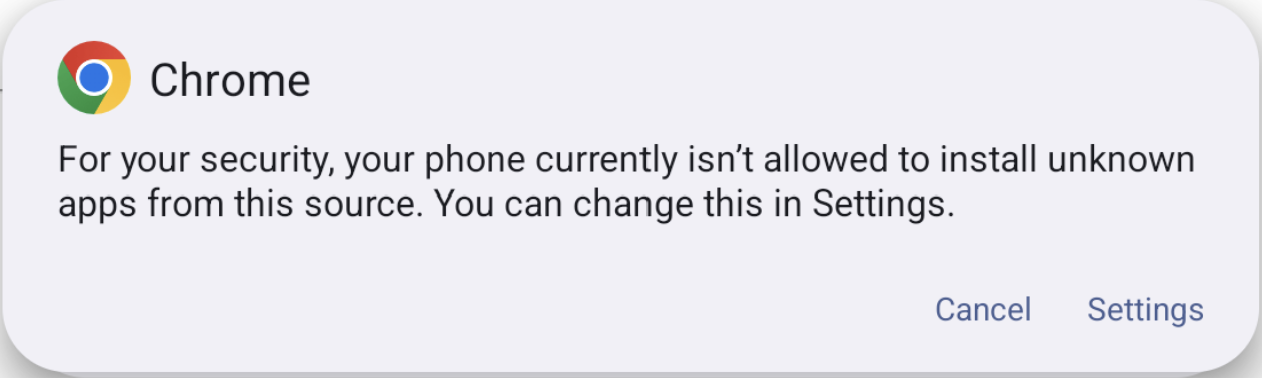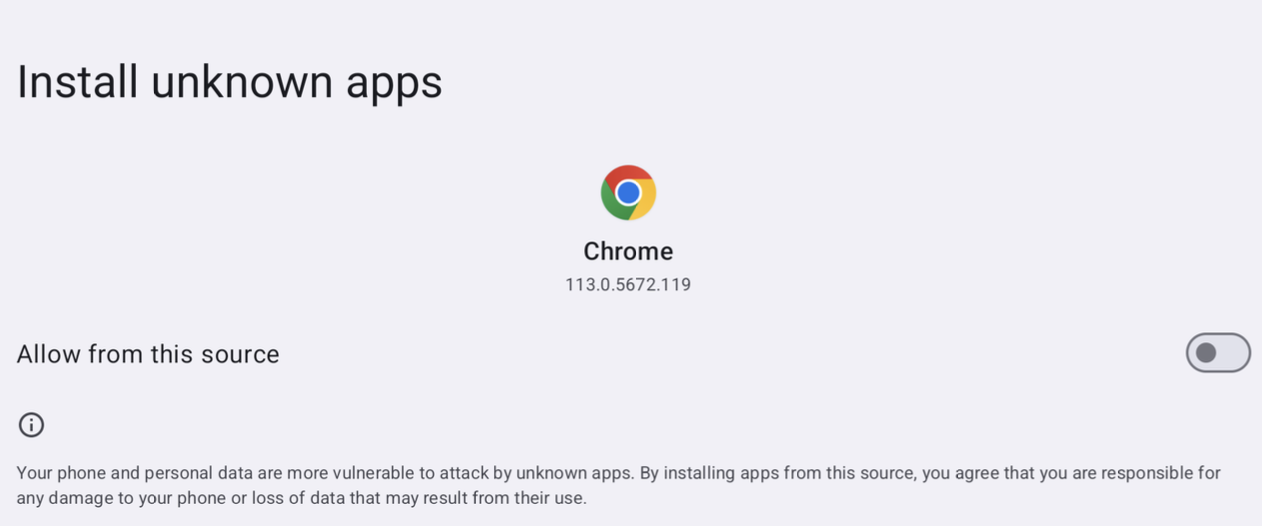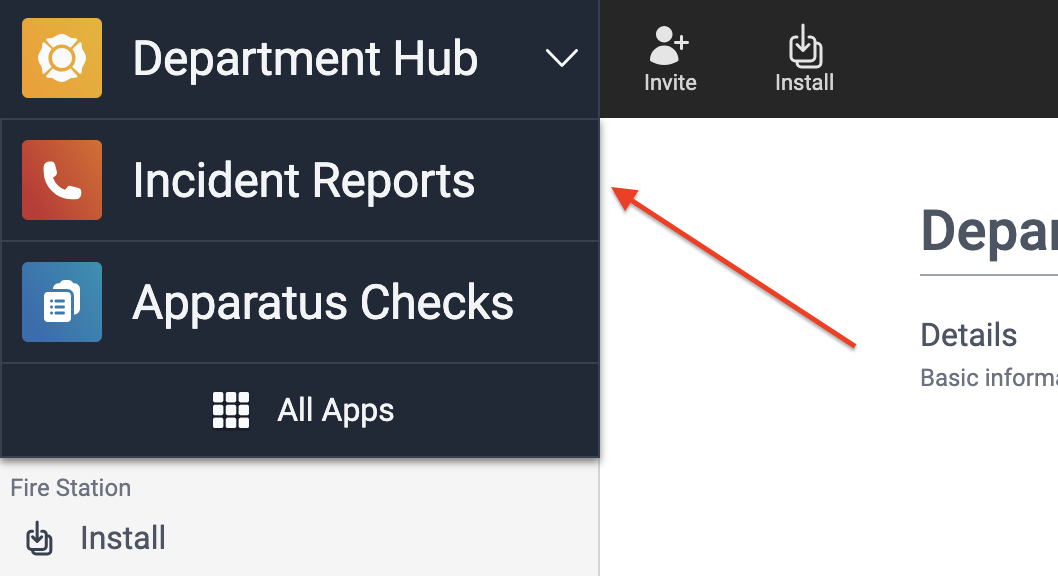Get Started
Summary
The Field Reports app is a tablet app that allows you to take notes while responding to an incident even if you do not have an internet connection. Once you have returned and have an internet connection, you can upload these notes to the Fire Station platform where they can be used while completing an NFIRS report with the Incident Reports web app. The web app allows you to save and validate your report at any time and submit it to Fire Station Desktop when the report passes validation.
Requirements
Field Reports Tablet App
In order to use the app, you must have an Android device with:
- An OS version of Android Marshmallow (2015) or higher
- A modern web browser with connection to the internet
- This is required to sign in or upload reports
- An active license for Incident Reporting and CDH
- An FSSID linked to your personnel record from the Fire Station Desktop
You need one of the following permissions on your FSSID:
- Field Reports User
This permission allows you to sign in and use the app.
Incident Reports Web App
In order to use the web app, you must have:
- A computer, tablet or mobile device with a modern web browser and connection to the internet
- An active license for Incident Reporting and CDH
- An FSSID linked to your personnel record from the Fire Station Desktop
Additionally, you need one of the following permissions on your FSSID:
- Field Reports User
This permission allows you to sign in and use the web app.
Set Up the Field Reports Tablet App
Install the App
- On your tablet, open a browser and go to https://hub.firestationsoftware.com.
- In the left menu, select Settings in the Fire Station+ group.
- Scroll down to the Mobile Apps section and tap the the "Download" button on the right side of the Field Reports box.
-
Tap "Download Anyway" if presented with a "File Might Be Harmful" popup window.
- Open the APK file to begin installation.
- If presented with a security popup, tap the "Settings" button and toggle "Allow from this source".
-
Tap the "Install" button.
- If presented with a Play Protect warning, tap “More Details > Install Anyway” to complete installation.
Register Your Device
You must have Field Reports User permissions to make these changes.
- Launch the Field Reports app while connected to the internet.
-
If the app asks if it should be sent to Google for a security review, tap the "Don’t
Send" button.
-
- Fill out the form with your FSSID email and password, and enter a recognizable name for your device.
- Tap the "Register Device" button.
Make a Field Report
You can collect notes in the field while responding to an incident
- Create a Field Report
This screen allows you to select an existing apparatus or create a new one.
Open the Incident Reports Web Application
There are two ways to access the Incident Reports web application:
- Go to the application directly
- On a browser, go to https://field-reports.firestationsoftware.com.
- Launch the application from the Department Hub
- On a browser, go to https://hub.firestationsoftware.com.
- In the top left, click the Department Hub app name to open the app shortcut menu.
- Select Incident Reports from the menu, or click "All Apps" and select Incident Repots from the App Launcher.