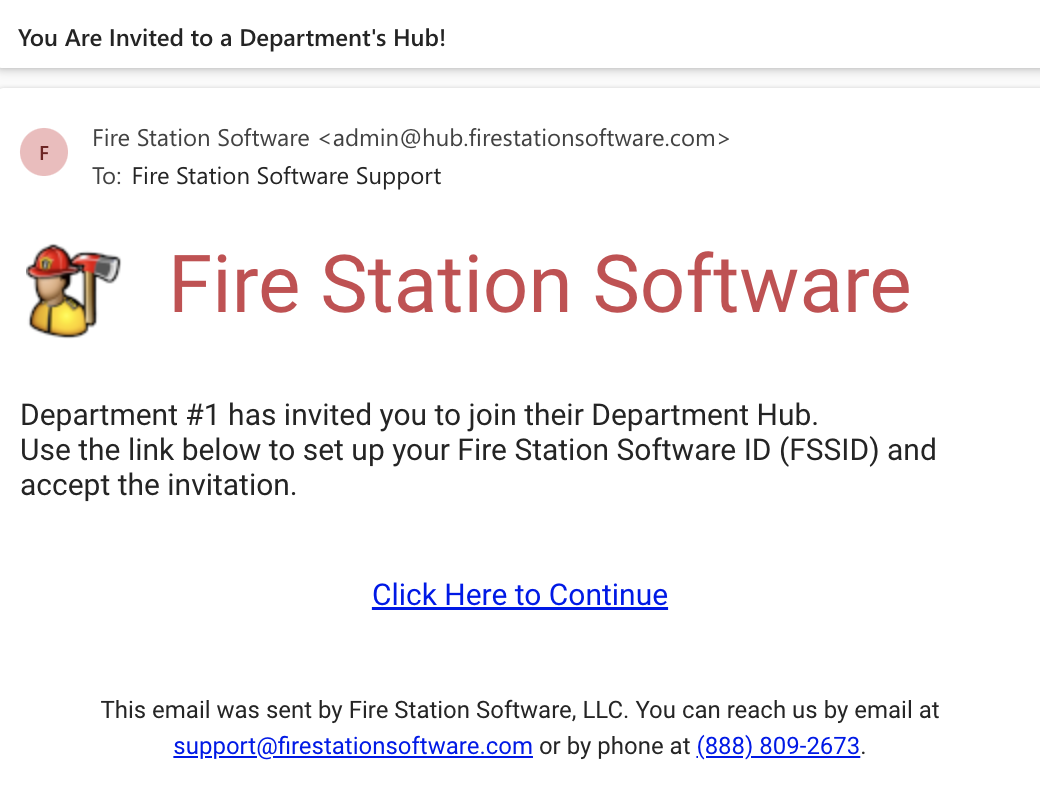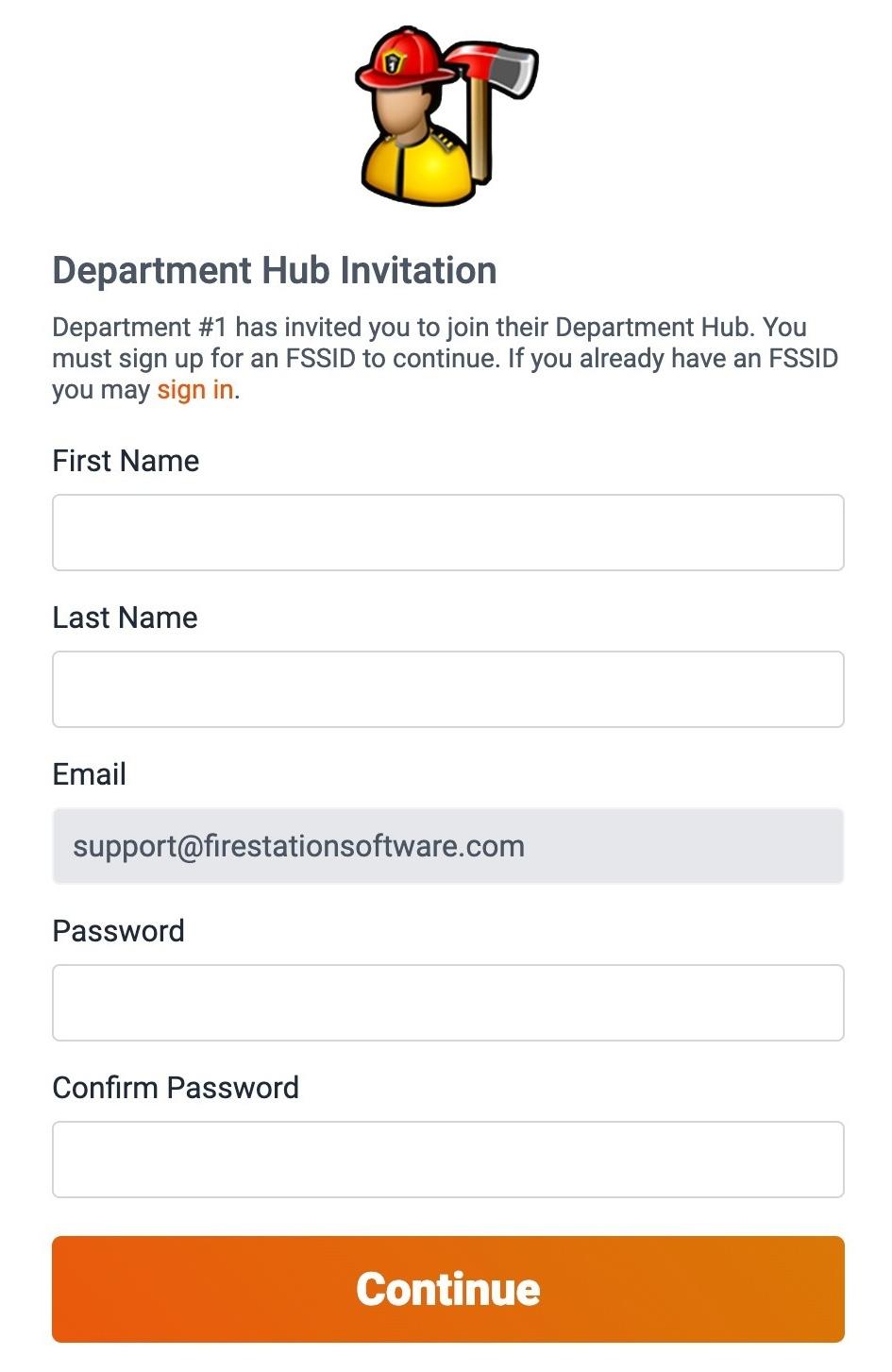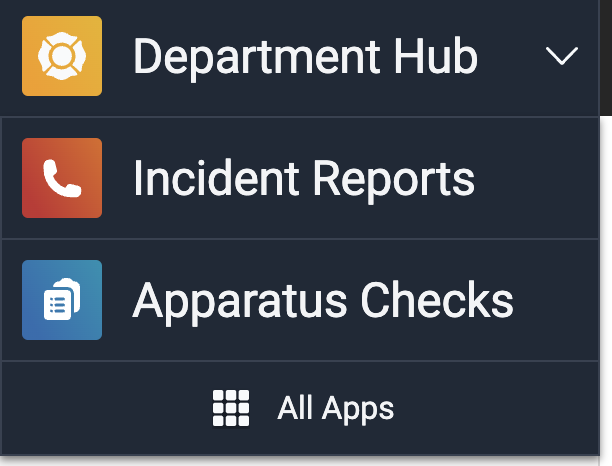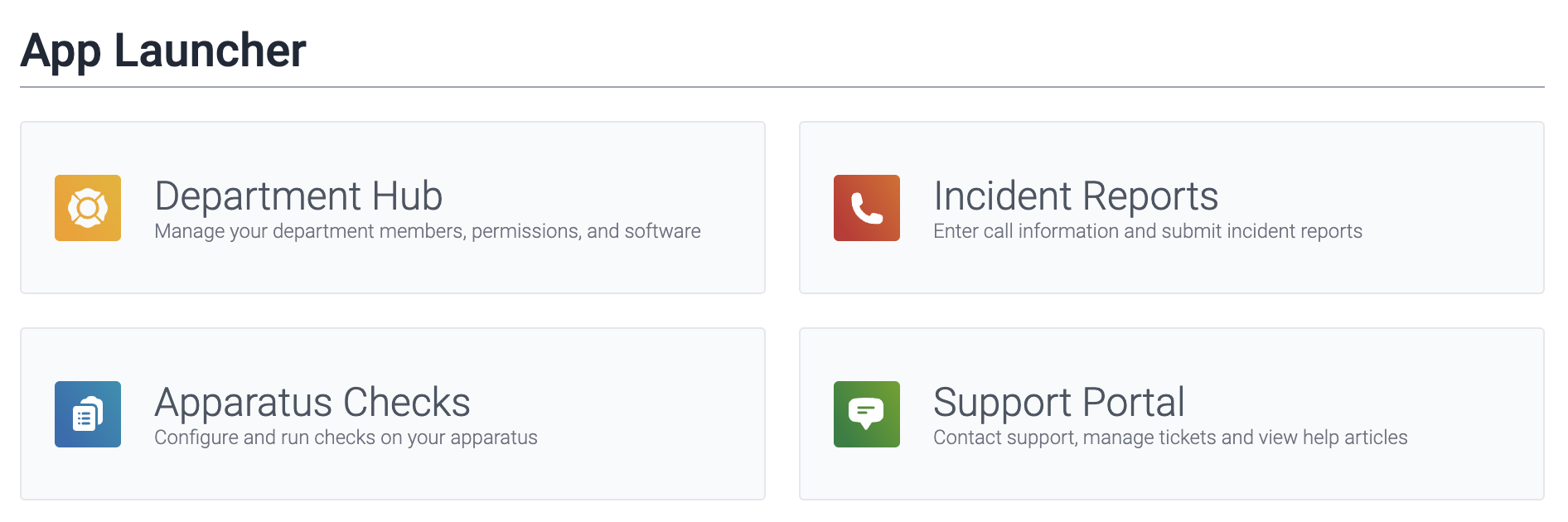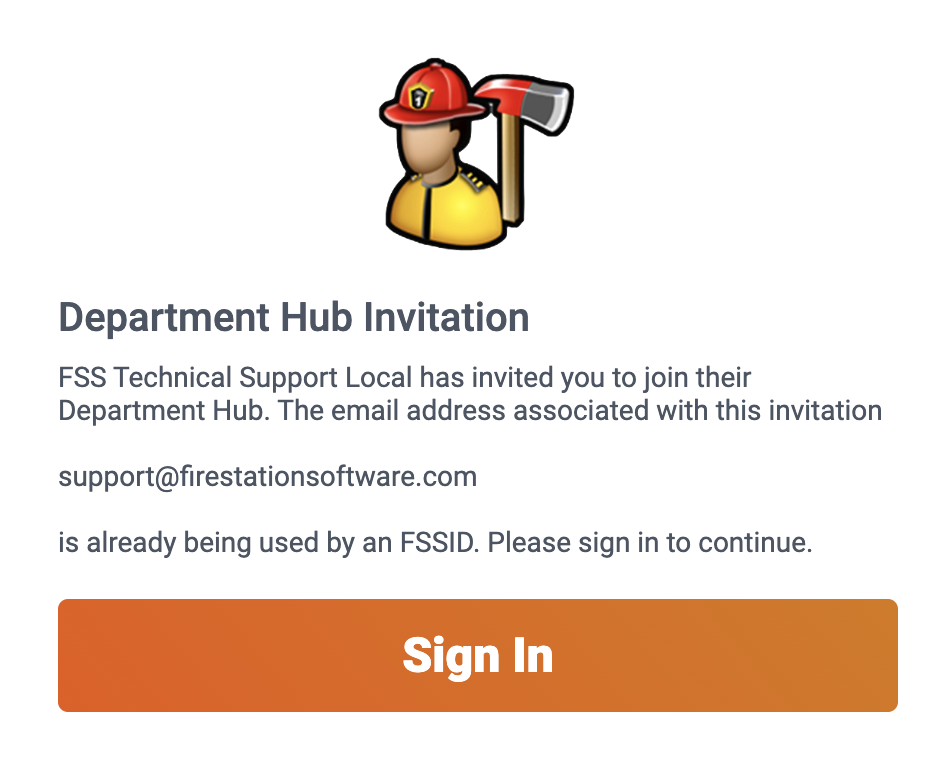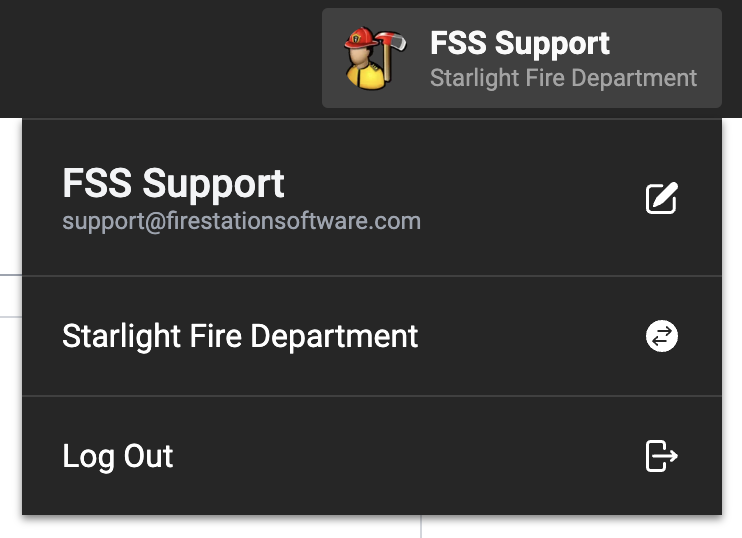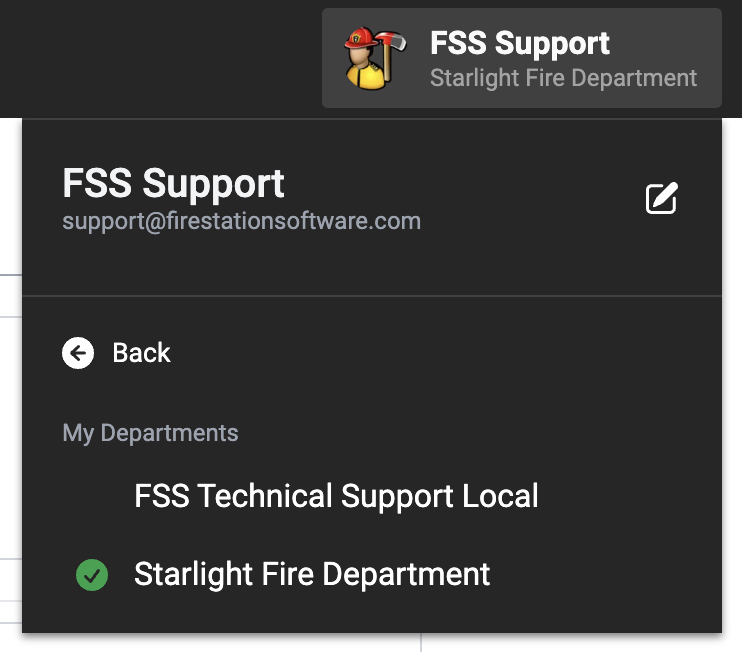Getting Started
Create Your FSSID
In order to use Fire Station+, you need a Fire Station Software ID (FSSID). If you do not have one, please ask your department administrator to send you an invitation or reach out to us at support@firestationsoftware.com.
If you are a new department, the onboarding team will send the initial invitation to your department's administrator.
In your inbox, look for an email titled You Are Invited to a Department's Hub! and look for the invitation link labelled "Click Here to Continue". To create your FSSID, follow the link and fill out your information in the registration form.
That's it! You are now ready to use Fire Station+.
Fire Station+ Apps
Department Hub
The Department Hub app is where you manage your FSSID and your department. It also is a central location for opening other apps.
Access the Department Hub at https://hub.firestationsoftware.com.
Apparatus Checks
The Apparatus Checks web app is an extension of the Apparatus Checks module in Fire Station. You can manage your apparatus, equipment and check forms, and conduct checks with mobile or tablet devices.
Access the Apparatus Checks app at https://apparatus-checks.platform.firestationsoftware.com.
Incident Reports
There are two components to incident reporting in Fire Station+ :
The Incident Reports app is an extension of the Incident Reporting module in Fire Station. You can use the web app to fill out NFIRS reports quickly and accurately– save your progress at any time!
Access the Incident Reports app at https://field-reports.firestationsoftware.com.
You can use the Field Reports app to collect incident information in the scene and upload it to the Incident Reports app later on.
Download the Android app from the Department Hub at https://hub.firestationsoftware.com/fire-station-plus/settings.
Support Portal
Communicate directly with us and monitor your support tickets.
Access the support portal at https://portal.firestationsoftware.com.
Open Apps With the App Launcher
- When using a Fire Station+ app, click the name of the app in the top left to open the app shortcuts.
- Select the app you want to use.
- If the app is not listed, select "All Apps" to open the App Launcher and select an app.
Choose Your Department
When you sign in to a Fire Station+ app using your FSSID, you use the app in the context of the original department you were invited to join. However, you can link your FSSID to more than one department. All you need to do is accept invitation from an additional department.
If your FSSID is linked to multiple departments, you will be prompted to select one when you sign in. You can also switch between them at any time.
- While using a Fire Station+ app, click your name/department name in the top right bar to open the menu.
- Click the name of your department in the menu to view a list of your departments.
- Select the name of the department you want to use