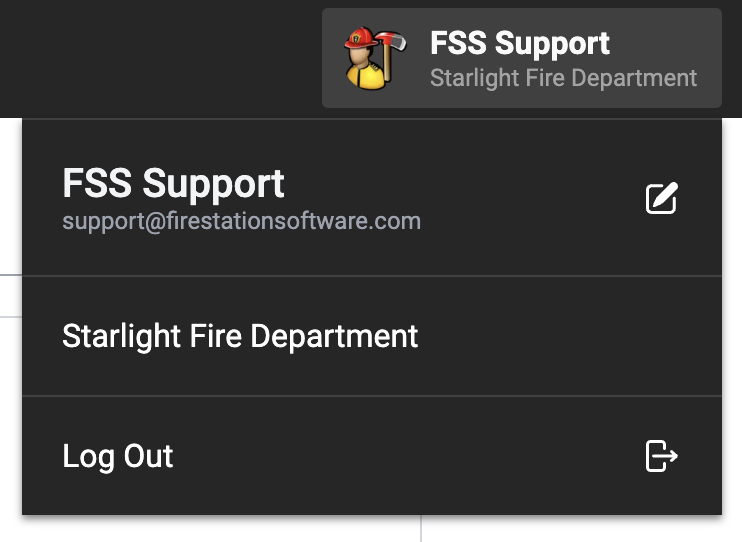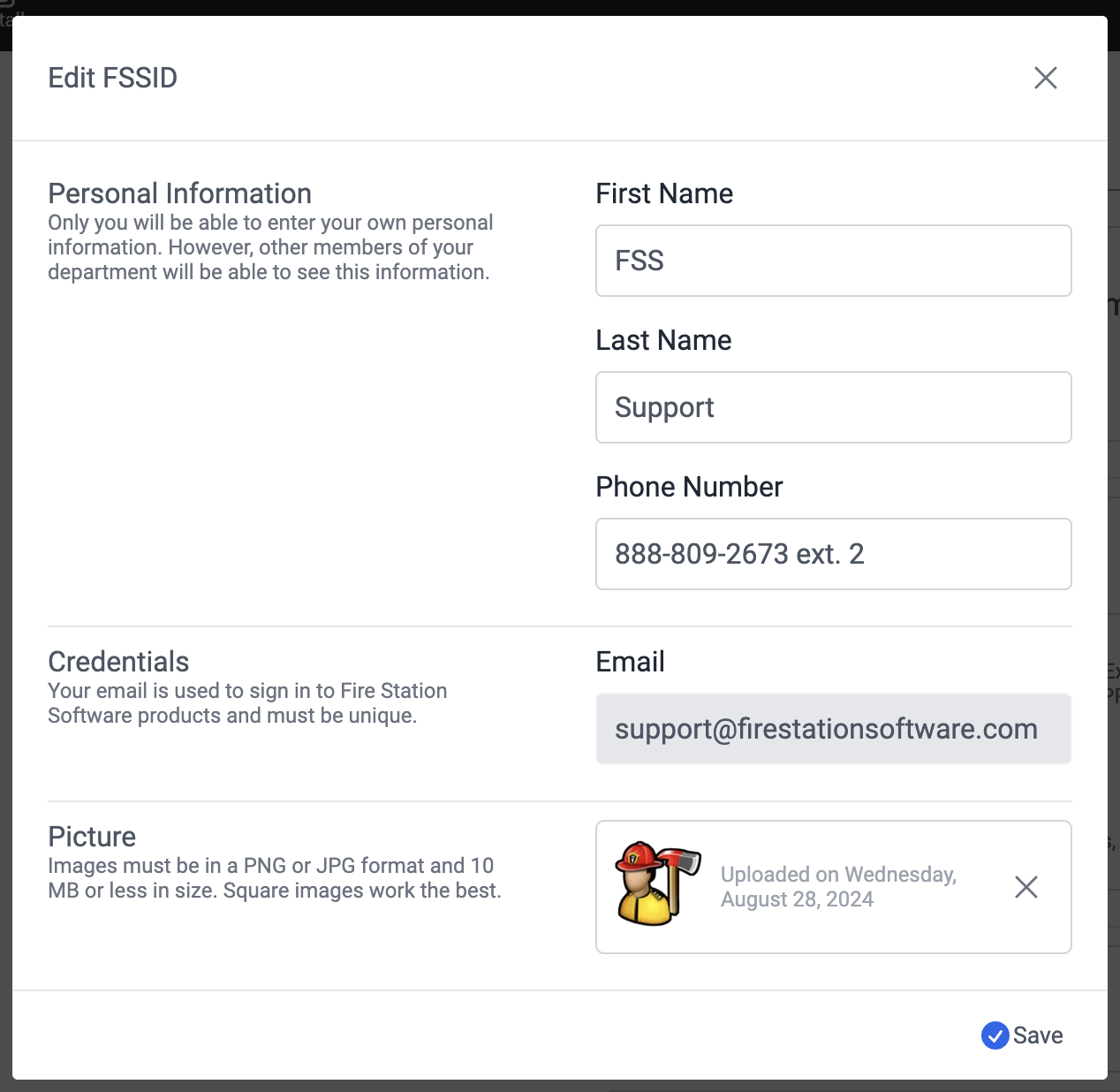Manage Your FSSID
Reset Your Password
You can reset your password from the sign in screen.
- On a browser, go to https://hub.firestationsoftware.com.
- Click "Sign In".
- At the bottom of the page, click the link next to the text Forgot Your Password?
- Enter the email address used for your FSSID and click "Reset Password"
- Look for an email with the subject Reset your Fire Station Software ID (FSSID) password and click the reset link in the email.
- Enter a new password, confirm it, and click "Reset Password" to finalize the change.
If you are a department manager, you can also reset passwords for any member of your department.
- On a browser, go to https://hub.firestationsoftware.com.
- Sign in with your FSSID.
- In the left menu, select Members in the Personnel section.
- Select a person from the list and click "Send Password Reset".
- Look for an email with the subject Reset your Fire Station Software ID (FSSID) password and click the reset link in the email.
- Enter a new password, confirm it, and click "Reset Password" to finalize the change.
Update Your Personal Information
You can change your personal information from the Department Hub.
- On a browser, go to https://hub.firestationsoftware.com
- At the top right, click your name/department name to open the menu.
- Click your name/email to open the FSSID edit form.
- Make any changes to your FSSID.
- Click "Save".
If you would like to change your email associated with your FSSID, please contact us at support@firestation.com