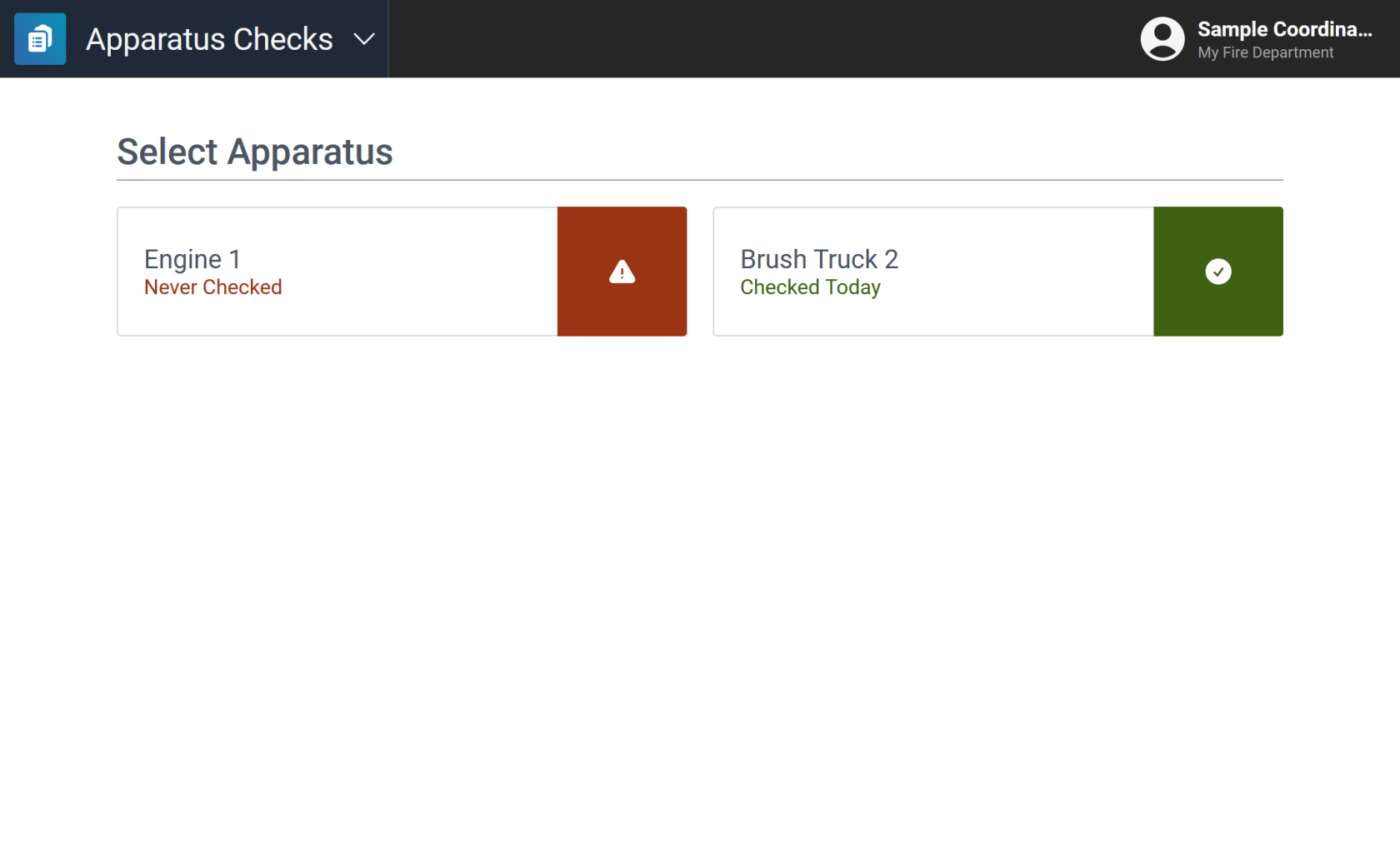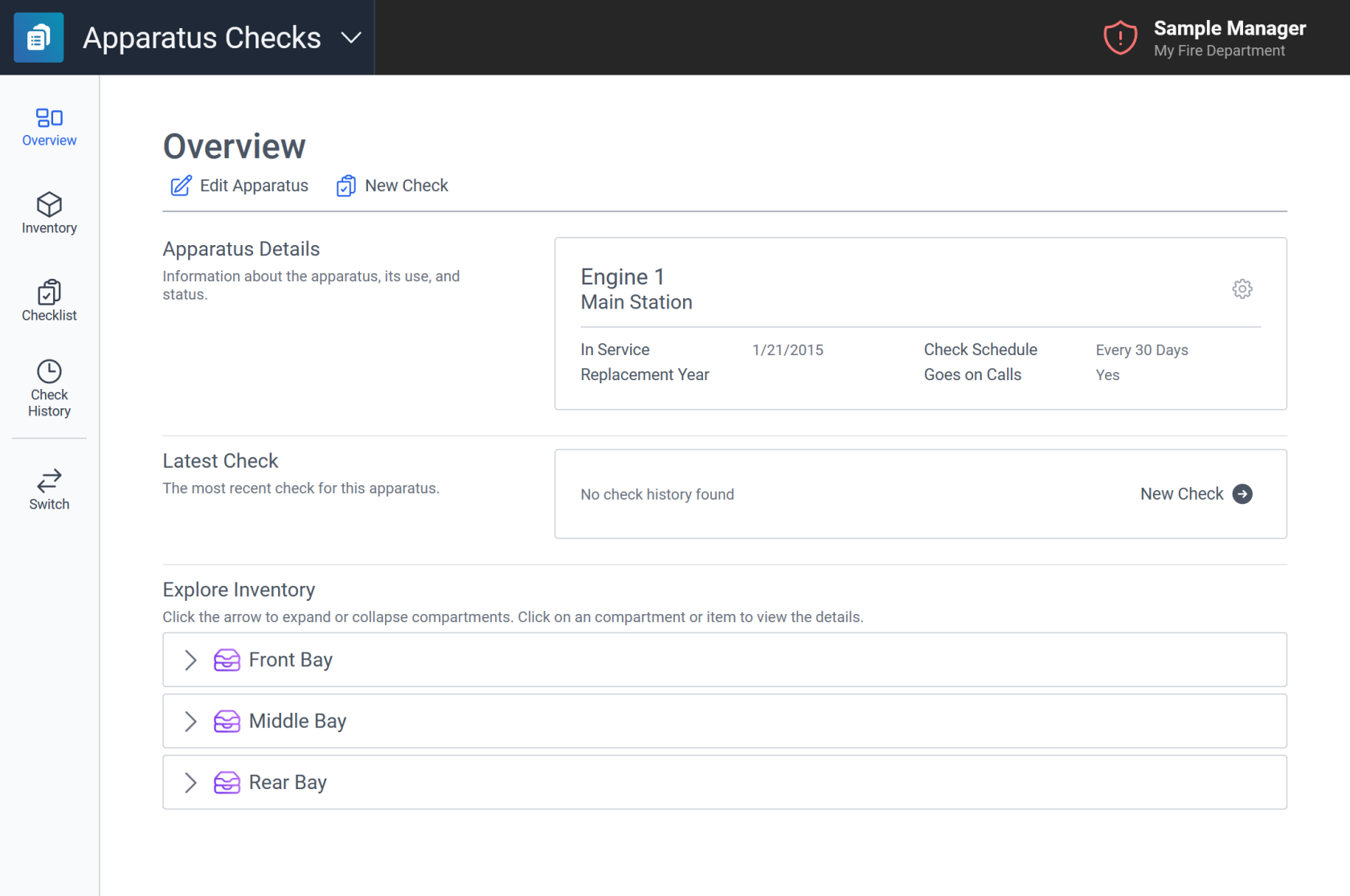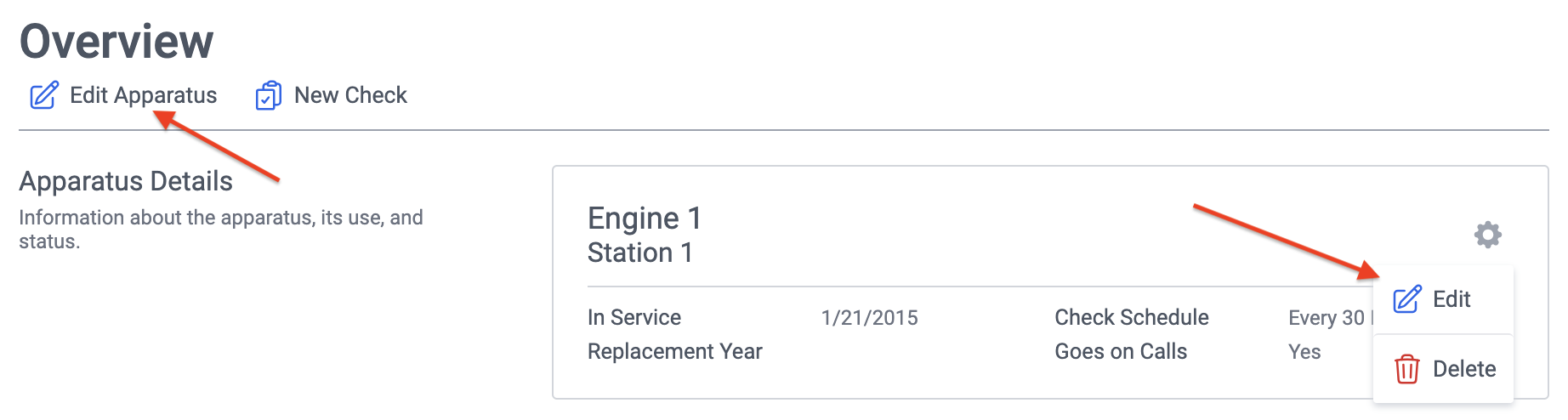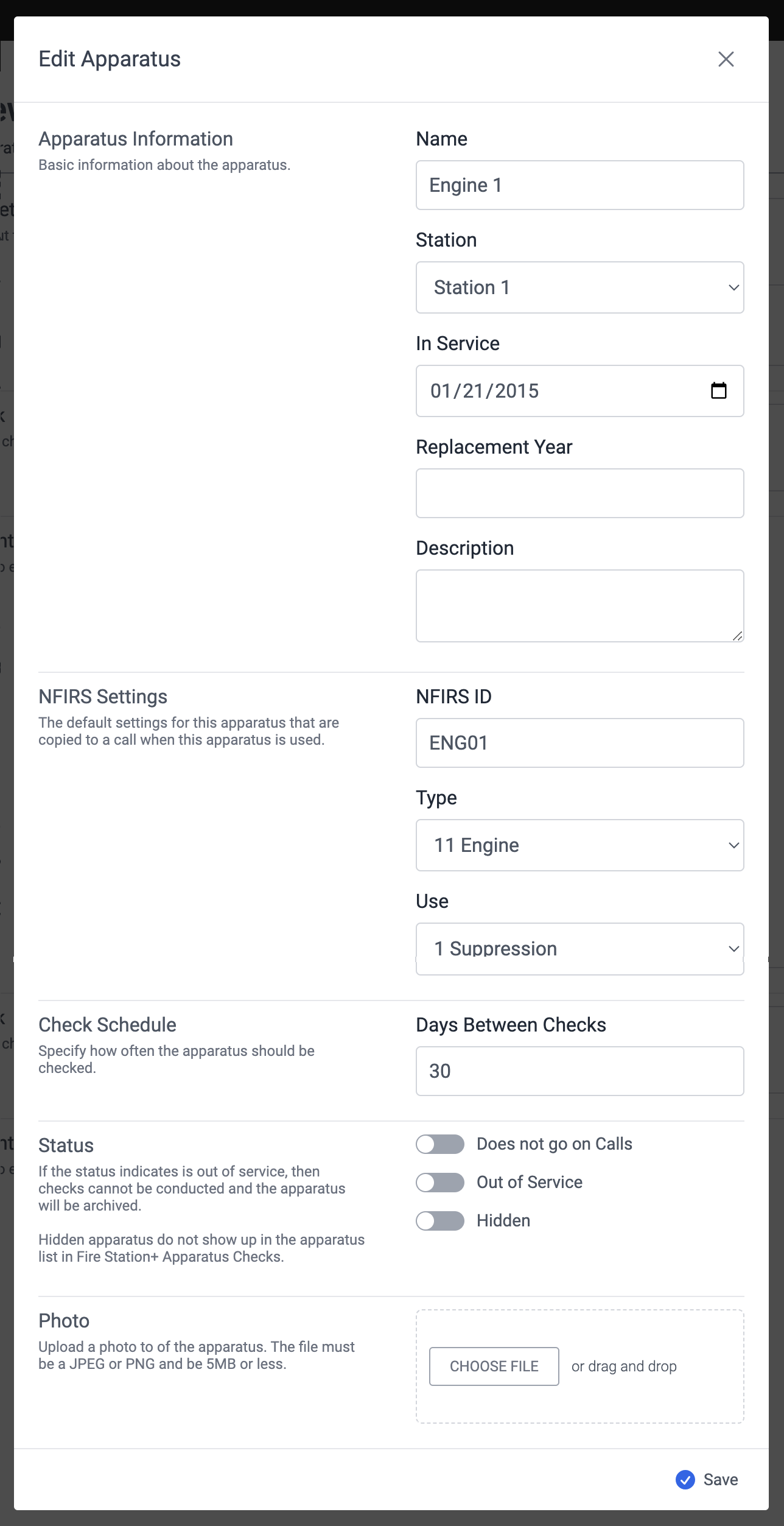Configure an Apparatus
SelectView an Apparatus
You need Apparatus Manager, Apparatus Checks Coordinator, or Apparatus Checks Participant permissions to view thean apparatus list.apparatus.
- On a browser, go to https://apparatus-checks.platform.firestationsoftware.com/select-apparatus. You may need to sign in.
- Select the apparatus you want to view.
Browse the Apparatus
The apparatus overview displays apparatus details, the most recent apparatus check, and athe read-onlycurrent inventory list.list for the apparatus.
Edit an Apparatus
- Follow the steps above to select an apparatus.
- Click the Edit Apparatus button at the top of the page under the page title, or in the Apparatus Details section, click the gear icon button to open the menu and select Edit.
- In the modal form, enter apparatus details and click Save.
Start a New Check
When there is no apparatus check currently in progress, click the "New Check" button to begin the apparatus check. You must have the Apparatus Check Coordinator permission assigned to your user for this button to be available.

Fill out the details in the Start Check modal, then click "Start" to begin the apparatus check. Enter a scheduled date indicating when the apparatus check should begin. The scheduled date defaults to today.

After clicking "Start", you will be redirected to the new apparatus check.
Resuming a Check
When viewing the Overview screen of an apparatus that already has an apparatus check in progress, the status of the apparatus check is displayed. Click either of the "Resume Check" buttons to return to the current apparatus check.

Editing the Apparatus
Use the "Edit Apparatus" button to update the apparatus details. This button is only available if your user has been assigned the Manage Apparatus permission.