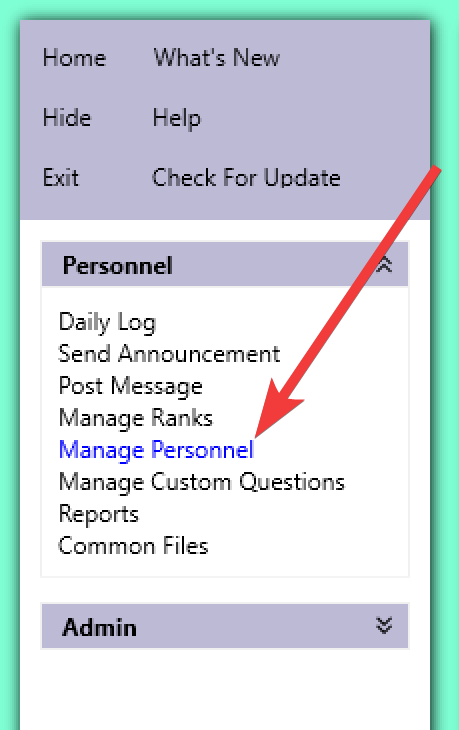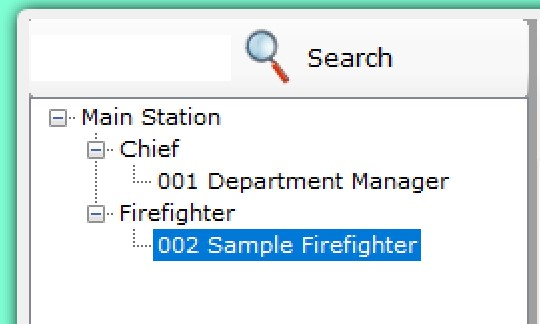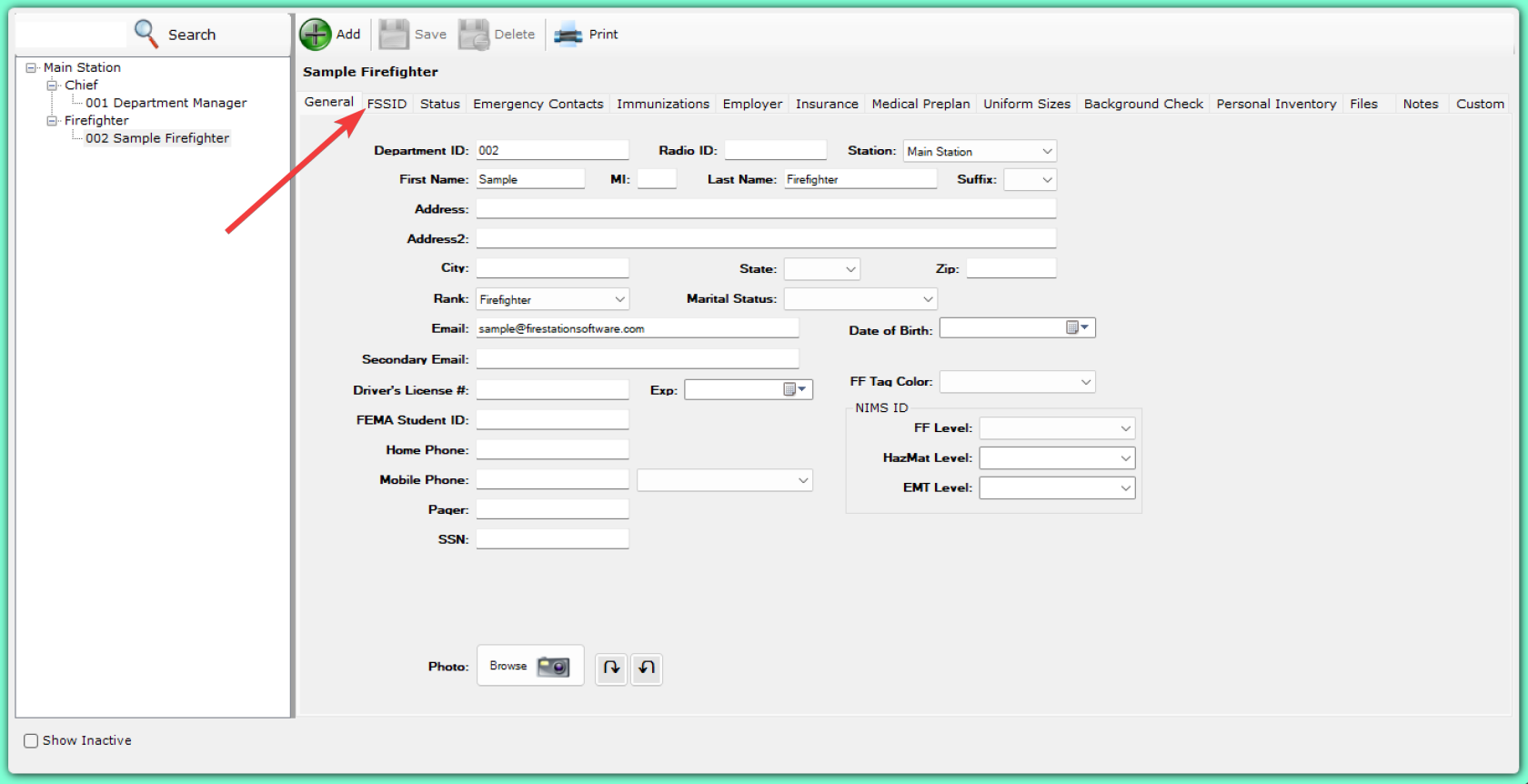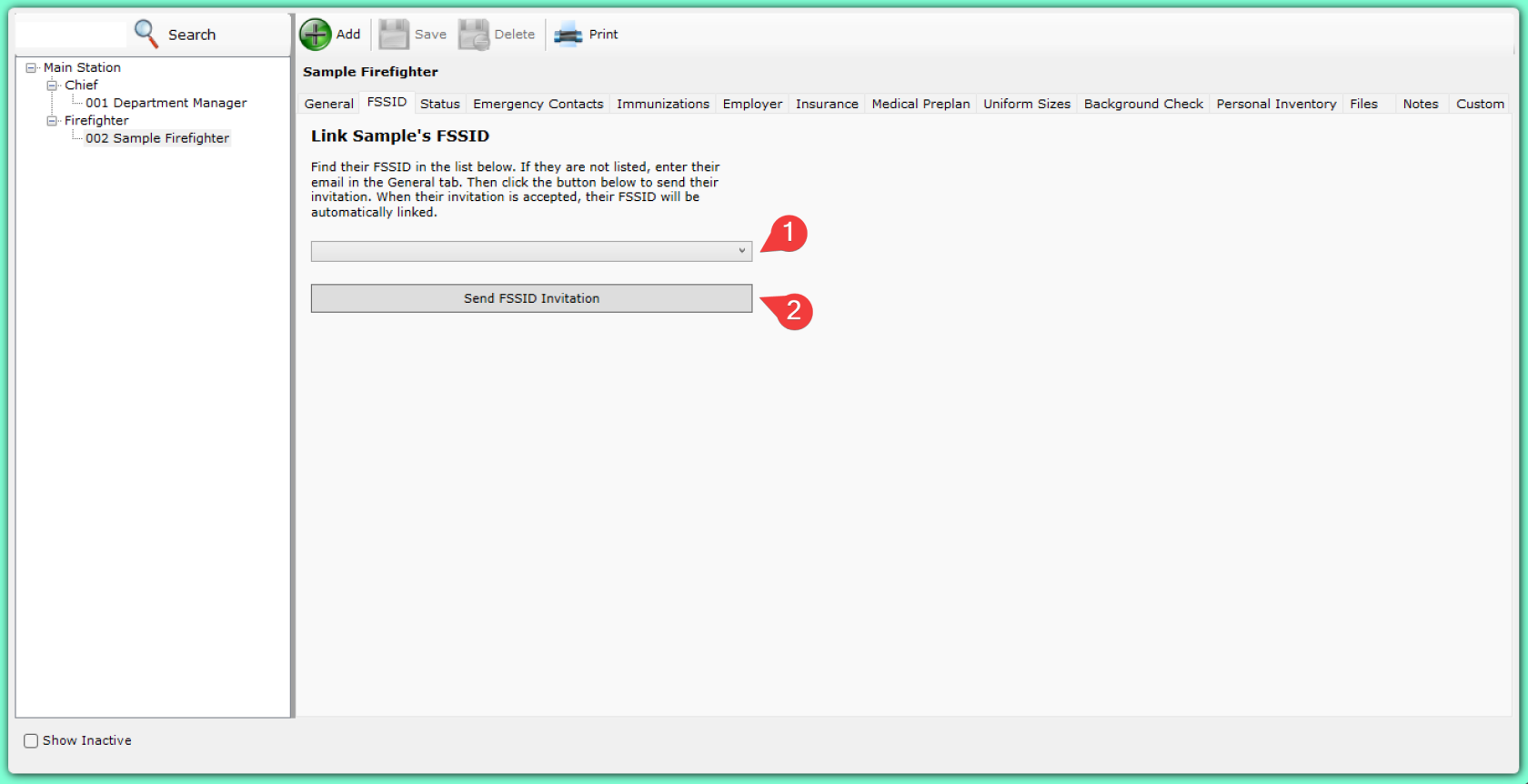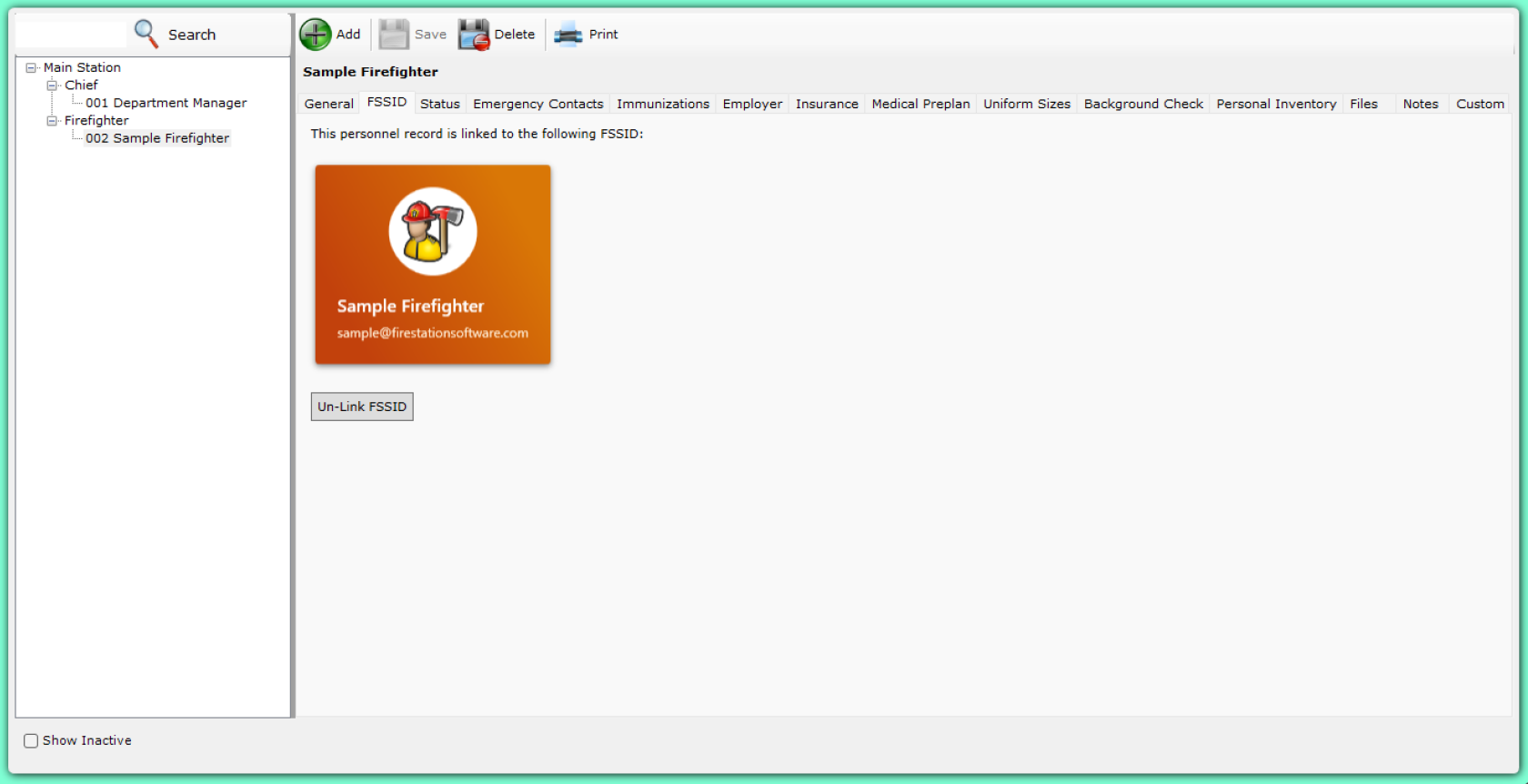Linking Personnel to FSSIDs
Personnel records in may be linked to an FSSID. Once linked, this person may use their FSSID password to sign in to Fire Station Desktop.
Follow these instructions to link an FSSID to personnel using Fire Station Desktop.
If your department uses Cloud Data Hosting, you may also link an FSSID using the Department Hub.
Linking an FSSID
To link an FSSID from Fire Station Desktop you must have the Department Manager permission in your department and you must sign in to Fire Station Desktop using your FSSID. You must also have Can Manage Personnel permission in Fire Station Desktop.
Once you are signed in using your FSSID, follow these steps to link a personnel record to an FSSID:
- Click "Personnel" > "Manage Personnel" to open the Manage Personnel screen

- Select the personnel record you would like to link an FSSID to

- Click the "FSSID" tab

- Then follow the instructions to link an FSSID
1 If the user's FSSID is already a member in the Department Hub, then select the FSSID from the drop-down list
2 If the user does not have an FSSID, or they are not a member in your Department Hub, click the "Send FSSID Invitation" button
- Once the FSSID is linked, or once the user accepts the invitation, the linked FSSID will be displayed