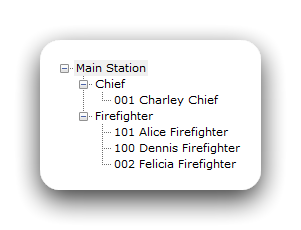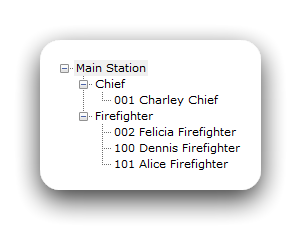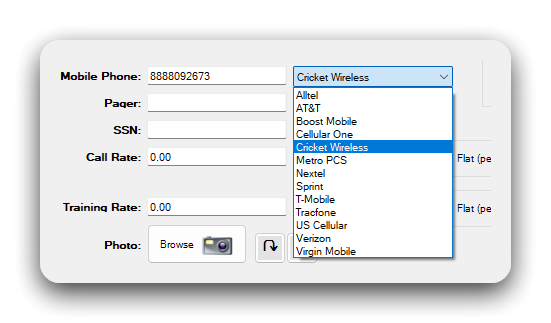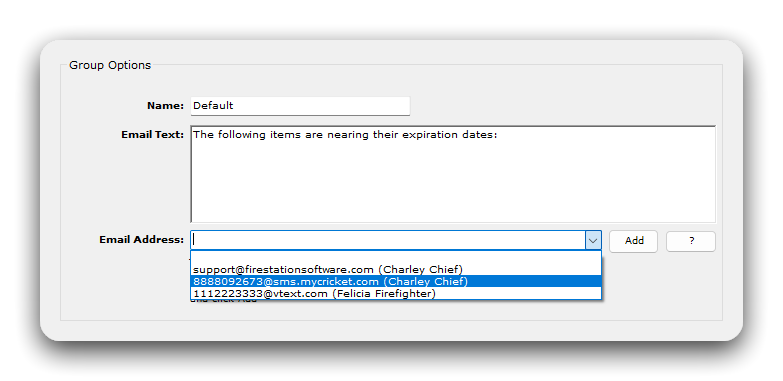May 2024
Fire Station Desktop
We are excited to announce the Spring 2024 release of Fire Station Desktop. This release streamlines how your department uses Fire Station Desktop.
The following modules have been updated as part of this release.
Personnel Module
Enhanced Personnel List Sorting
The personnel list now sorts using the number and name alphabetically.
Previously, the personnel were sorted purely alphabetically. This did not take numbering into account.
Before the Spring 2024 release you might have a personnel list that looks like this:
After the Spring 2024 update the list sorting accommodates numbering.
Carrier Support for Cricket Wireless
|
Cricket Wireless has been added as a mobile carrier option when entering a mobile phone number.
When enabling notifications, the personnel's Cricket Wireless number can be selected to send notifications via SMS text messages.
For a full list of mobile carrier emails, see |
Improved Personnel Certification Sorting
The personnel certification list now includes the certification group and sorts by certification group.

Incident Reporting Module
9-Digit Incident Number Support
Quick calls now support entering incident numbers up to 9-digits long.

9-digit support is also available when using automatic incident numbering.

You must enable this options from the Admin menu before it is available.

NFIRS 5.0 only supports 7-digit incident numbers. For this reason NFIRS calls do not support the new 9-digit incident numbers. If you convert a quick call with a 9-digit incident number into a NFIRS call, the NFIRS incident number must be changed to 7-digits before the call can be validated.
Support for ZIP Codes with Leading Zeros
Entering ZIP codes with leading zeros is now supported on quick calls and NFIRS calls.

The leading zero is preserved when running the NFIRS 5.0 report.

Bug Fixes
- When using the address on the NFIRS-8 (Wildland Fire) module instead of the address on the NFIRS-1 (Basic) module, the NFIRS 5.0 report no longer includes a blank 1010 (Incident Address) transaction in the generated file. This prevents parsing errors when submitting your NFIRS 5.0 report.
- Factors Contributing to Ignition and Human Factors Contributing are now copied between the NFIRS-2 (Fire) and NFIRS-8 (Wildland Fire) modules. Fire Suppression Factors are also copied if the other module does not already have Fire Supporession Factors selected. Previously, selecting Factors Contributing to Ignition and Human Factors Contributing on the NFIRS-8 (Wildland Fire) module would clear the factors selected on the NFIRS-2 (Fire) module. This has been fixed.
- Layout improvements were made to the NFIRS-9/10 (Apparatus/Personnel) module to show all form controls when editing a NFIRS call.
PPE Module
Support for Entering Generic PPE Inspections
You can now enter inspections for PPE items that do not use the built in types.

When running the PPE report, if inspection data is included, generic inspections now appear.

SCBA Module
New Model Number Field
The model number field has been added to SCBA records.

New Re-Inspection Date Shortcuts
Shortcuts for selecting a date 10 years and 15 years from today has been added when entering SCBA inspections.

These shortcuts are also available when adding multiple inspections at once.

Training Module
Total Number of Attendees Added to Training Report
The training report now includes the total number of personnel that attended at least one training event in the selected reporting period.

Miscellaneous Changes
Improvements to Notification Setup
The notification configuration screen has been updated to use radio buttons, instead of a checkbox, when enabling apparatus check or expired item notifications.
Previously, notification options were set by clicking this checkbox:

To improve the usability of these settings, the checkbox has been replaced by radio buttons:

Other Changes
- If you sign in to multiple departments using Fire Station Desktop, the list of departments is now alphabetized.
- To avoid unnecessary errors, it is no longer possible to register your device for a department with an expired license.
-------------------------
We are excited to introduce the Spring 2024 release of Apparatus Checks for Fire Station+. This release includes a number of changes that make Apparatus Checks easier to use.
Inventory Item Yes/No Option
You may now enable "Yes" and "No" buttons instead of a checkbox when checking compartments. When this option is enabled, "Yes" and "No" buttons are displayed for each inventory item in place of the checkbox. You may enter problems on items marked as "Yes" or on items marked as "No".

If you want to use this feature, it must be enabled from the "Department Options" window on the Switch Apparatus page.

Click the "Enable Yes/No Buttons" option then click "Save" to turn this option on. This will enable the Yes/No buttons on all apparatus for your department.

When "No" is selected, regardless of whether a problem is added to the item or not, the apparatus check report shows a red "X" next to the item name.

Disable All Items to be Checked
With this release, you can disable the requirement that prevents apparatus checks from being submitted when there are un-checked items. To enable this feature, click the "Department Options" button on the Select Apparatus page and toggle the "Disable All Item Checks Required" option. Click the "Save" button to save this setting.

When this is enabled you may submit apparatus checks without checking off every item. If the Yes/No buttons are enabled, and this option is enabled, you may submit apparatus checks without either "Yes" or "No" selected for each item.

Items that were skipped show up in the apparatus check PDF report under a separate heading for the compartment.

Improvements to Saving Apparatus Checks
When running an apparatus check you now must click the save button after making changes to the page you are on. This applies to the checklist and any compartment pages. The save button turns from green to blue when a penging change is ready to be saved.

If you have a pending change and try to open a different page, or close the browser window, a warning appears to verify that you want to leave the page without saving and discard the changes.

Submitted Time Bug Fixed
The date and time that an apparatus check was submitted is now displayed correctly when viewing the completed checks in Fire Station Desktop. Previously the time was changed to UTC time. This applies to apparatus checks submitted after the Spring 2024 release only.