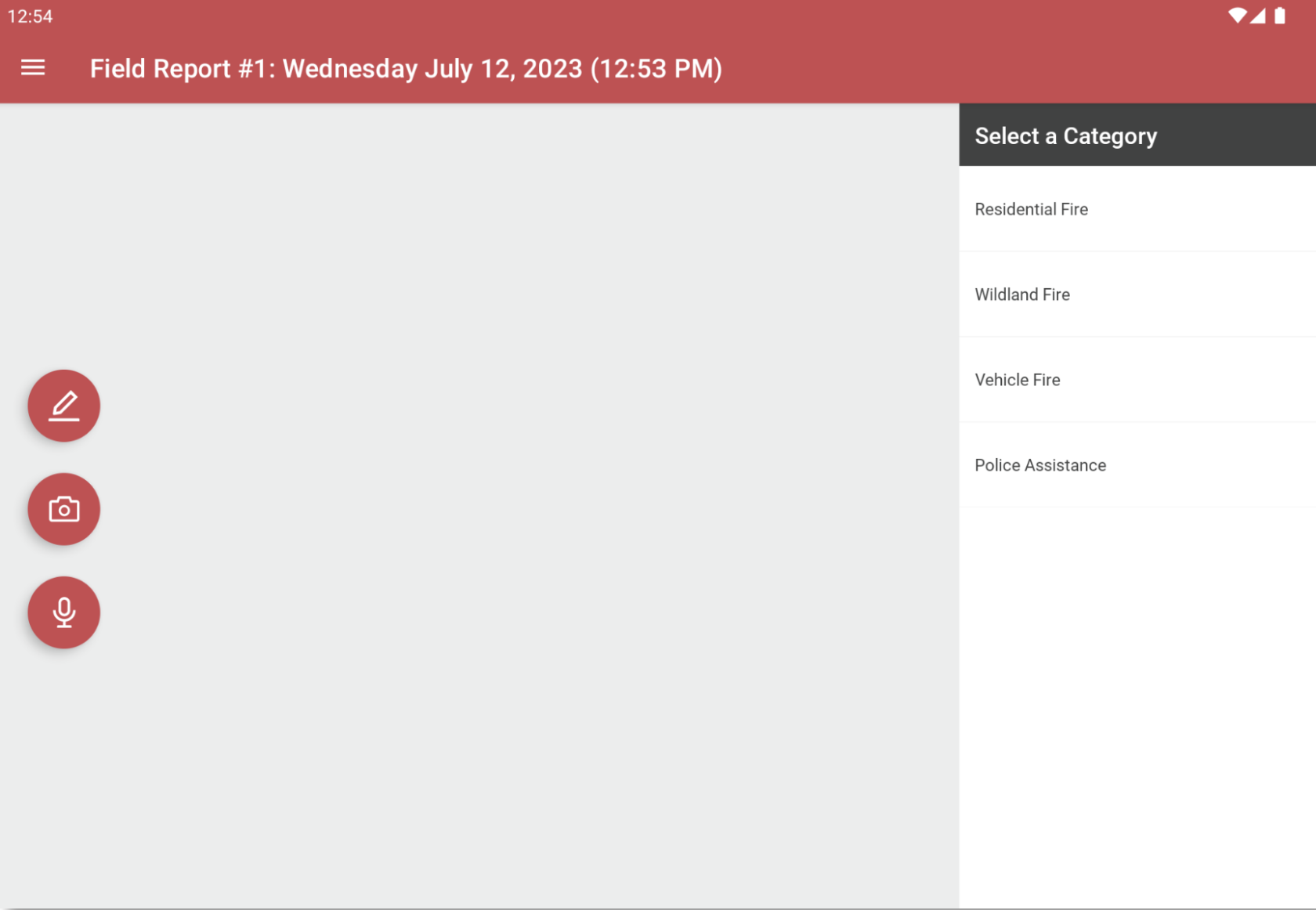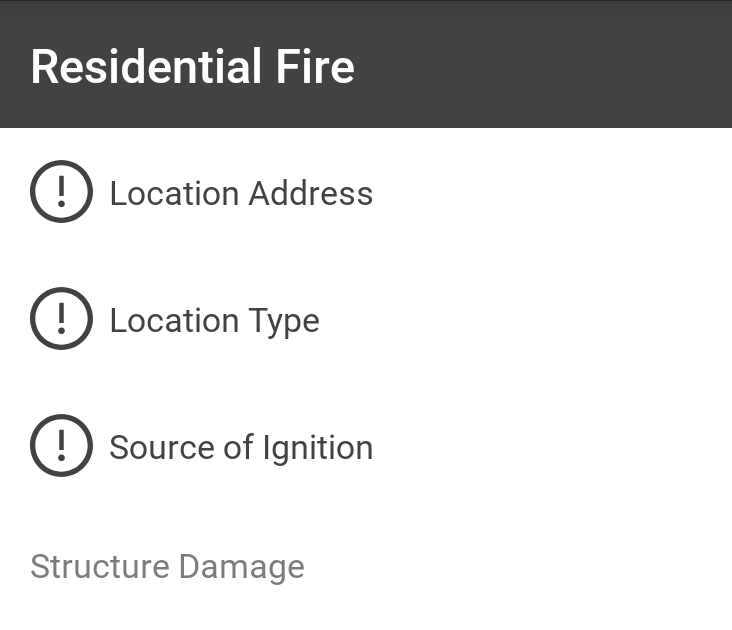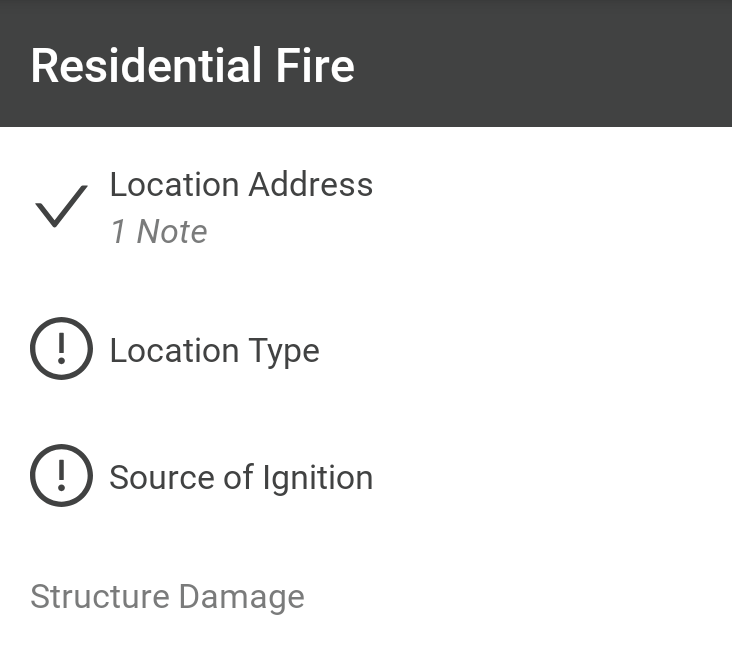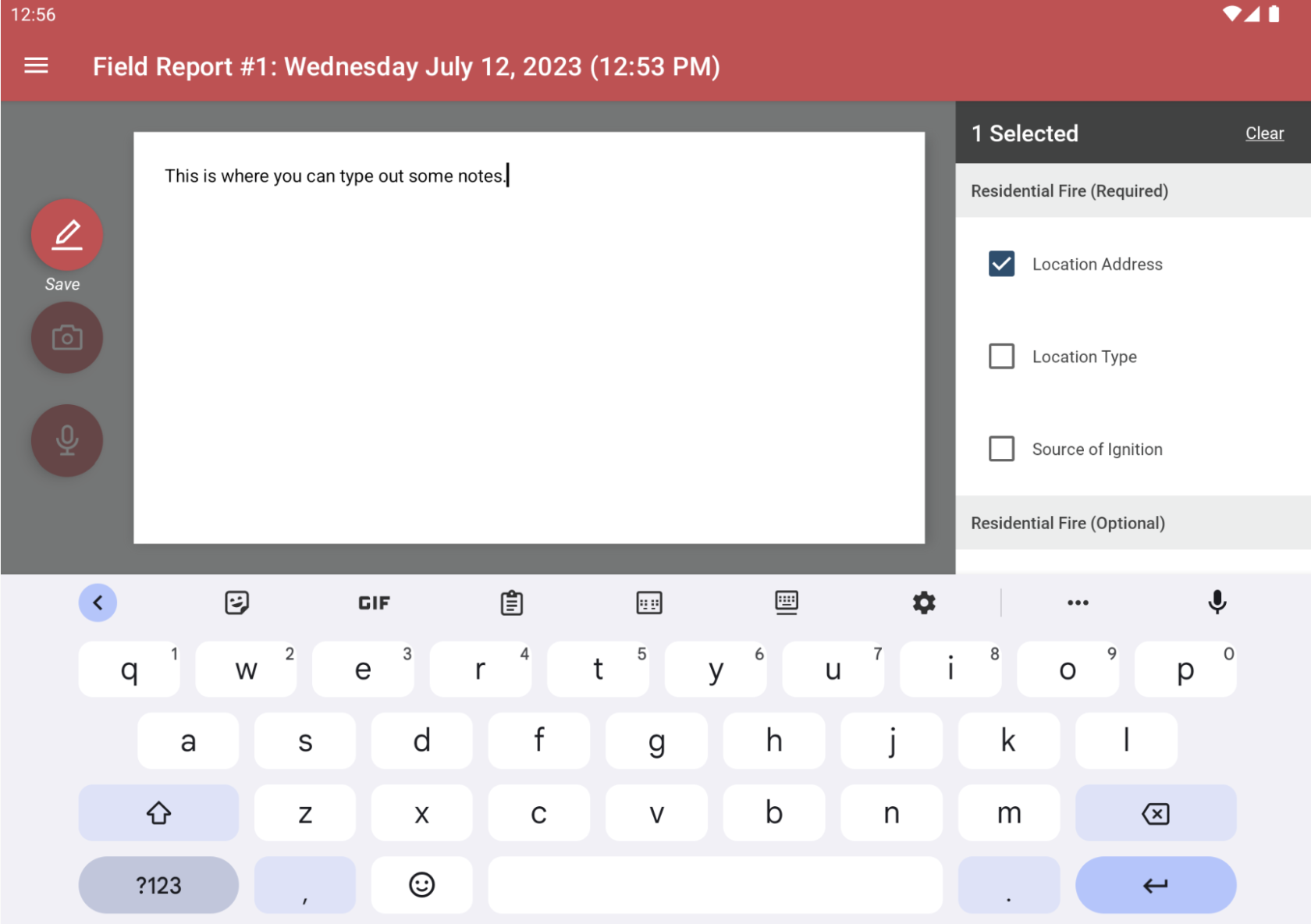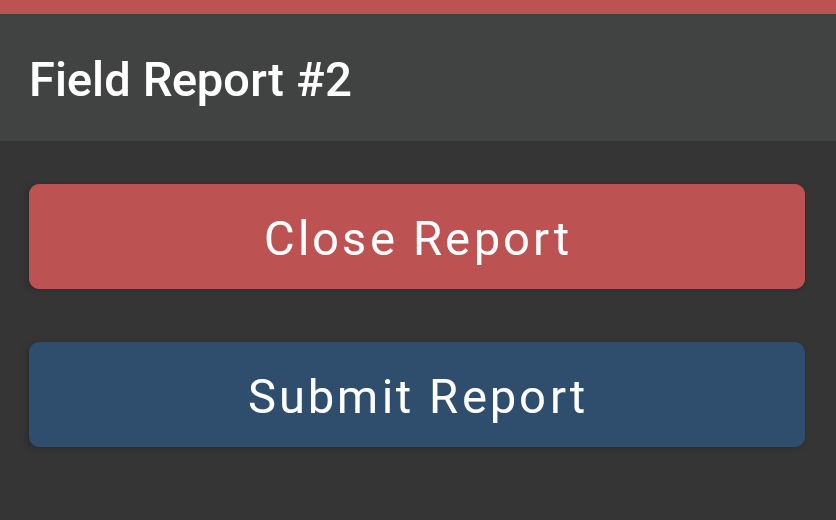Enter a Field Report
Gather Notes
Begin a Report
No internet connection is required while gathering information.
To begin a field report:
- Launch the app.
- From the main menu, select "New Field Report".
- If you want to continue an existing report, select "Pending Field Reports" and then the one you want.
- Select a category on the right side of the screen. A list of goals will appear so you know what notes need to be taken.
As you collect notes, you can link them to goals. Doing so will show that that goal has been met. Goals with an exclamation mark icon are listed as required, but that is only a suggestion. You do not need to take notes for every goal in order to save or submit a field report.
Add a Note
A field report is a collection of notes. You can enter three types of notes:
- Text
- Pictures
- Recorded Audio
To add a note:
- Select the corresponding button on the left side of the screen.
- Record the note using the controls that appear.
- If you want the note to complete a goal, check off the goal(s) on the right menu.
- Tap the same note button again to save the information.
Edit a Note
To edit a note:
- Tap the note to open it.
- Make any modifications.
- Tap the note button on the left to save the changes.
Delete a Note
To delete a note:
- Tap and hold a note.
- Select "Delete Note' from the popup menu to confirm.
Close a Report
You can close the report you are working on and return to the main menu:
- Tap the icon in the top left of the screen to open the menu.
- Select "Close Report".
Submit a Report
Once you have gathered notes for a field