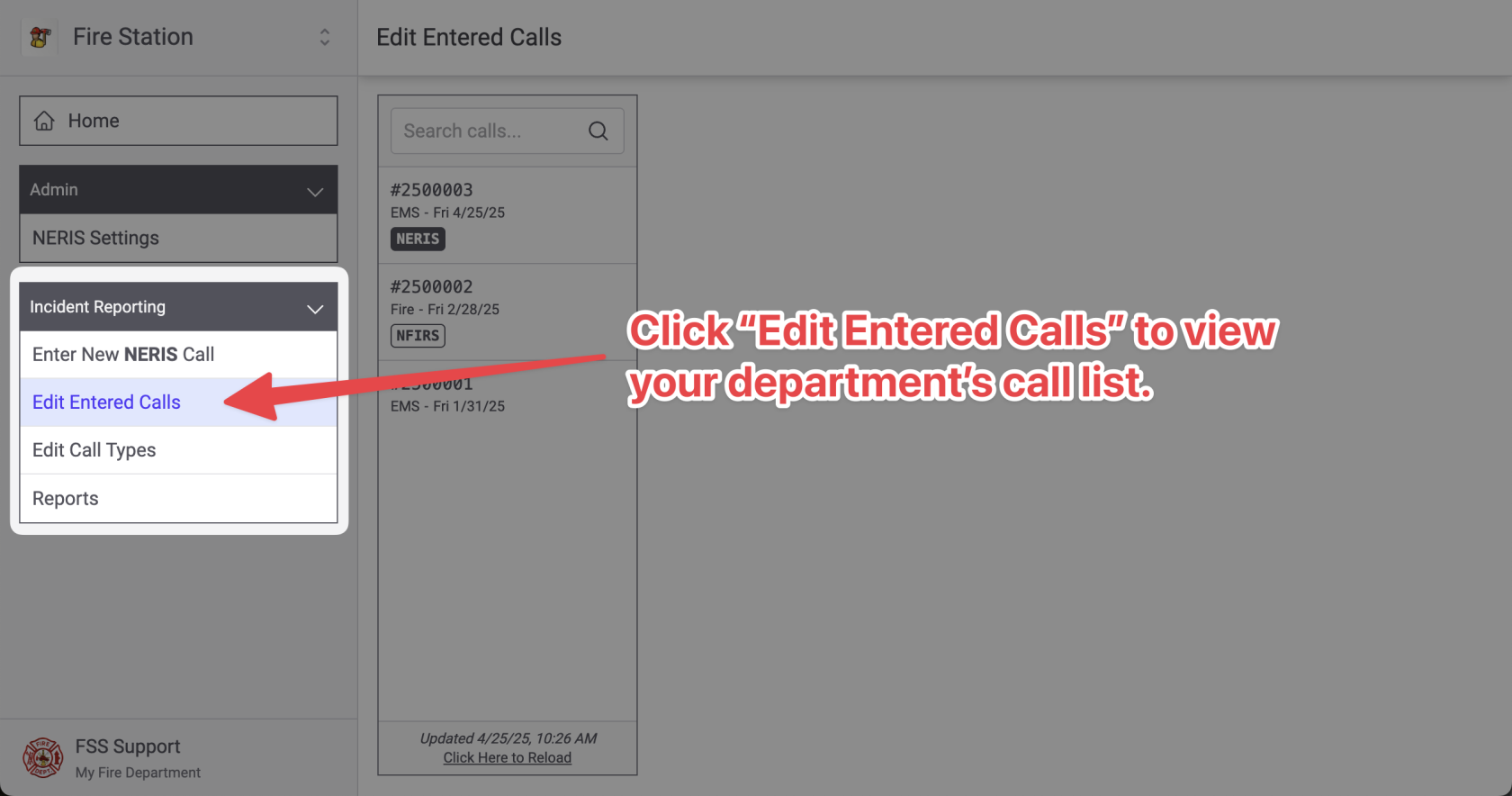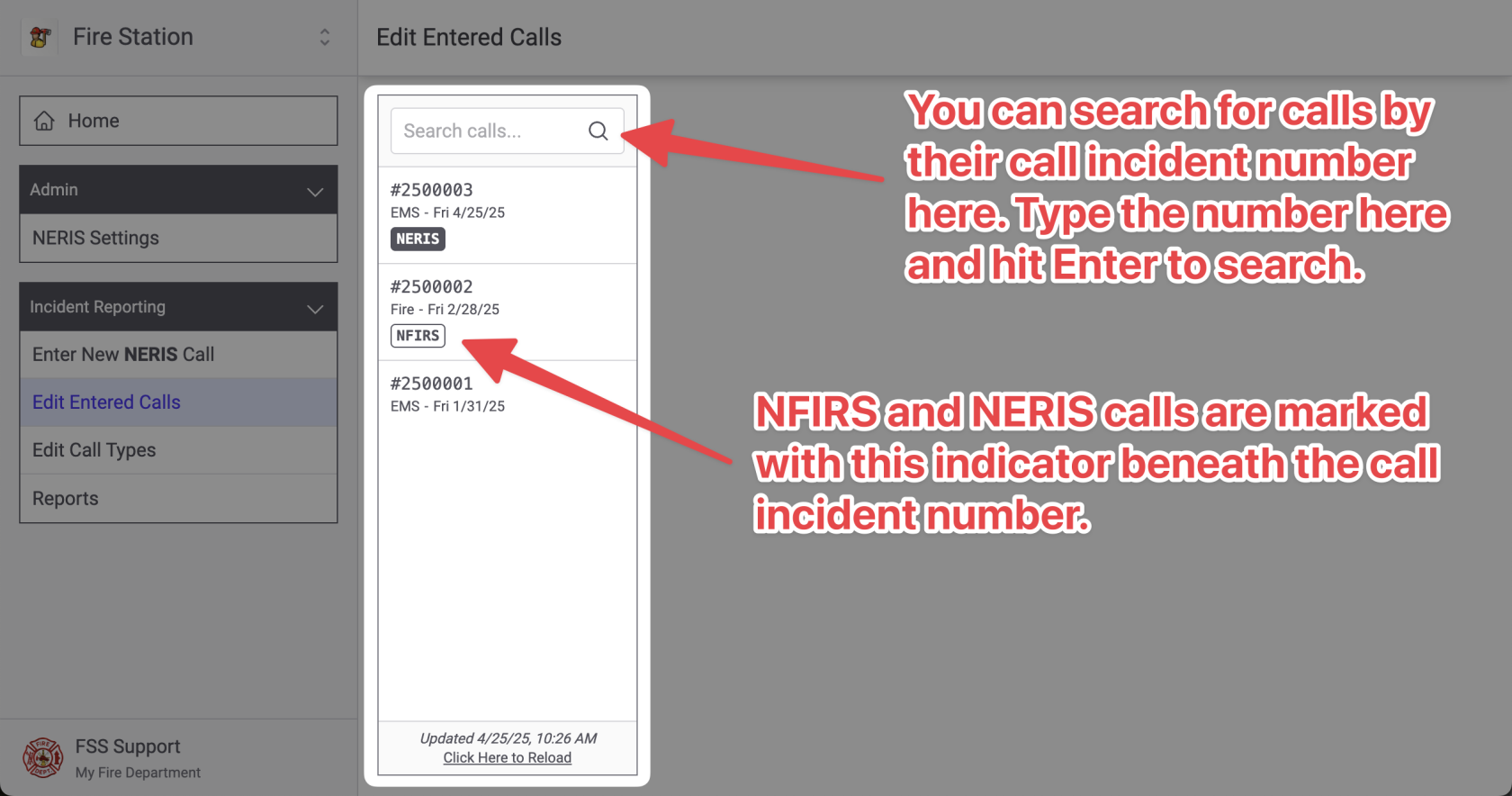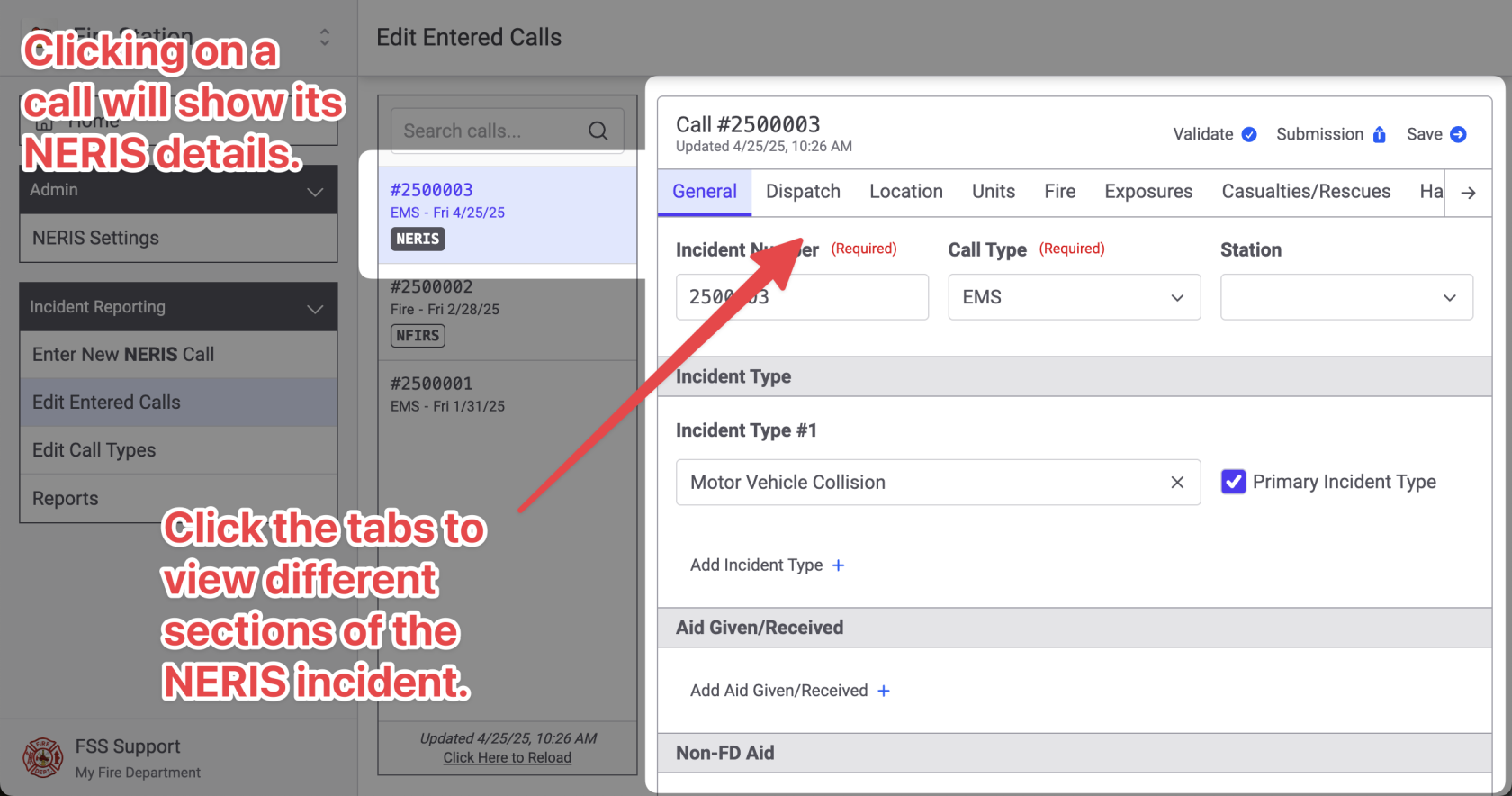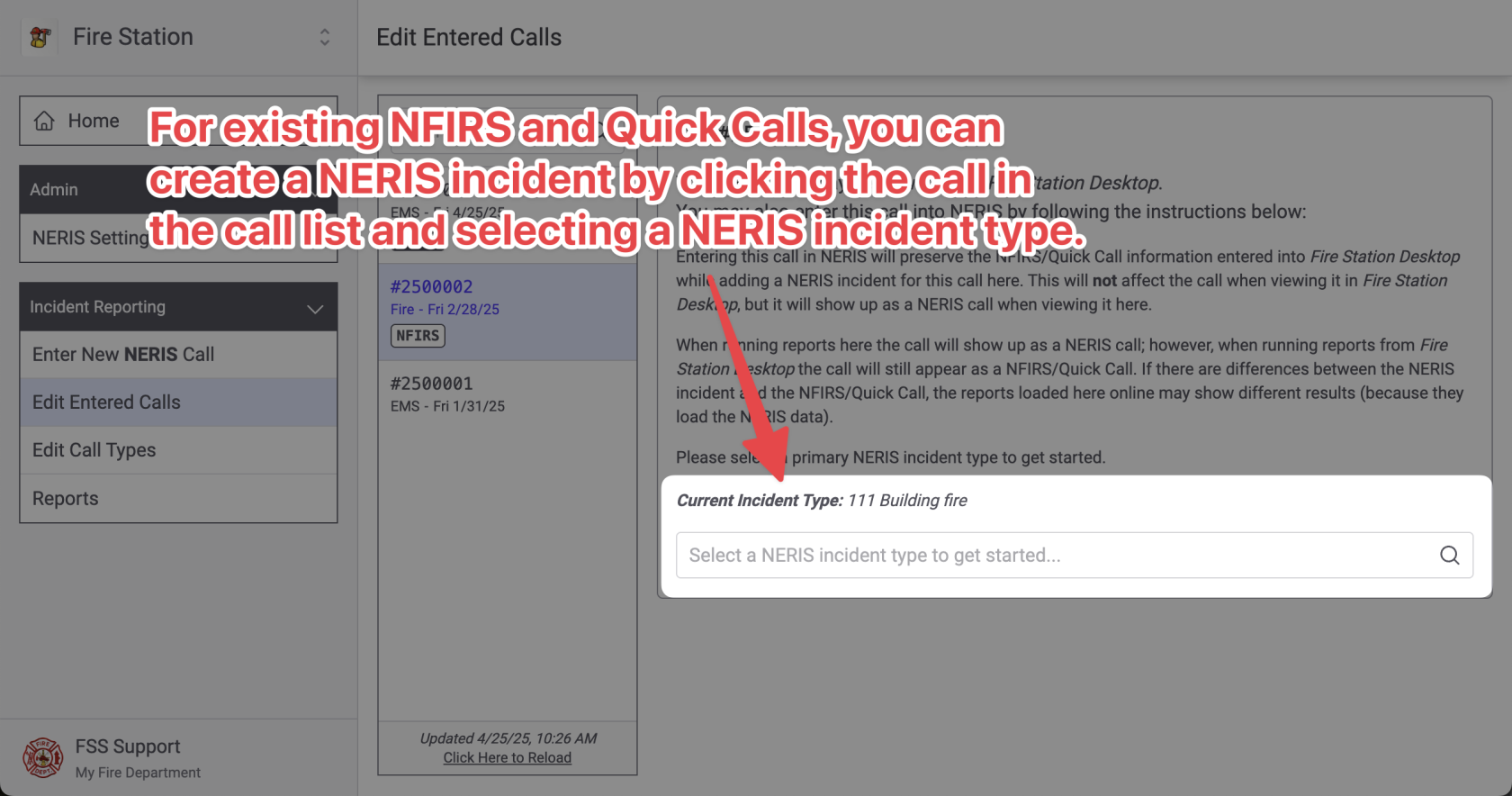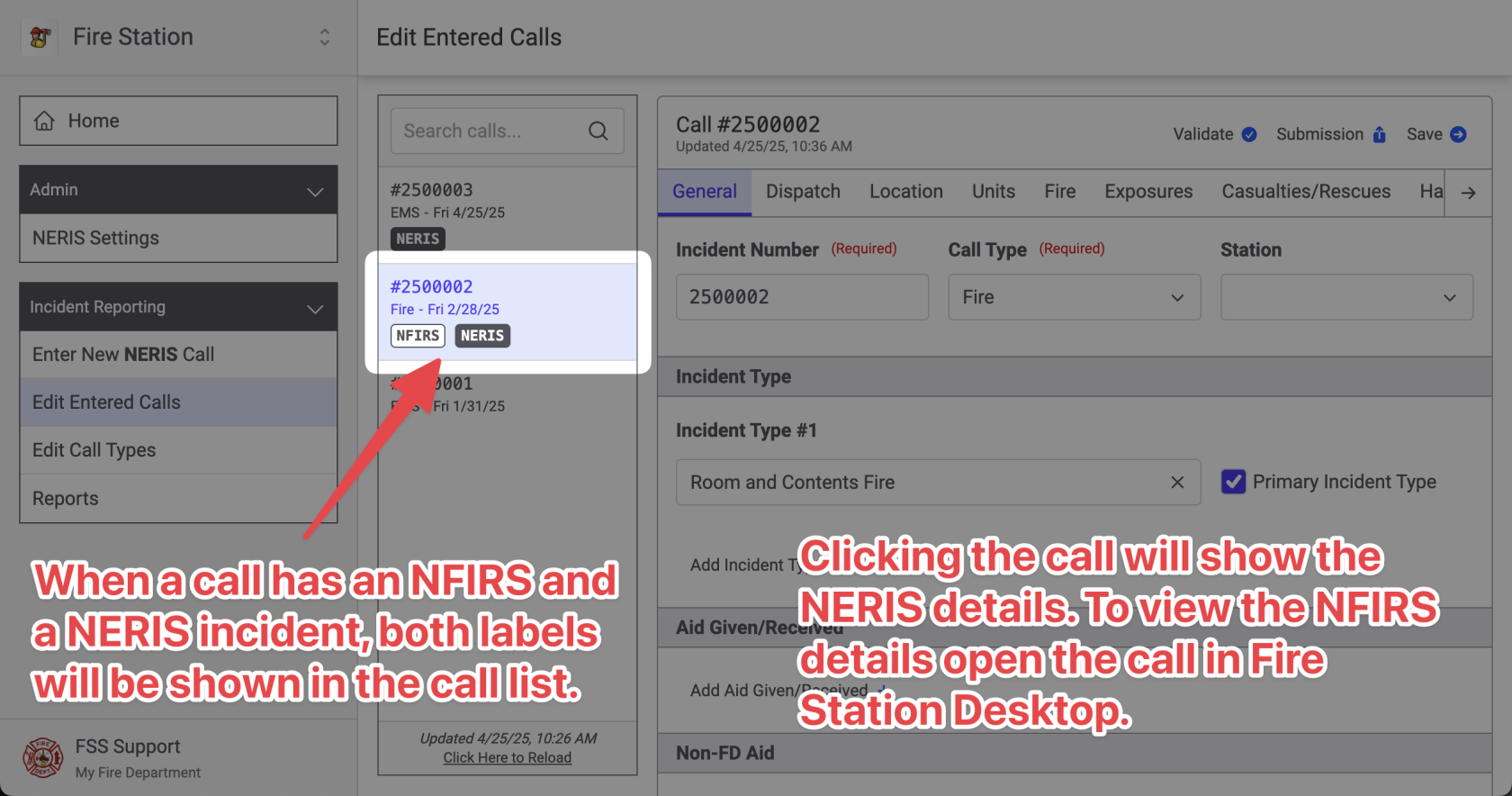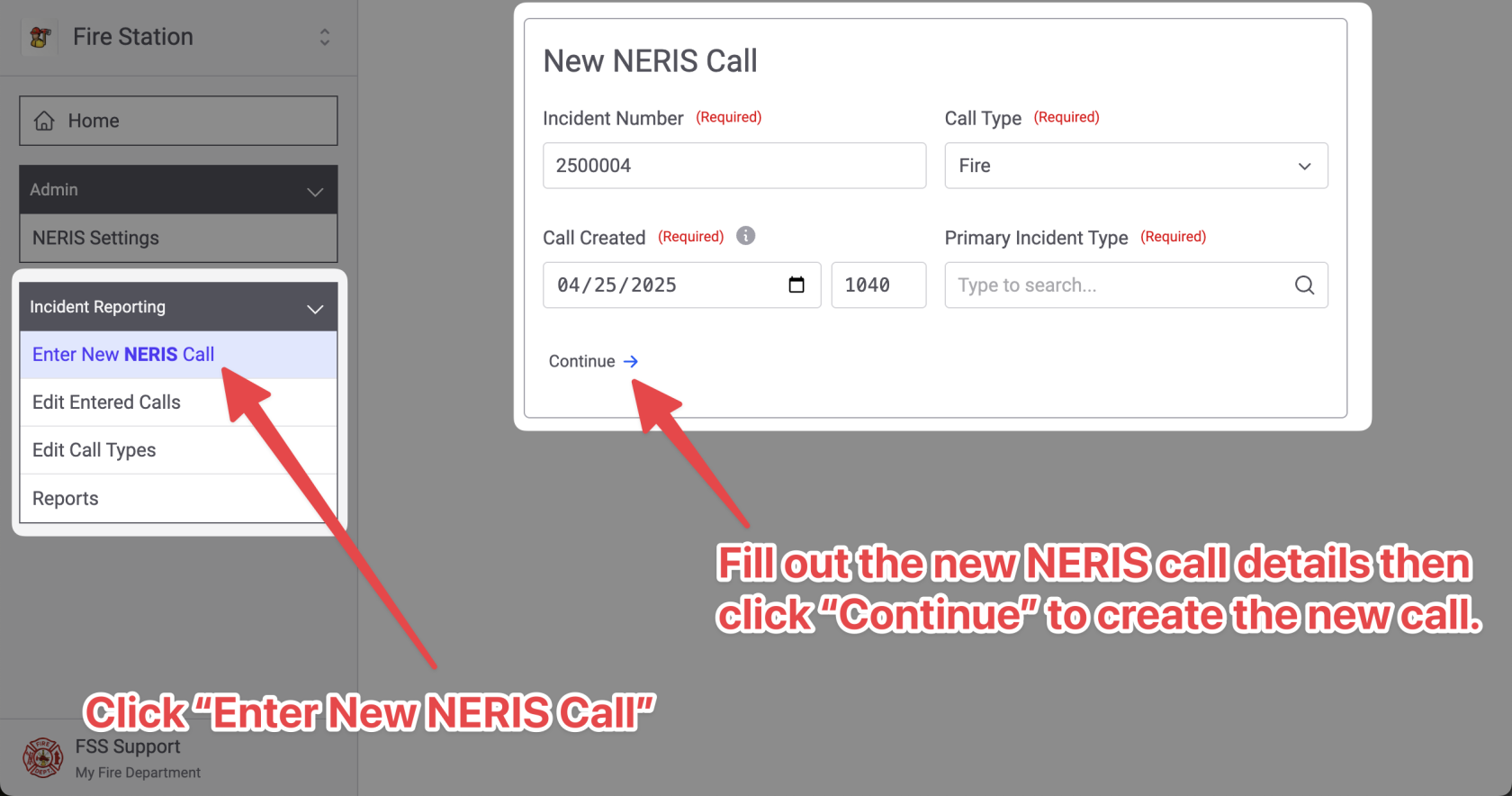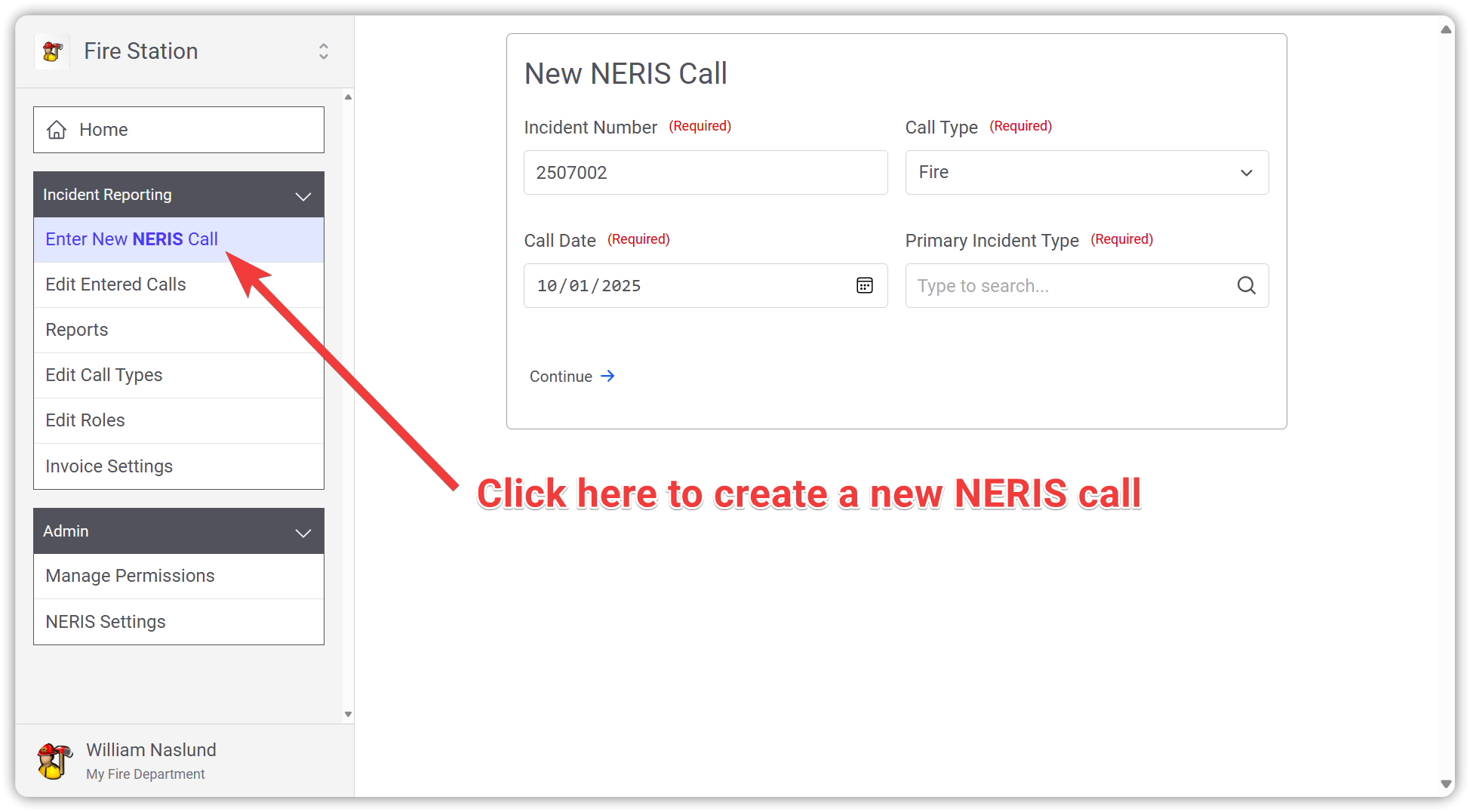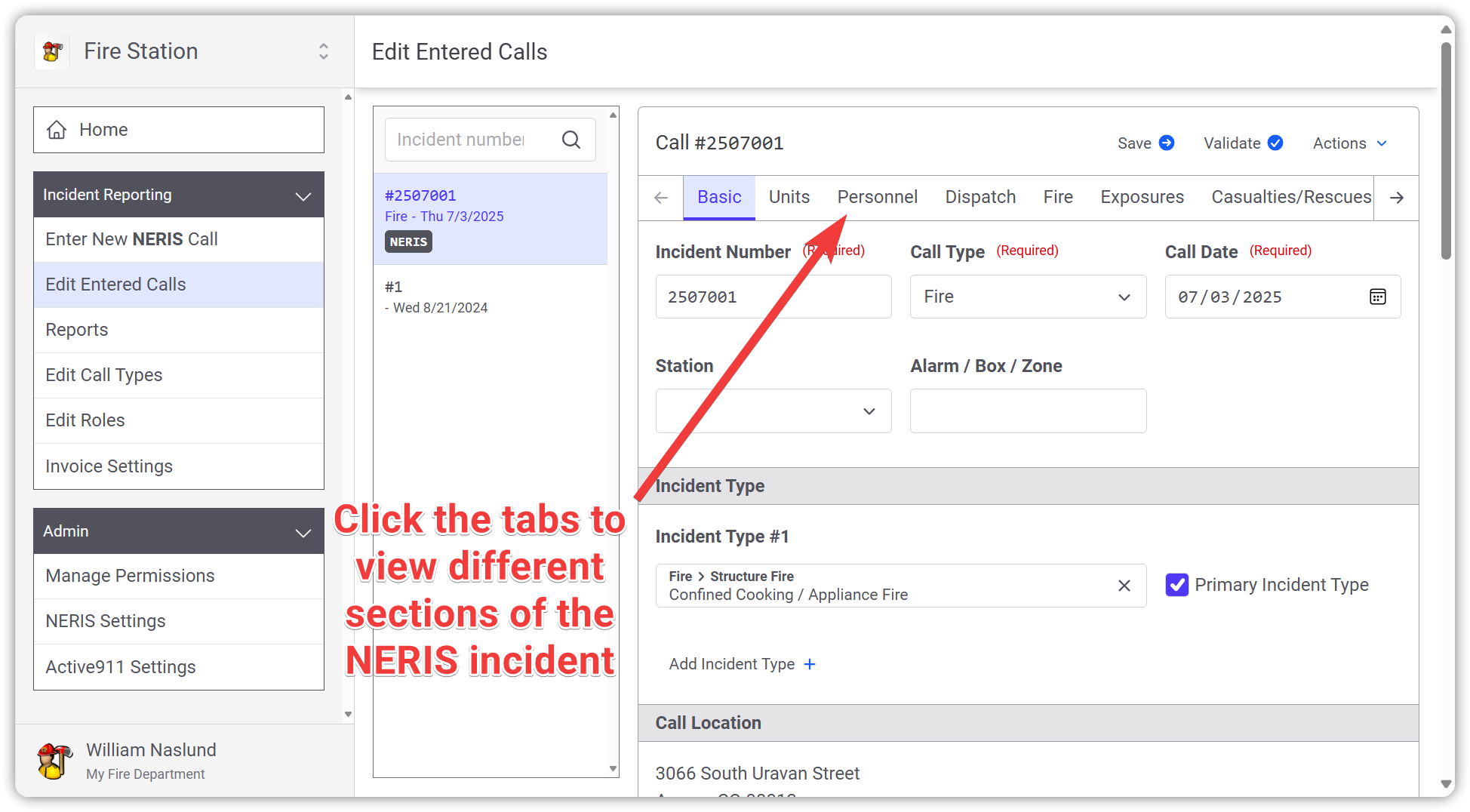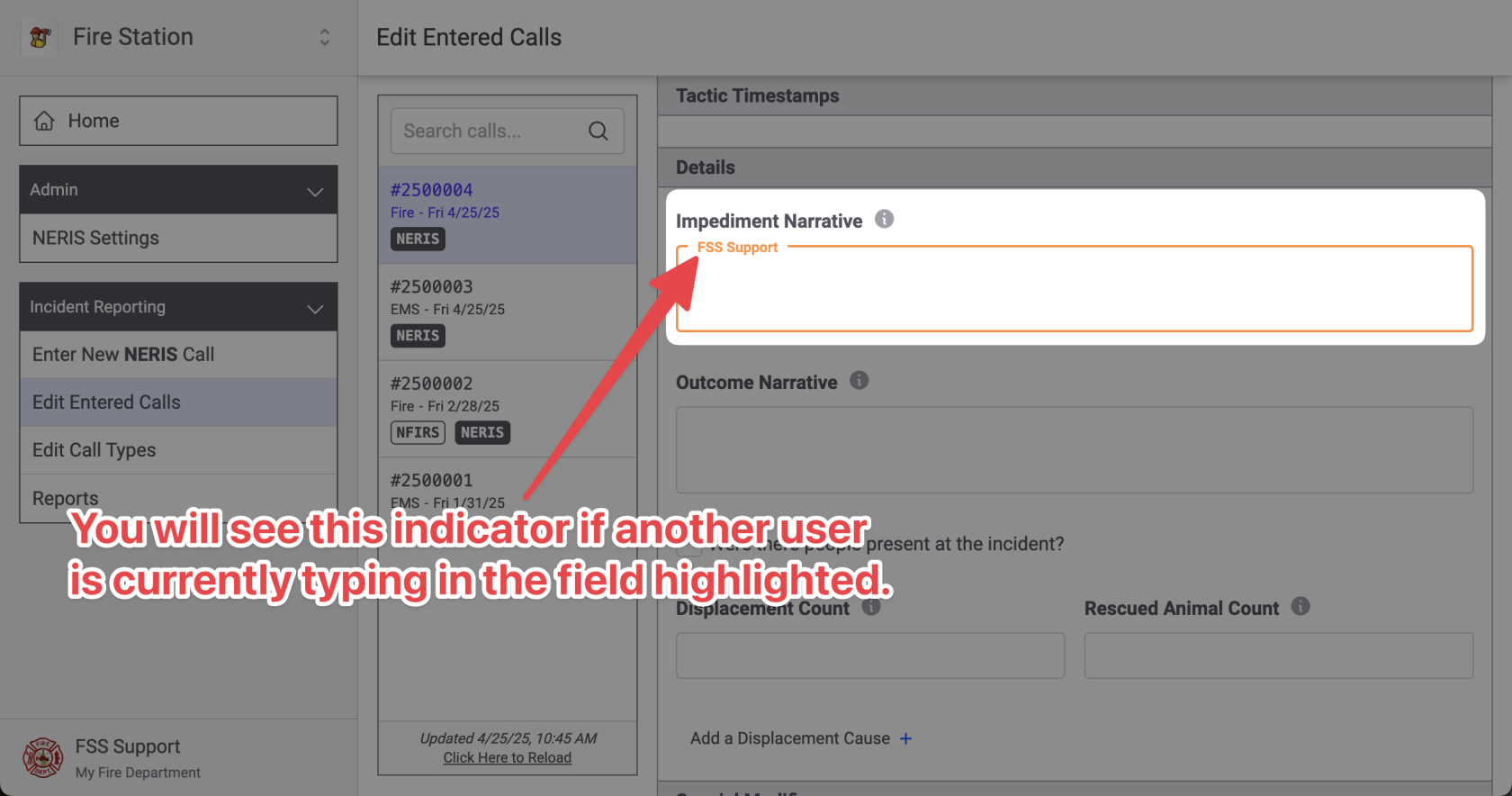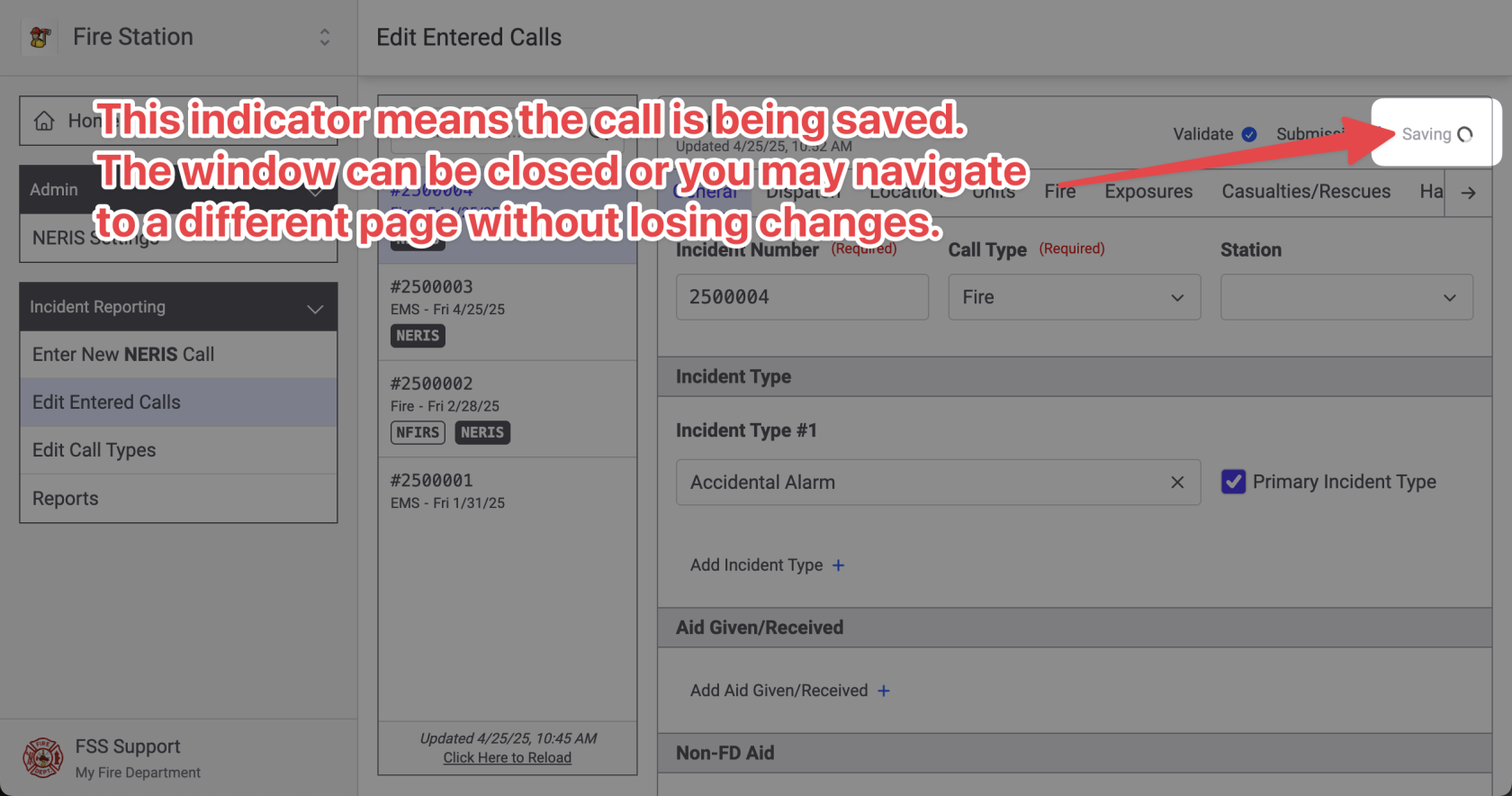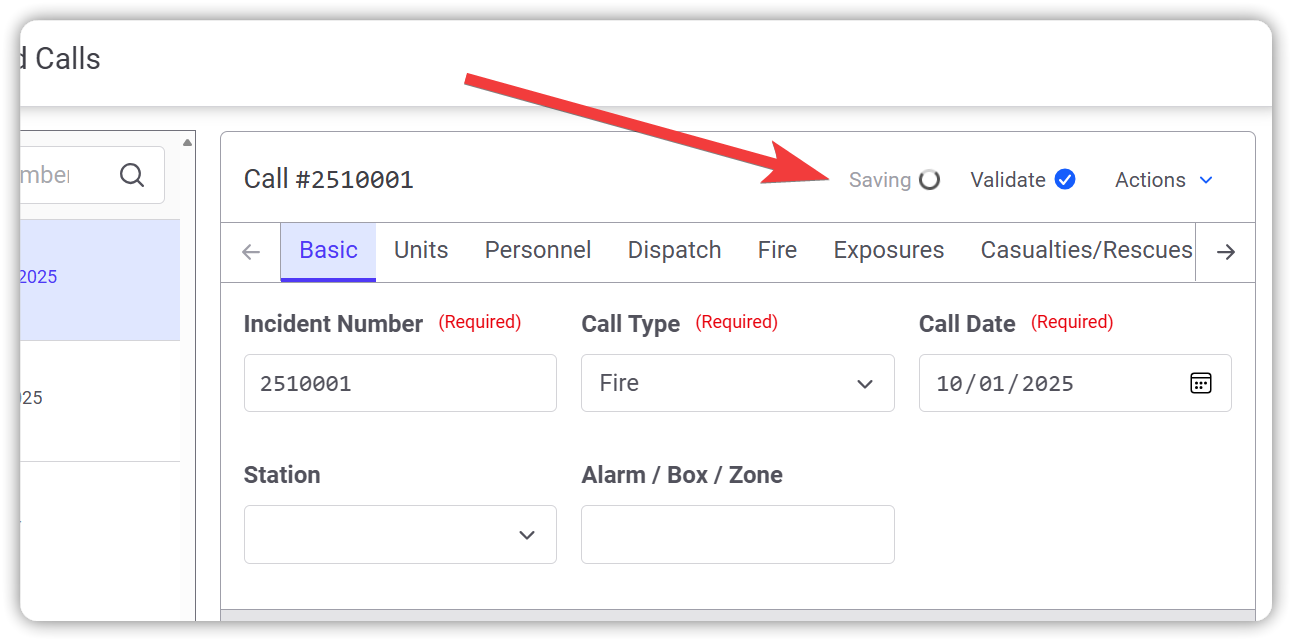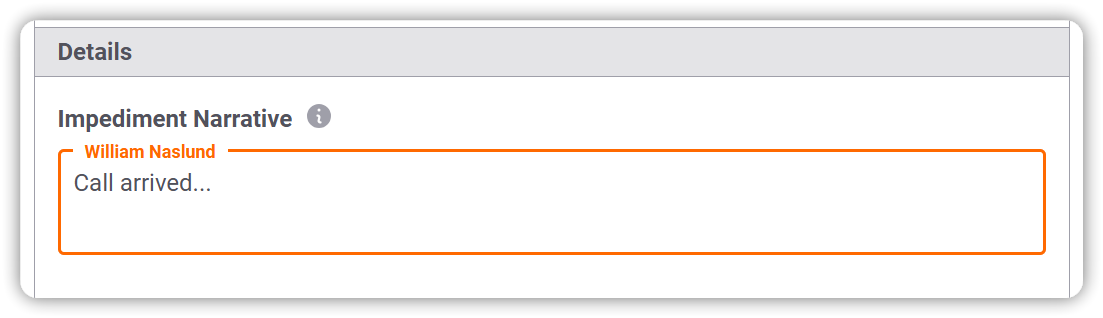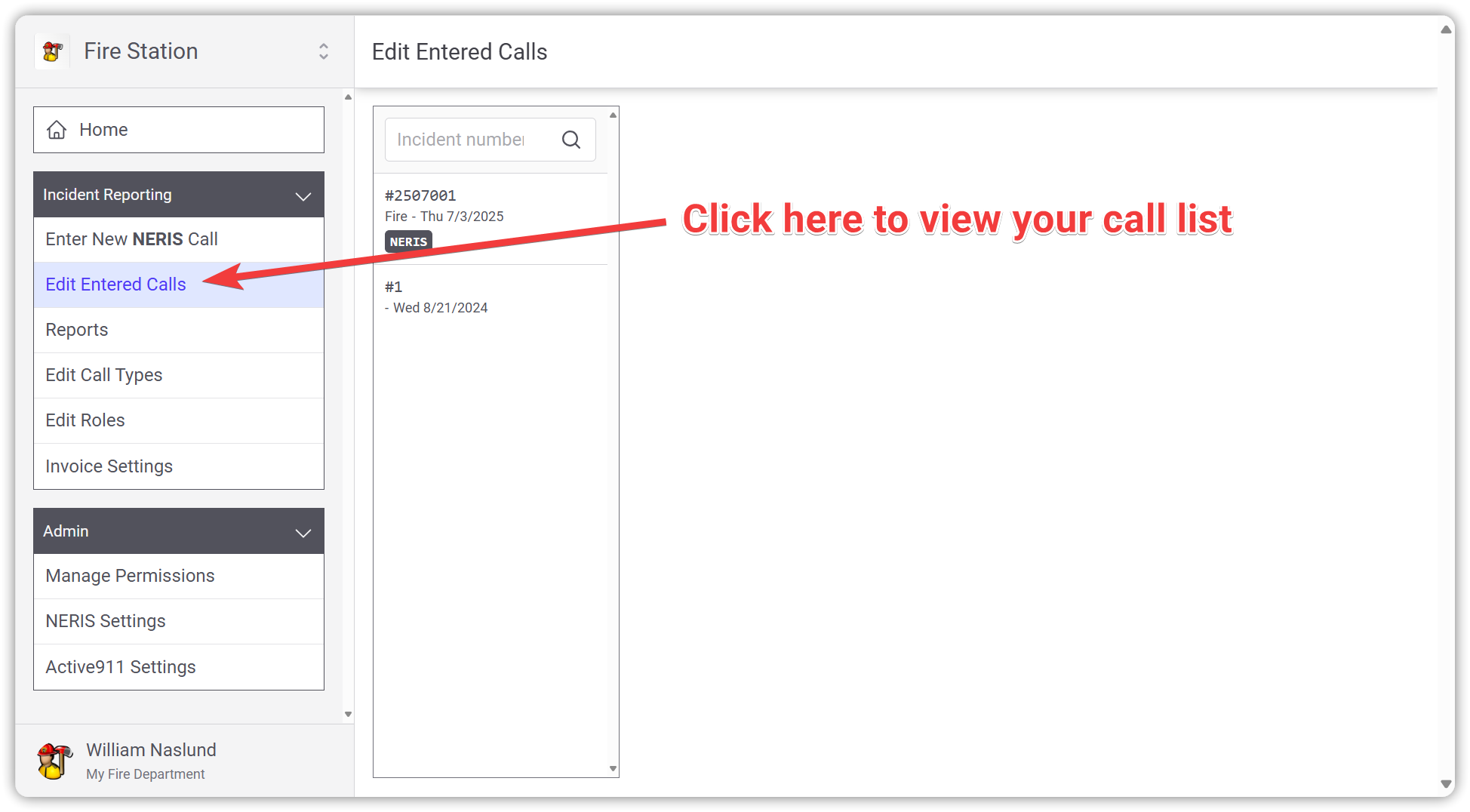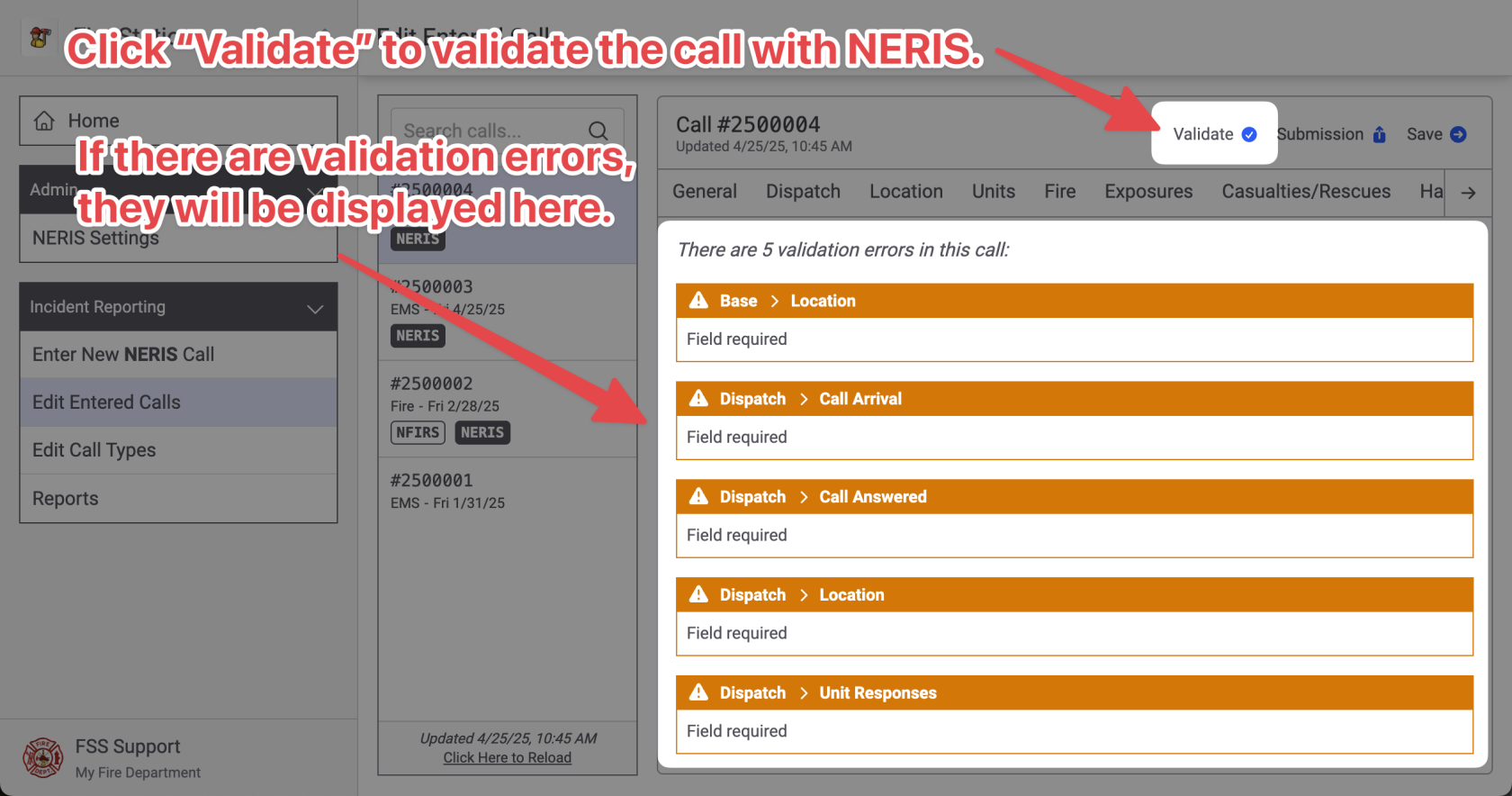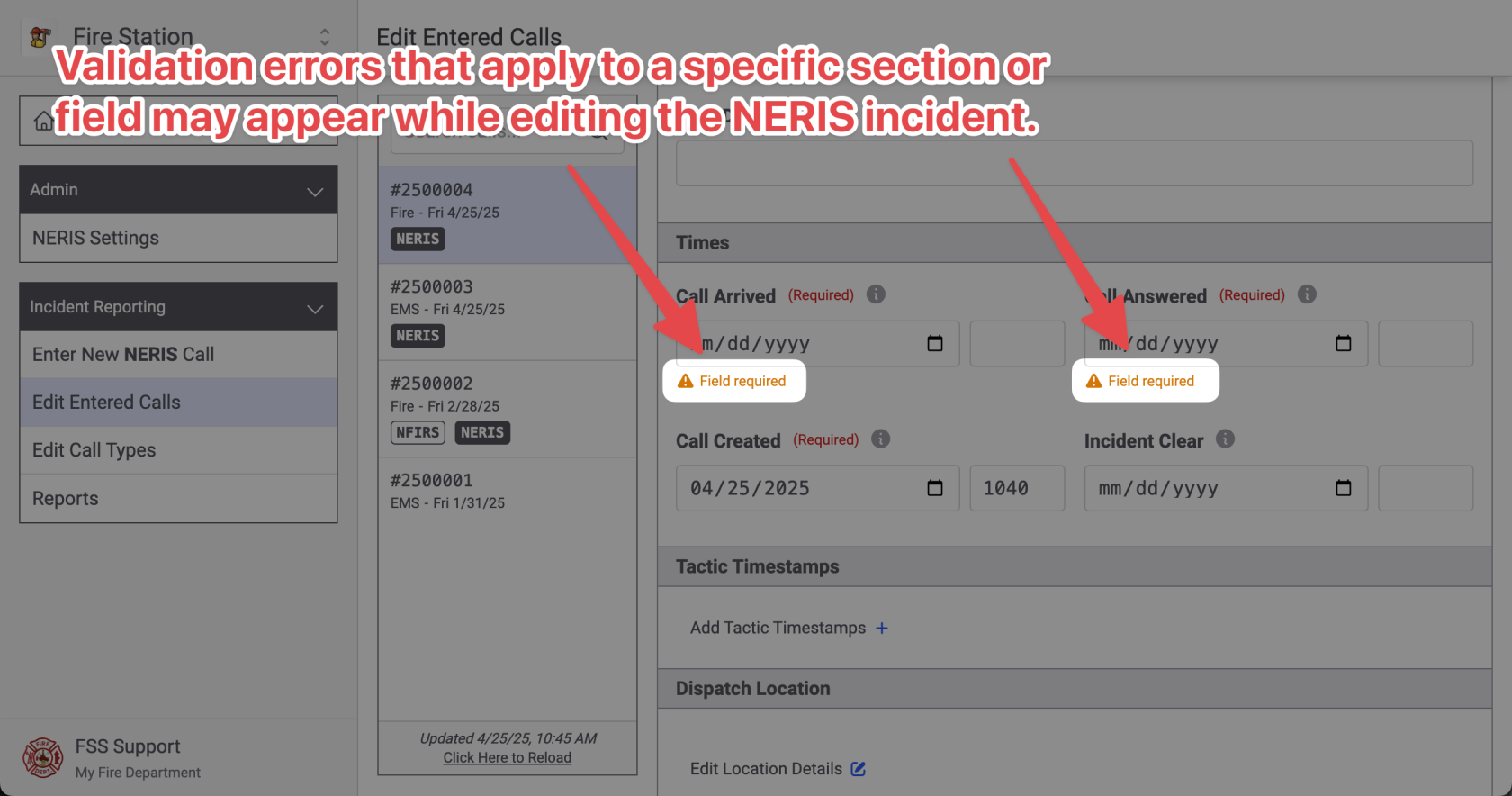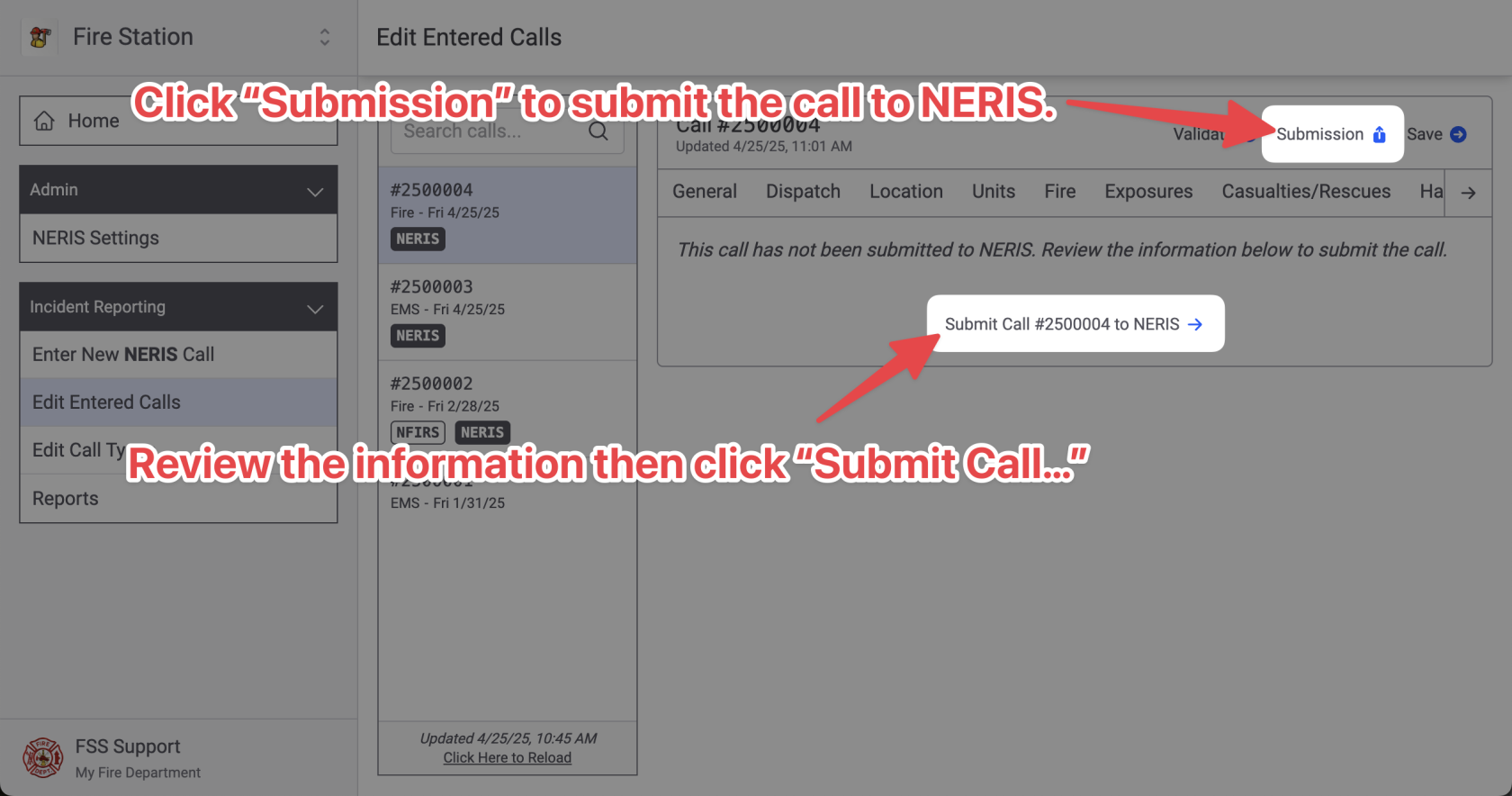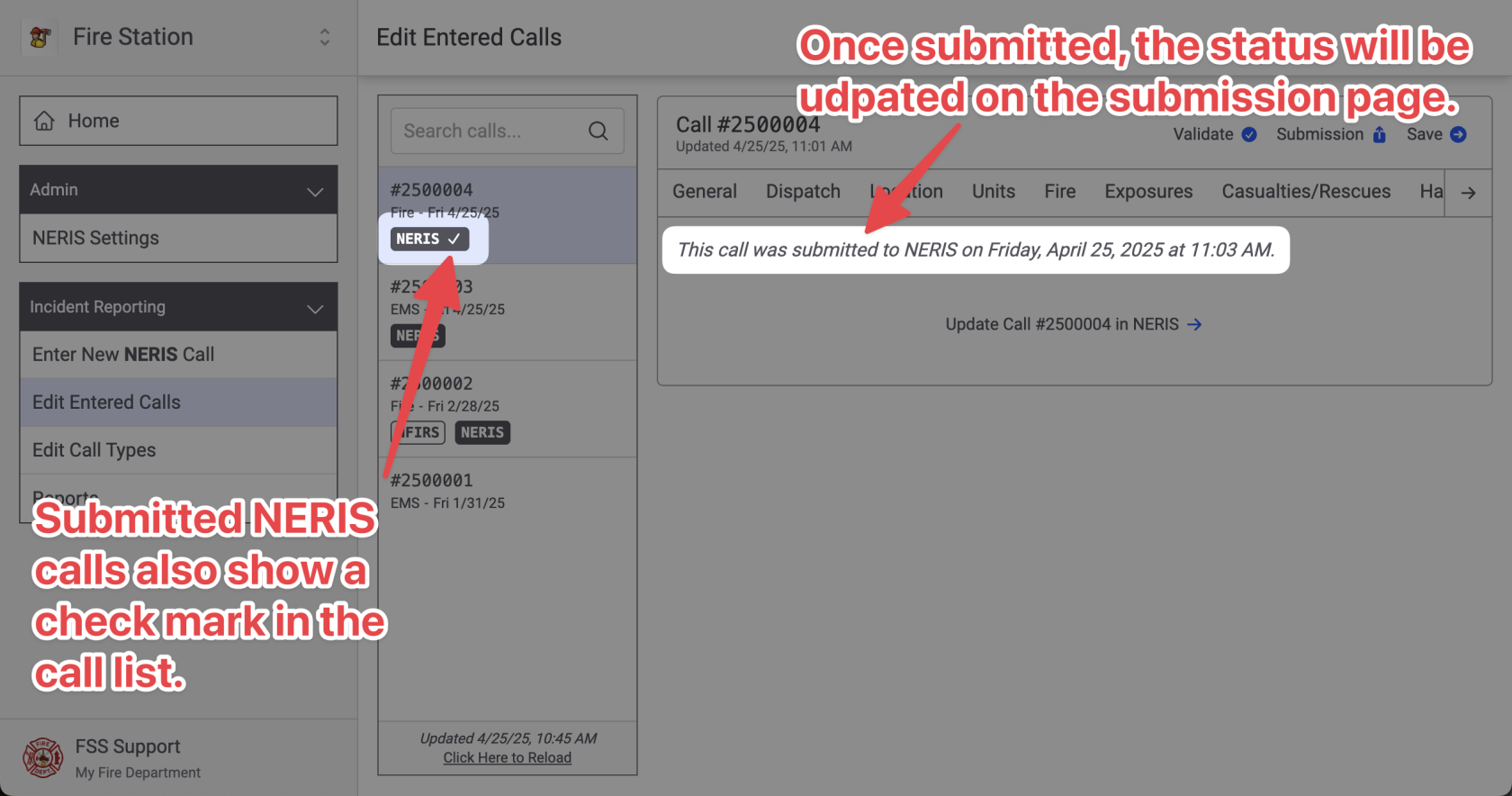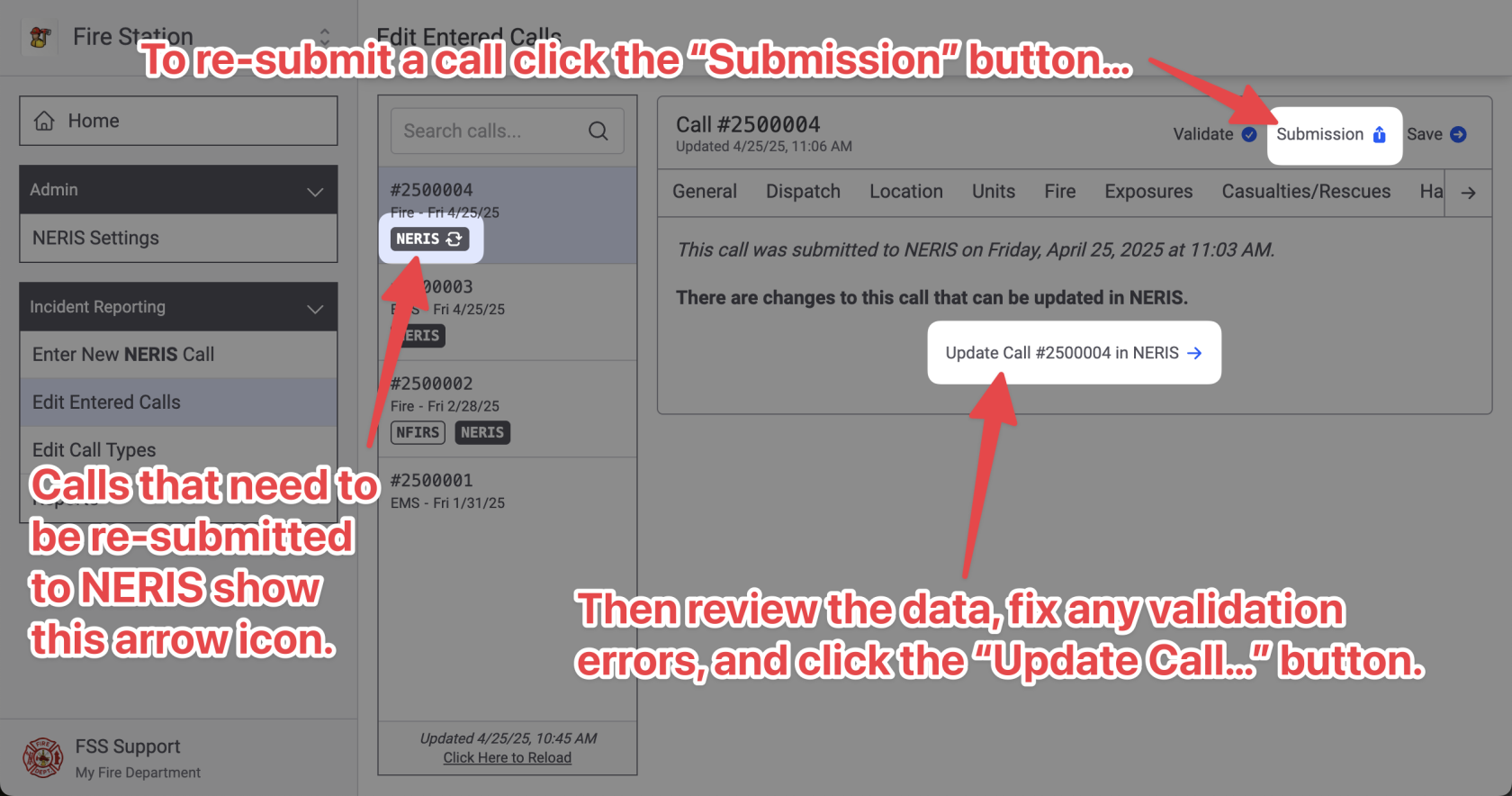Entering NERIS Incidents from Fire Station Online
Follow these instructions to learn how to enter NERIS incidents from Fire Station's online platform. NERIS incidents are entered into Fire Station as call records. Then the NERIS call record is validated with NERIS and submitted to create the callincident in NERIS. Calls that have been submitted to NERIS then updated in Fire Station may be re-submitted to NERIS to update the call in NERIS.
You can enter a NERIS incident for an existing NFIRS or Quick Call that was entered using Fire Station Desktop. When you enter a NERIS call for an existing NFIRS or Quick Call, the call is treated as a NERIS call in the online platform and will use NERIS data for that call in reports. However, when viewing the same call in Fire Station Desktop, it will still appear as a NFIRS or Quick Call. Reports run from Fire Station Desktop will see the call as an NFIRS or Quick Call as well. In this way you can try out NERIS using the online Fire Station platform using the same call list as your live NFIRS and Quick Calls, while being able to switch between NFIRS/Quick Calls and NERIS by switching between Fire Station Desktop and the Fire Station online platform.
You must complete the initial NERIS setup by connecting Fire Station to your NERIS department before you can enter NERIS calls.calls in Fire Station
Your FSSID must have the NERIS Incident Reporting permission to follow these instructions.
Editing & Creating NERIS Calls
You can view your department's call list by expanding the "Incident Reporting" section in the sidebar and clicking the "Edit Entered Calls" link.
Calls will be listed by their date, newest first. The call type is indicated by the label under the call incident number and details.
Click on a call from the list to edit its NERIS details. Click on the tabs to view different sections of the NERIS incident.
If you click on a NFIRS or Quick Call you will see a screen that lets you create a NERIS incident linked to the existing NFIRS or Quick Call from Fire Station Desktop. Select a NERIS incident type to get started. You will be taken to the NERIS report for the call when it is ready.
In the call list, NFIRS and Quick Calls that have a NERIS incident related to them will include a NERIS label. Clicking the call from the list will show the NERIS details. To view the original NFIRS details, open the call in Fire Station Desktop.
Creating New NERIS Calls
To create a brand new NERIS call, that is not tied to any NFIRS or Quick Call, click the "Enter new New NERIS Call" from the "Incident Reporting" section of the menu.
Enter the new NERIS call details then click "Continue" to createsave the call.
New
Editing NERIS callsCalls
Click thison way,the without a corresponding NFIRS or Quick Call, will not show up in Fire Station Desktop. The incident number will be recorded so that it does not get automatically assignedtabs to anotherview call.different Thesections call will only appear when running reports and editing calls fromof the FireNERIS Station online platform.incident.
Saving NERIS Incidents
The NERIS incident is automatically saved as you enter data. There is no need to click the save button. If multiple people are editing the same call, you will see an indicator in fields that they are typing in and their changes will automatically appear in your window.
You will see this saving indicator in the top right while the call is being saved. It is ok to close the window or reload the page while the call is being saved, the changes will not be lost.
If multiple people are editing the same call, you will see an indicator as they make changes.
Viewing Your Call List
You can view your department's call list by expanding the "Incident Reporting" section in the sidebar and clicking the "Edit Entered Calls" link.
Click on a call from the list to edit its NERIS details.
Validating NERIS Calls
While editing a NERIS call, you can validate the incident with NERIS by clicking the "Validate" button at the top of the screen. This will validate the call and list out all the validation errors that have been found.
After validating a call, validation errors may also be displayed in applicable sections of the NERIS incident.
Note that validation errors do not disappear until the error has been corrected and the validate button has been clicked again, re-validating the call with NERIS.
Submitting NERIS Calls
Once all the validation errors have been corrected, the NERIS incident may be submitted. This will create the NERIS incident record in NERIS. Once a call is submitted it can still be edited from Fire Station and re-submitted. This will overwrite the call in NERIS.
Your FSSID must have the NERIS Submission permission to submit calls to NERIS.
To submit a call click the "Submission" button in the top right. This will validate the call and show any validation errors (just like the validate button). If there are validation errors they must be fixed before the call can be submitted. If there are no validation errors review the information on the page and click the "Submit Cal..." button to submit the call to NERIS.
The call will be submitted and the status will be updated. Calls that have been submitted to NERIS show a checkmark in the call list.
If you make changes to the call from Fire Station after it has been submitted to NERIS, the checkmark will turn into arrow icons indicating that there are changes that need to be re-submitted to NERIS. To re-submit the call click the "Submission" button, review the details (fixing any validation errors), and click the "Update Call..." button. The call will be updated in NERIS and the checkmark will appear again in the call list.