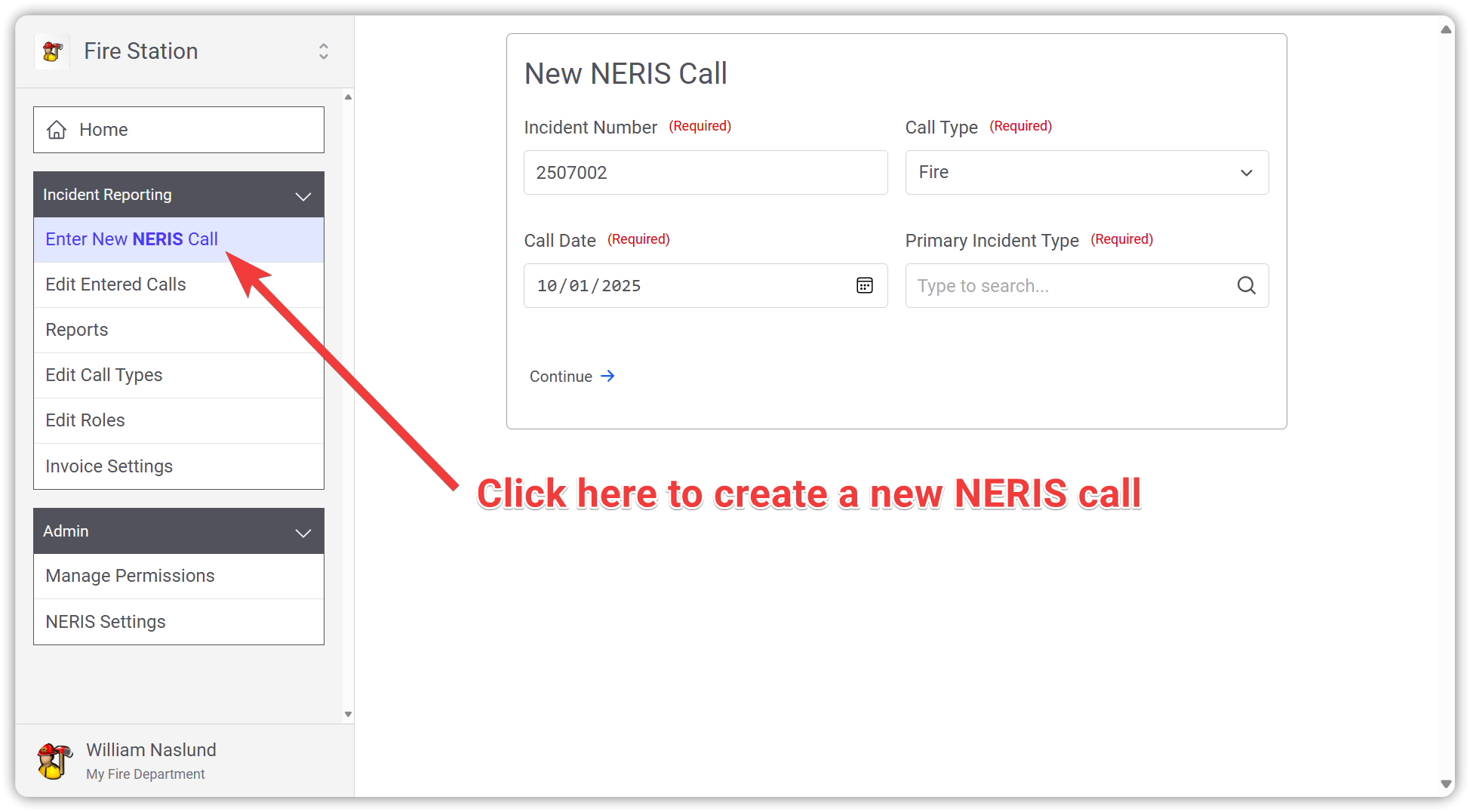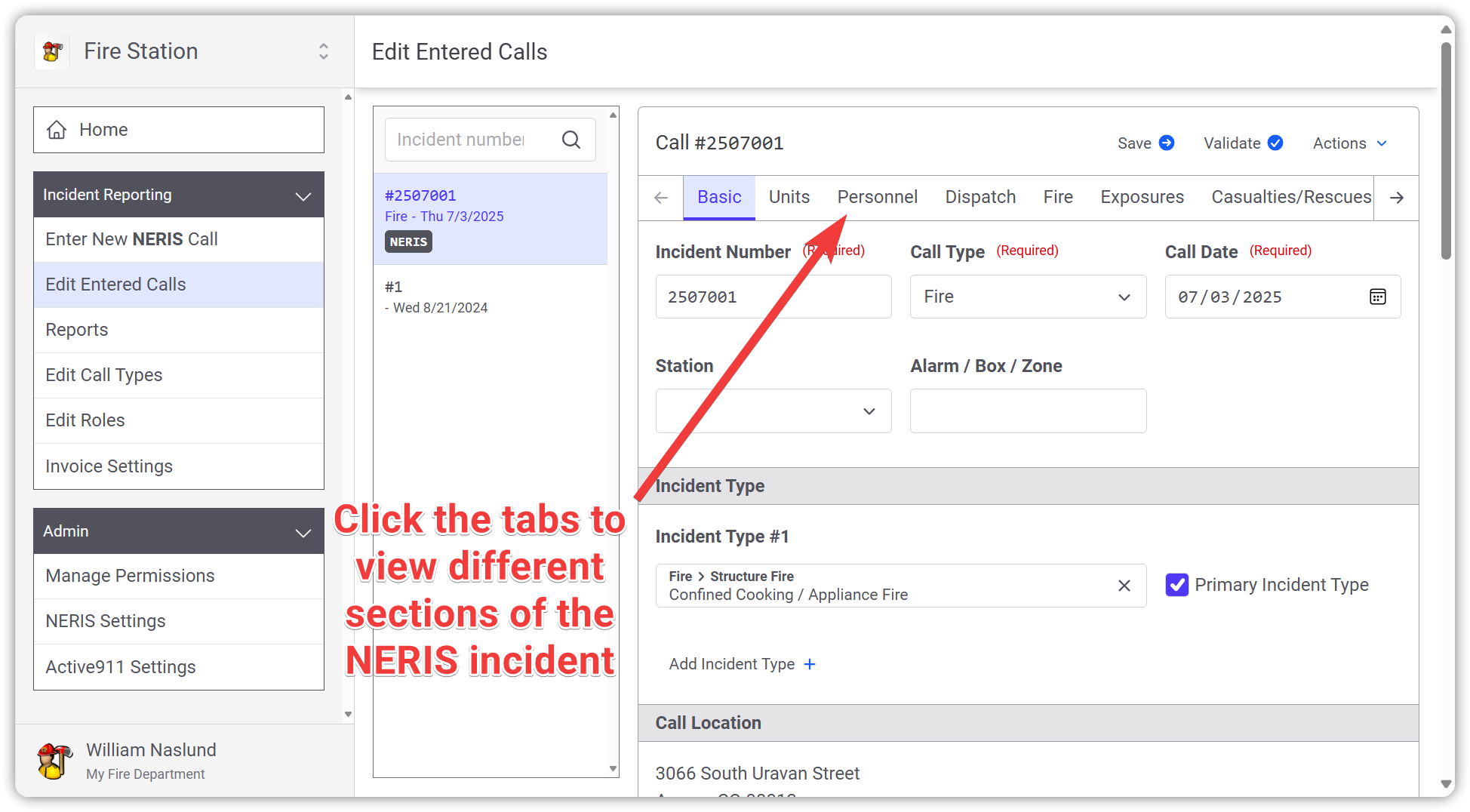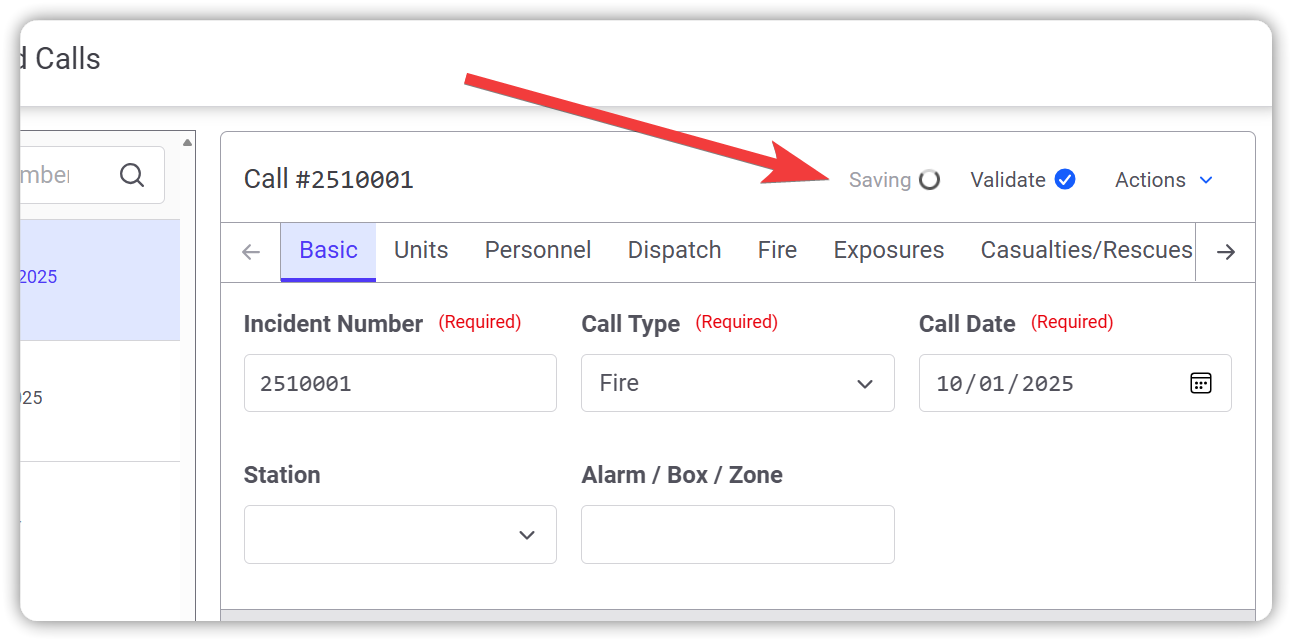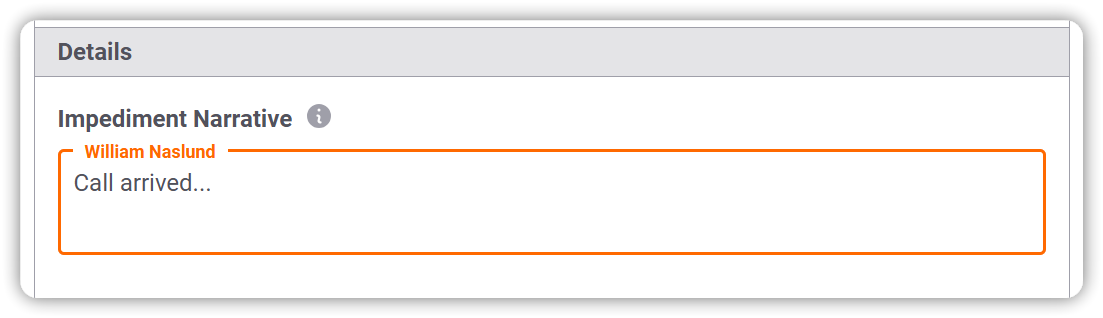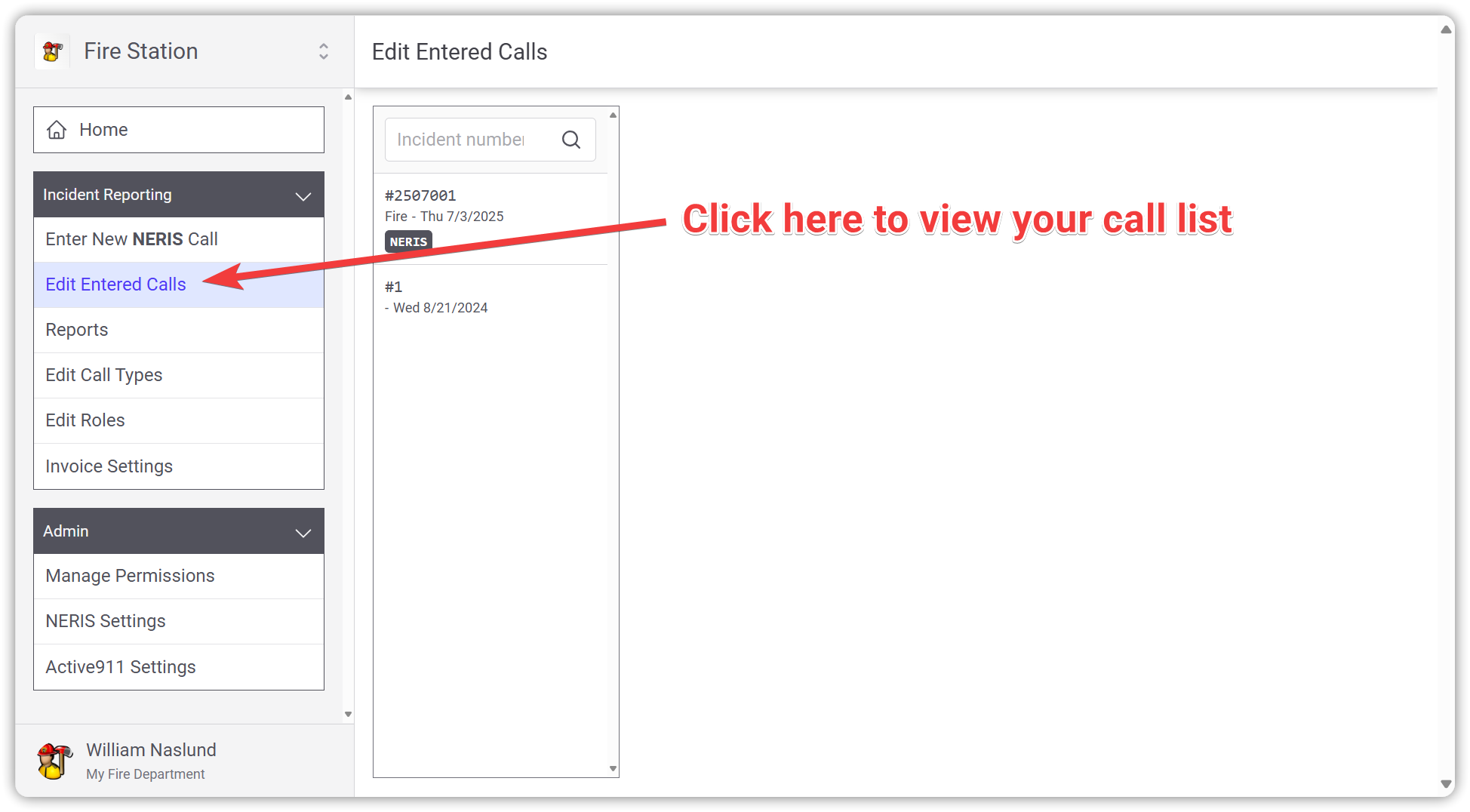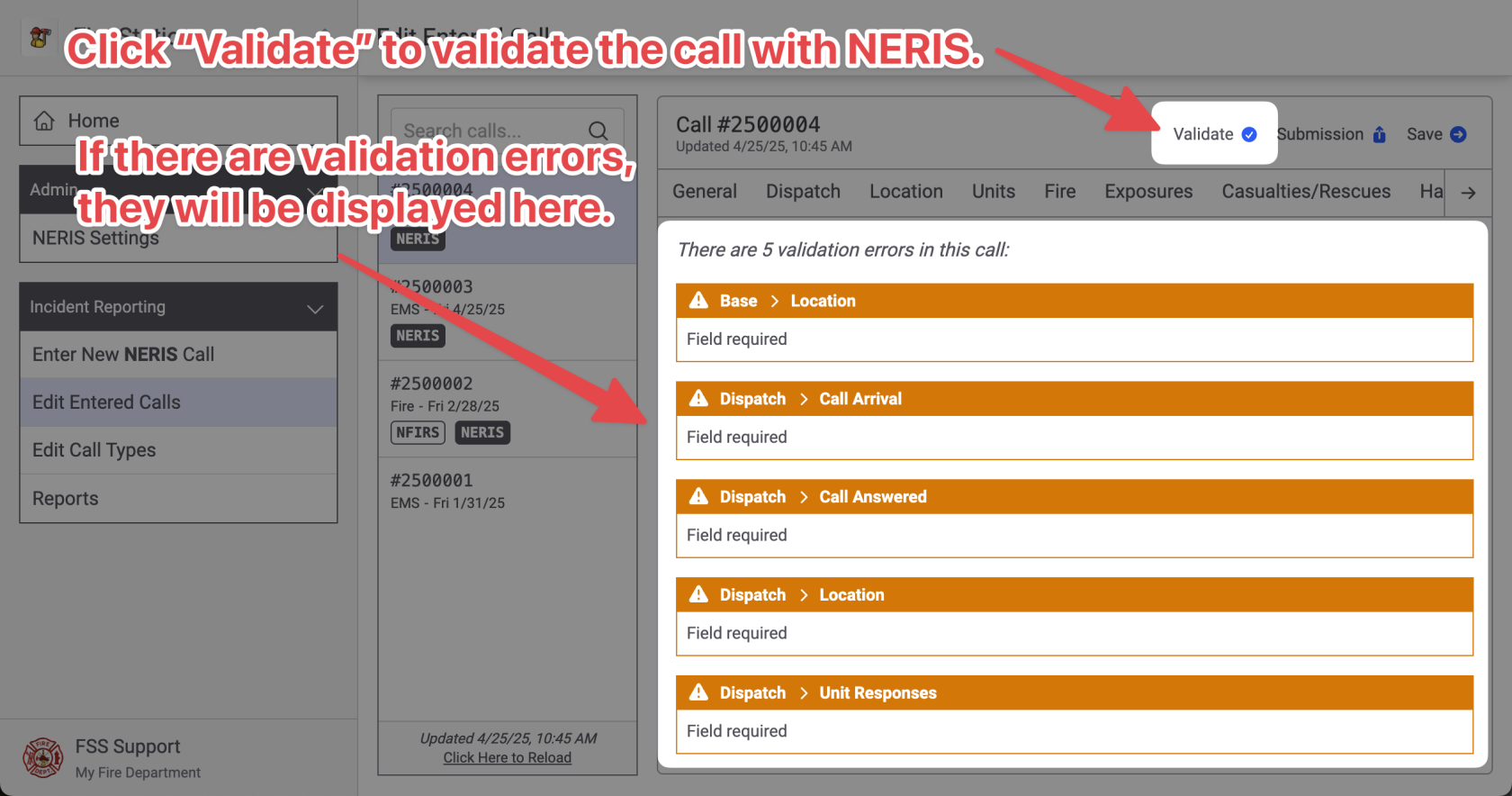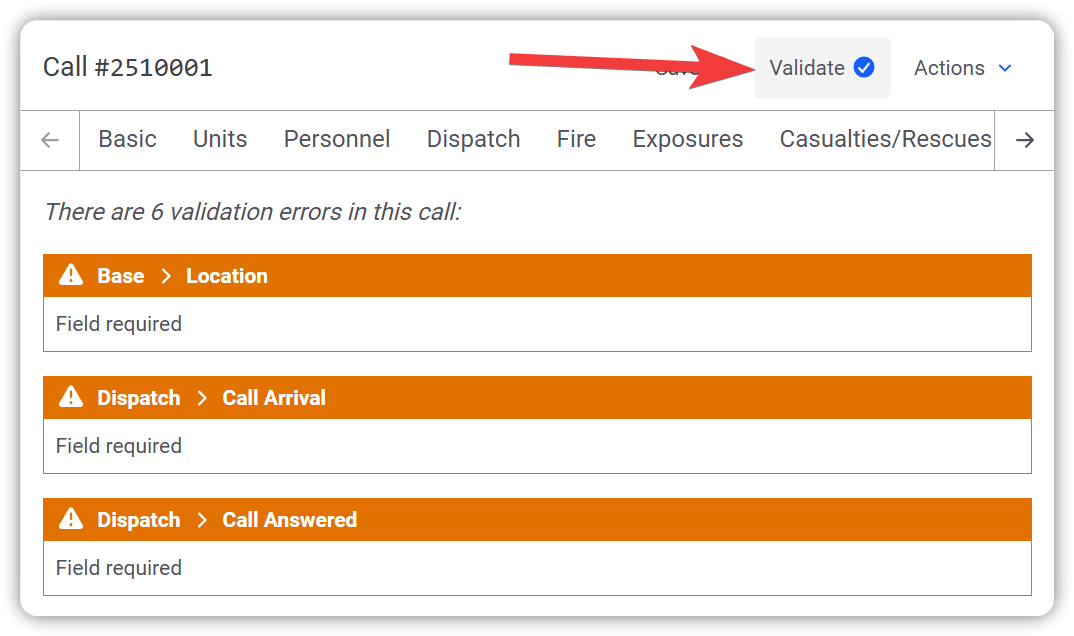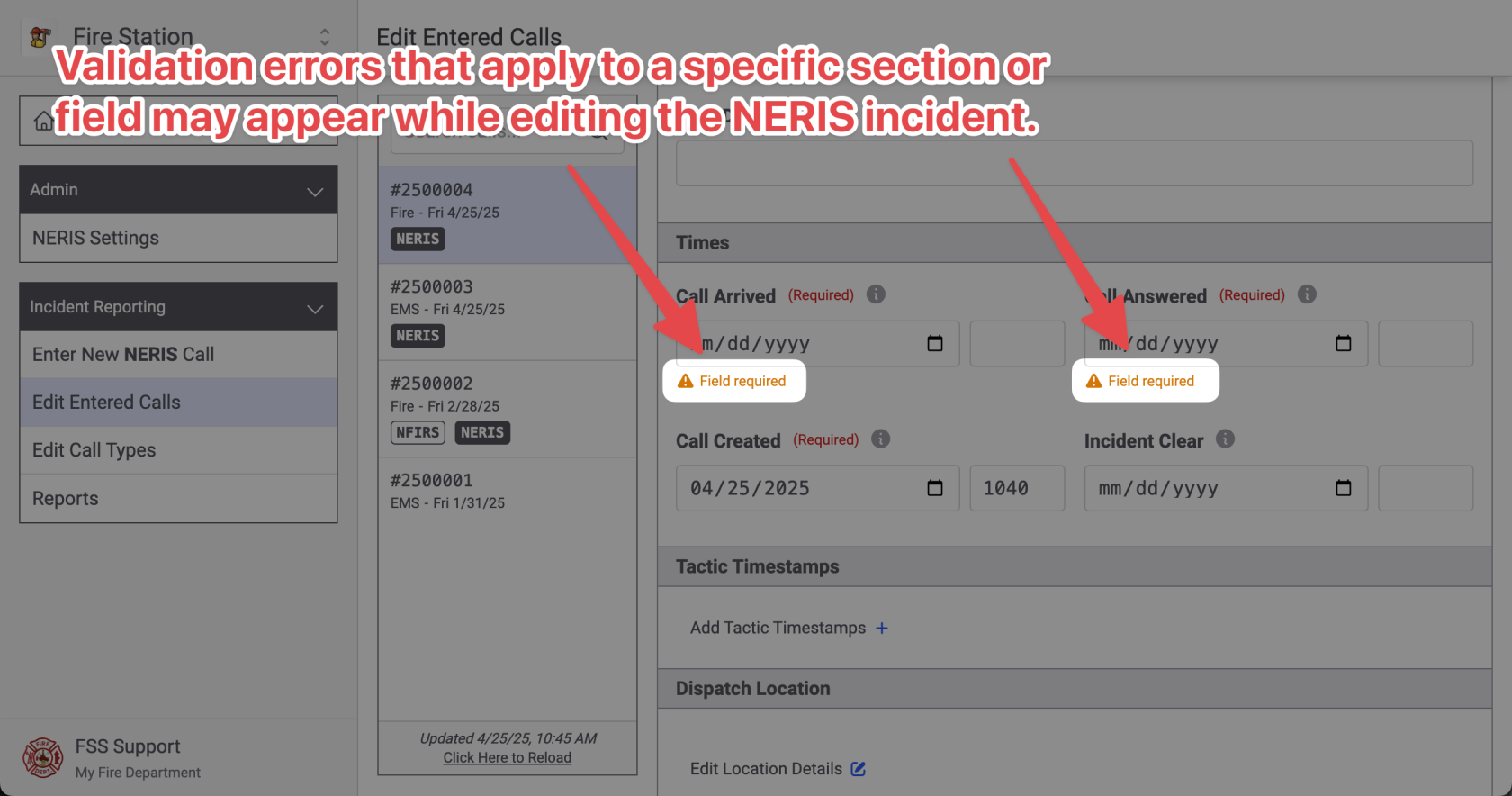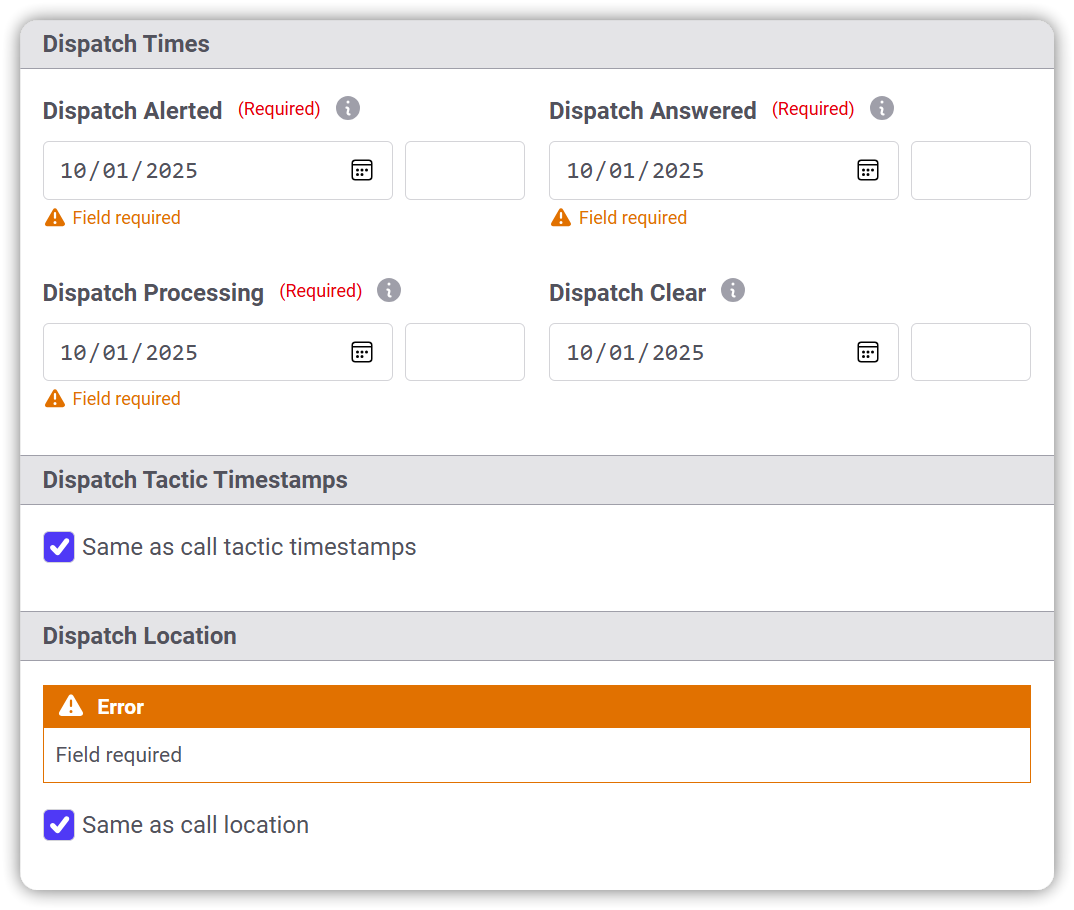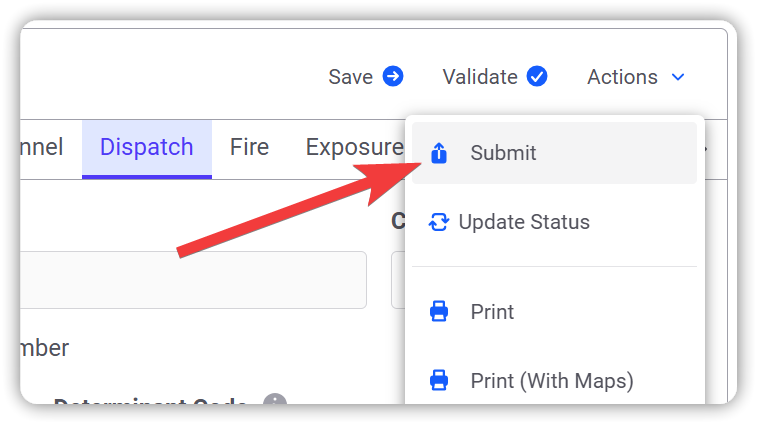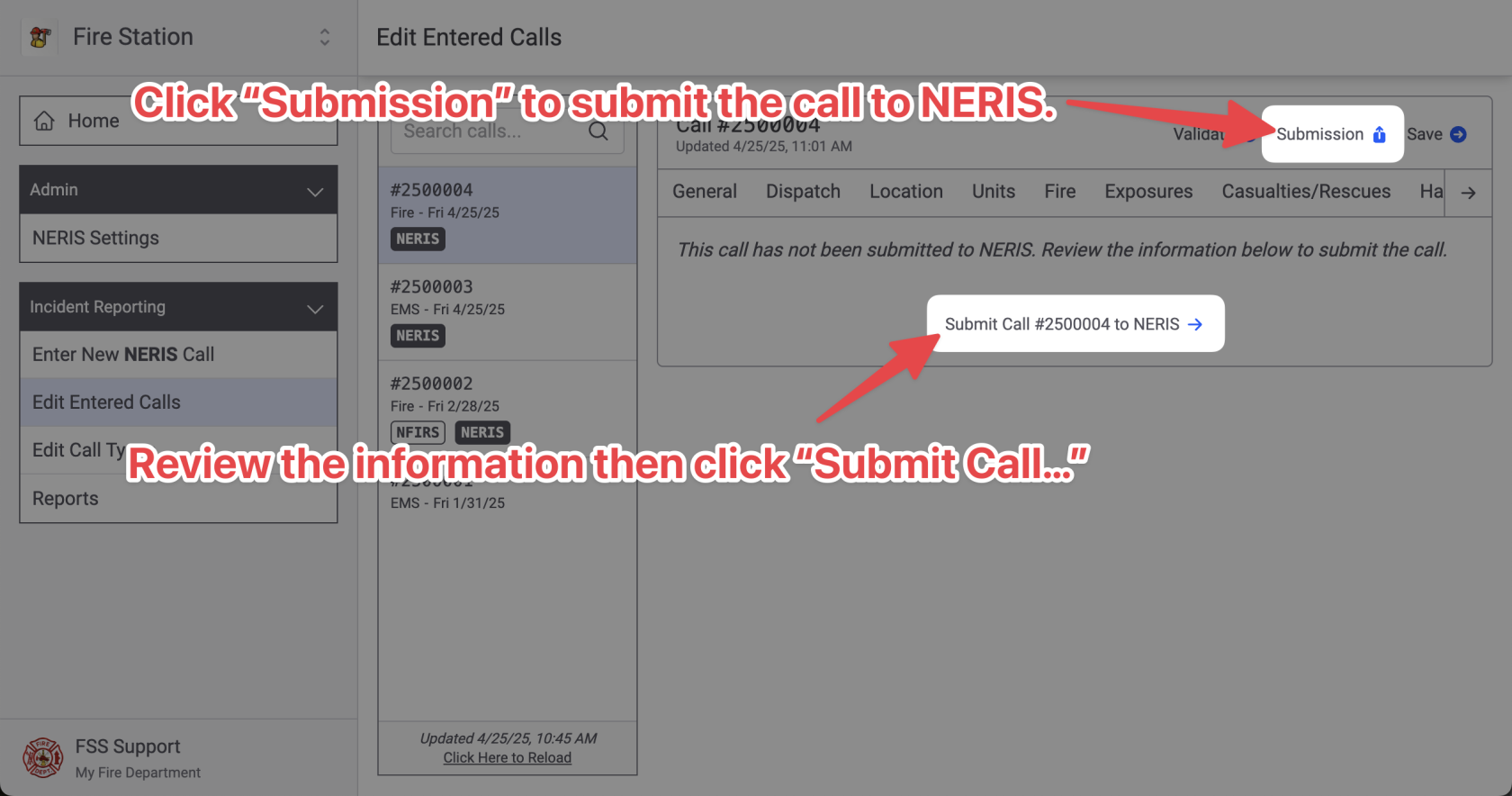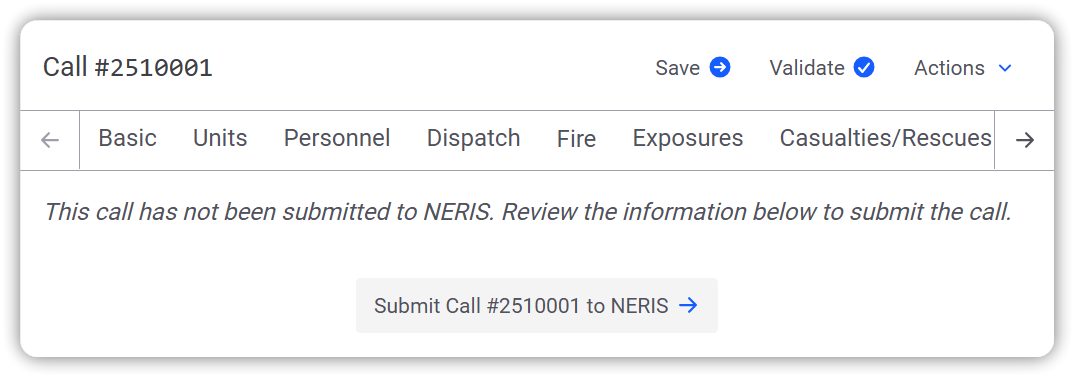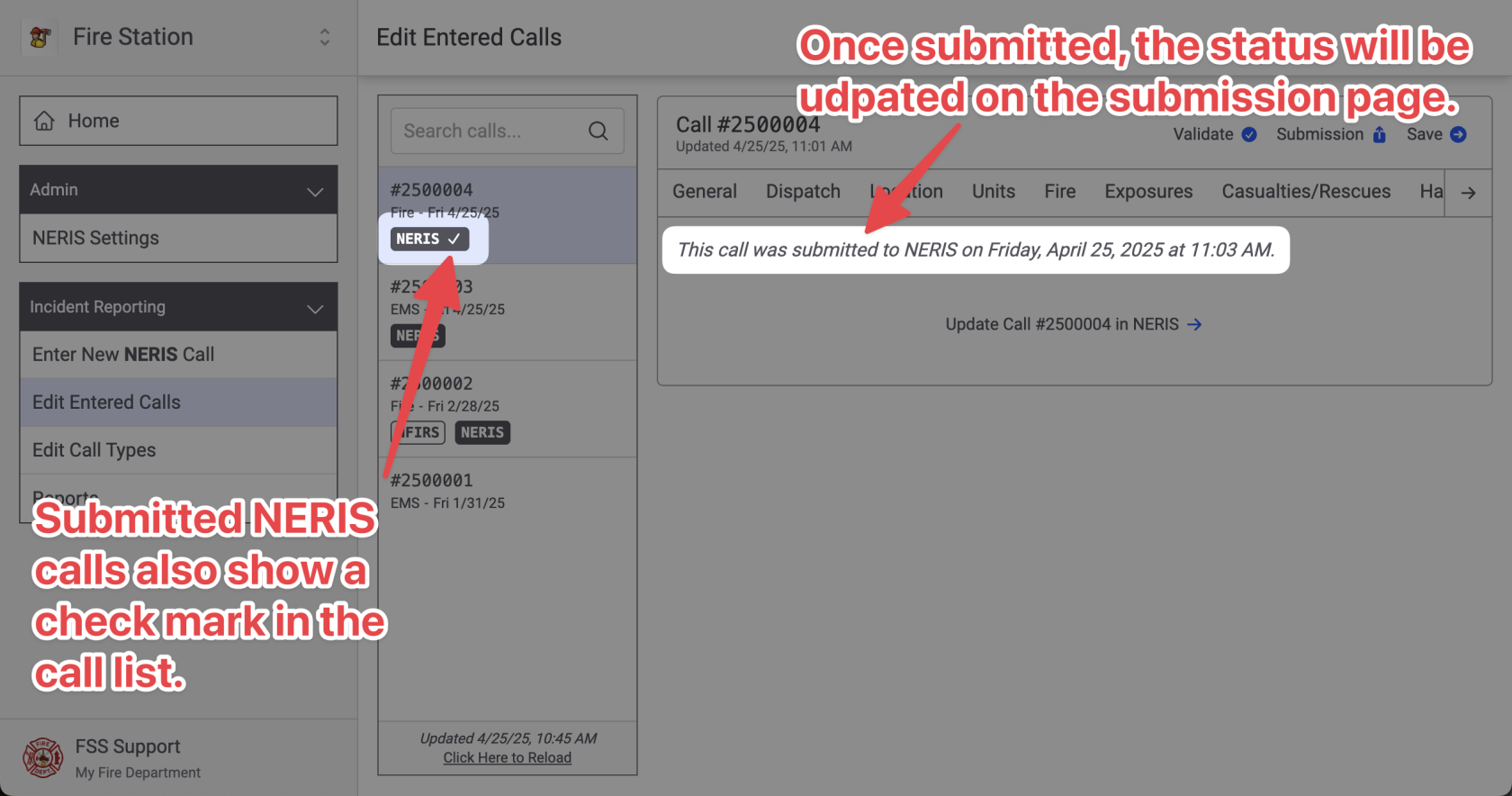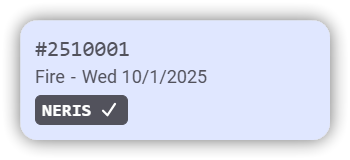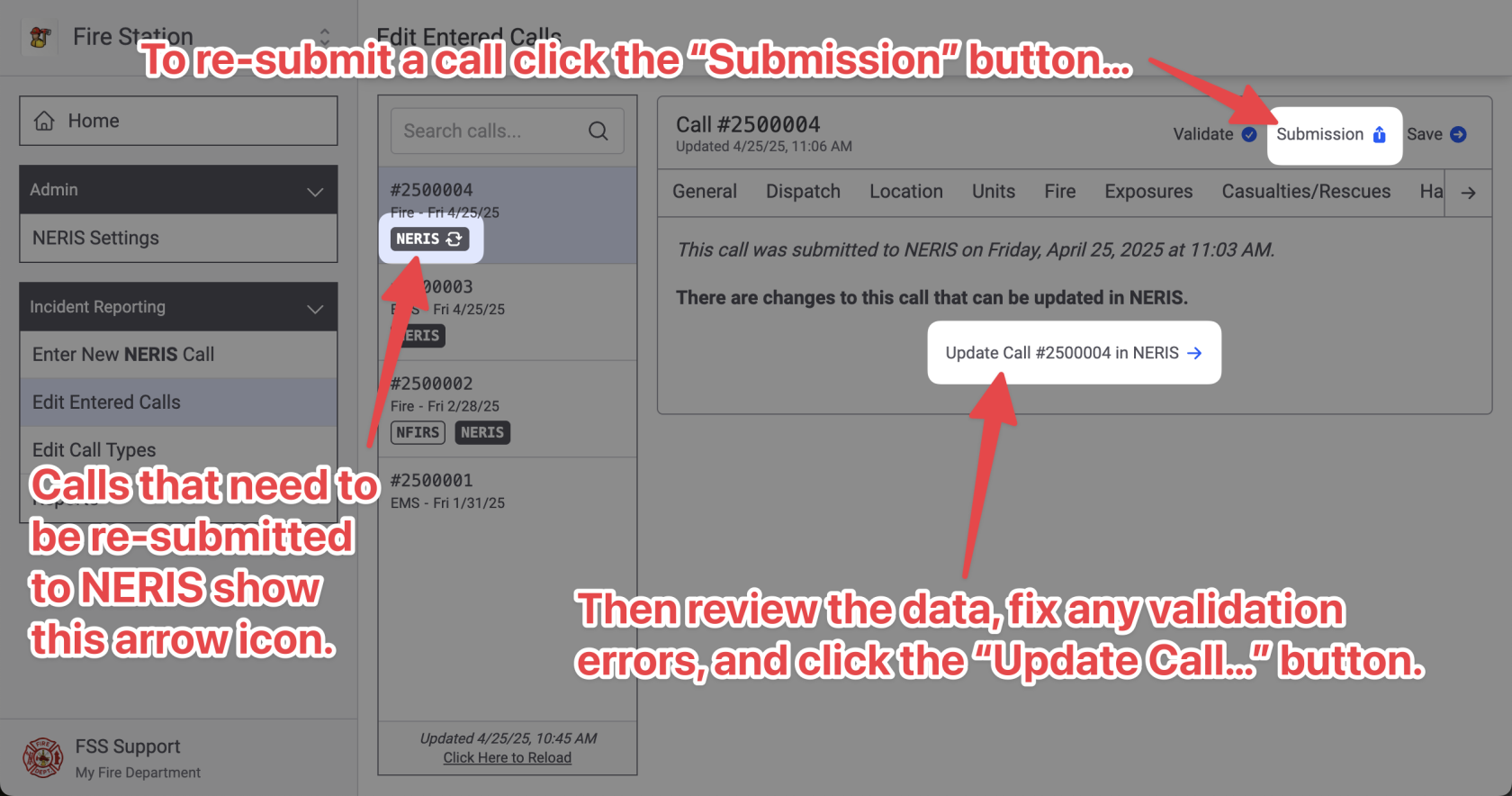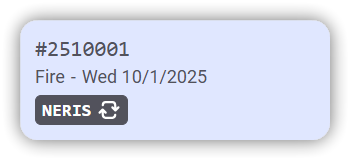Entering NERIS Incidents from Fire Station Online
Follow these instructions to learn how to enter NERIS incidents from Fire Station's online platform. NERIS incidents are entered into Fire Station as call records. Then the NERIS call record is validated with NERIS and submitted to create the incident in NERIS. Calls that have been submitted to NERIS then updated in Fire Station may be re-submitted to NERIS.
You must complete the initial NERIS setup before you can enter NERIS calls in Fire Station
Your FSSID must have the NERIS Incident Reporting
Creating New NERIS Calls
To create a new NERIS call, click the "Enter New NERIS Call" from the "Incident Reporting" section of the menu.
Enter the new NERIS call details then click "Continue" to save the call.
Editing NERIS Calls
Click on the tabs to view different sections of the NERIS incident.
The NERIS incident is automatically saved as you enter data. There is no need to click the save button. You will see this saving indicator in the top right while the call is being saved. It is ok to close the window or reload the page while the call is being saved, the changes will not be lost.
If multiple people are editing the same call, you will see an indicator as they make changes.
Viewing Your Call List
You can view your department's call list by expanding the "Incident Reporting" section in the sidebar and clicking the "Edit Entered Calls" link.
Click on a call from the list to edit its NERIS details.
Validating NERIS Calls
While editing a NERIS call, you can validate the incident with NERIS by clicking the "Validate" button at the top of the screen. This will validate the call and list out all the validation errors that have been found.
Validation issues are returned directly from NERIS as soon as you click the "Validate" button
This screen will say "There are no validation errors" when the call is ready to be submitted to NERIS
After validating a call, validation errors may also be displayed in applicable sections of the NERIS incident.
Note that validation errors do not disappear until the error has been corrected and the validate button has been clicked again, re-validating the call with NERIS.
Submitting NERIS Calls
Once alla NERIS call has been validated, the validationcall errors have been corrected, the NERIS incident maycan be submitted.submitted to NERIS. This will create the NERIS incident record in NERIS. Once a call is submitted it can still be edited from Fire Station and re-submitted. This will overwrite the call in NERIS.
Your FSSIDYou must have the NERIS Submission permission to submit calls to NERIS.NERIS
To submit a callcall, click the "Submission"Actions" button in the toptop-right, right. This will validate the call and show any validation errors (just like the validate button). If there are validation errors they must be fixed before the call can be submitted. If there are no validation errors review the information on the page andthen click the "Submit" option.
The next page re-validates the incident with NERIS. Click the "Submit Cal.Call..." button to submit the call to NERIS.
The call will be submitted and the status will be updated. Calls that have been submitted to NERIS show a checkmark in the call list.
If you make changes to the call fromin Fire Station after submitting it has been submitted to NERIS, the checkmark willchanges turnto intoan arrowupdate iconsin indicatingprogress icon. This indicates that there are changes that need to be re-submitted to NERIS. To re-submit the call click the "Submission" button, review the details (fixing any validation errors), and click the "Update Call..." button. The call will be updated in NERIS and the checkmark will appear again in the call list.