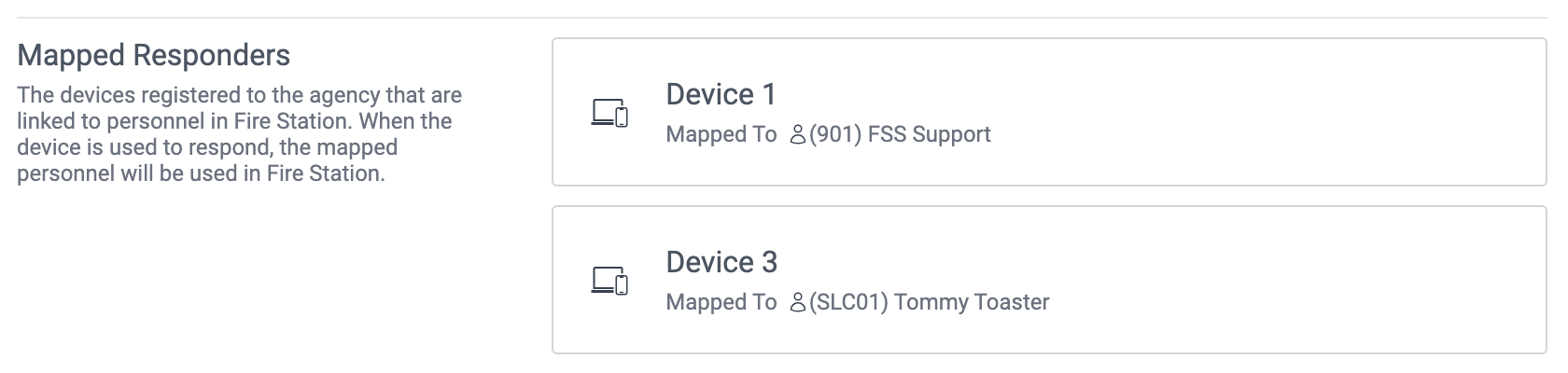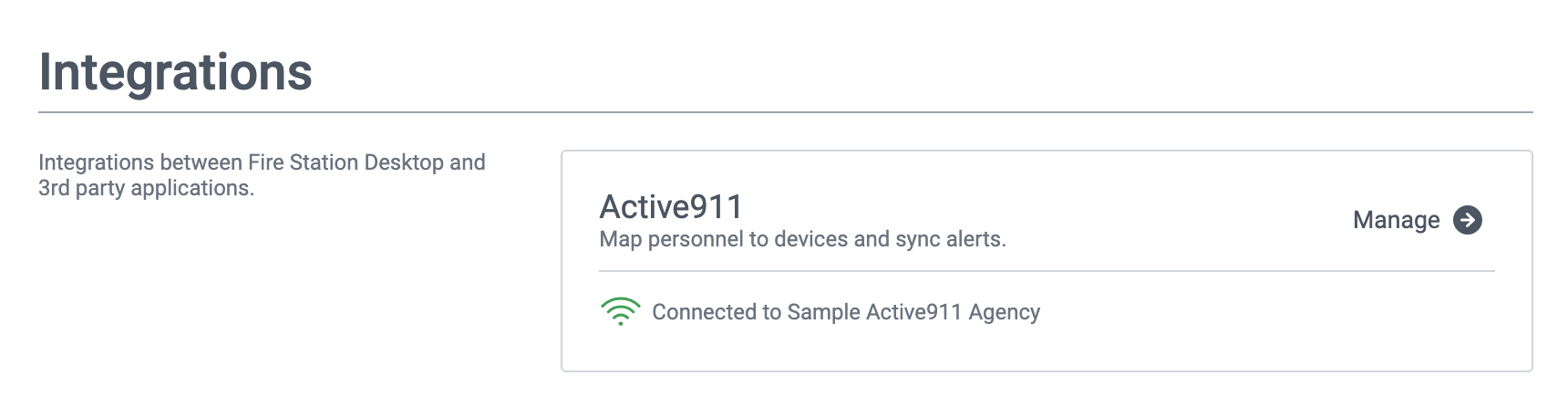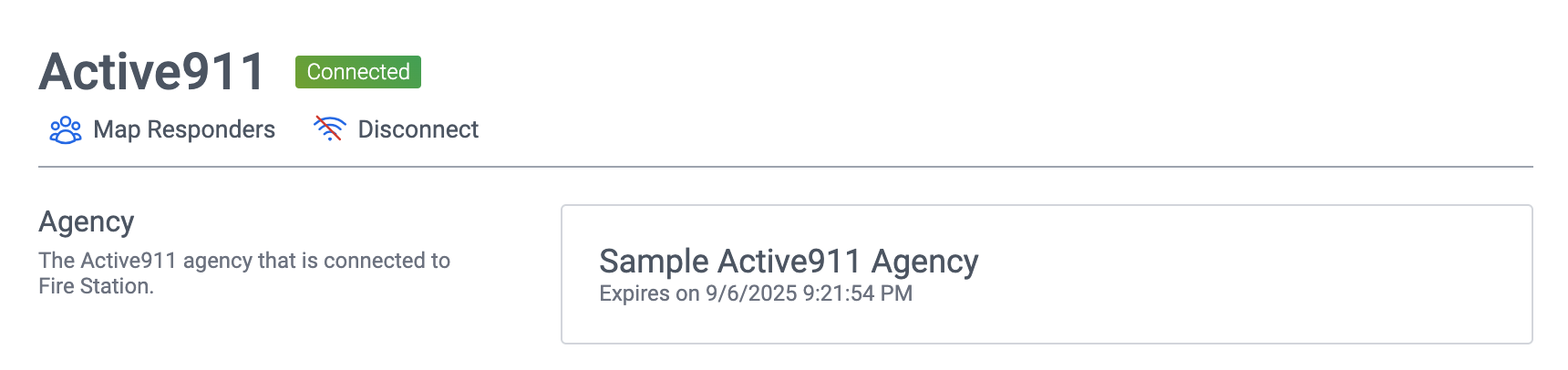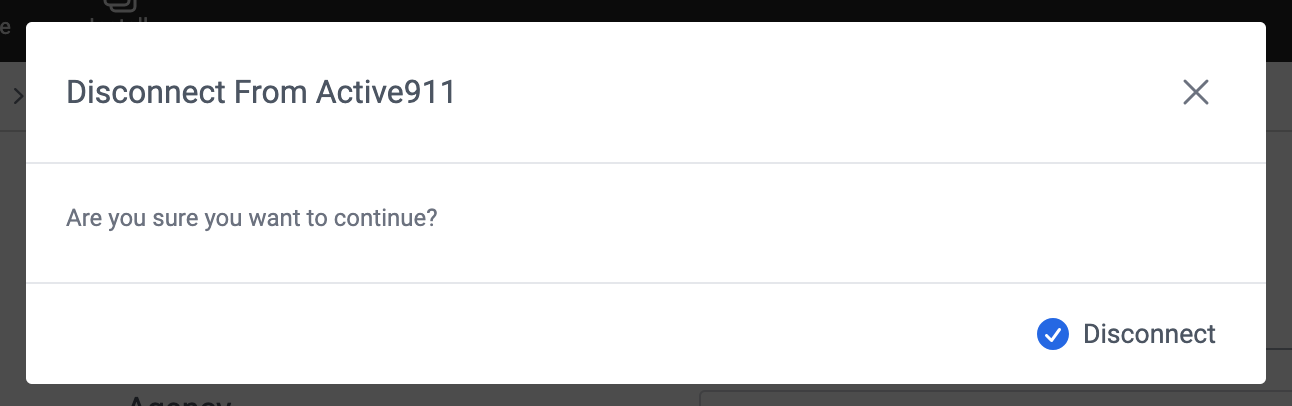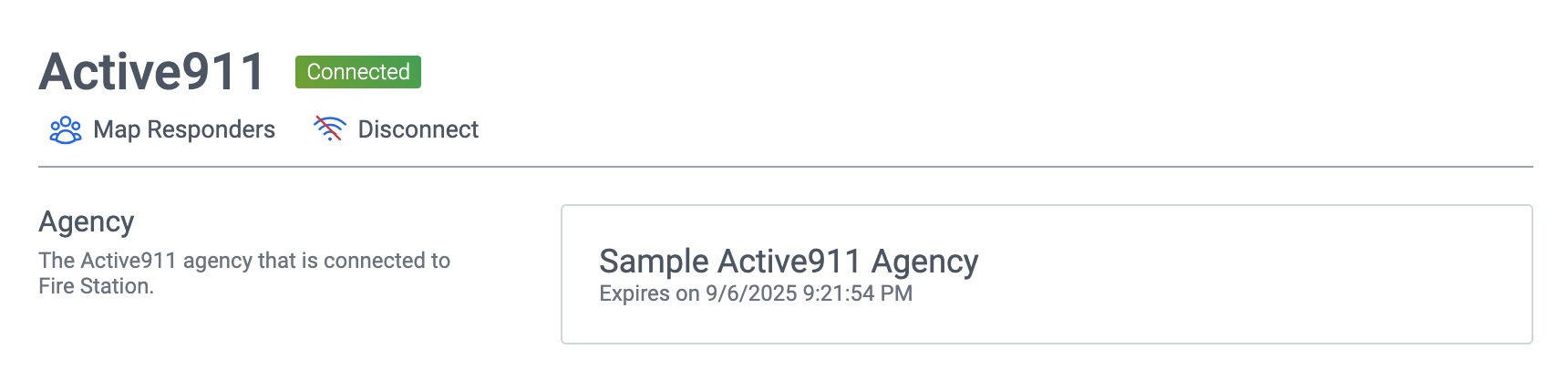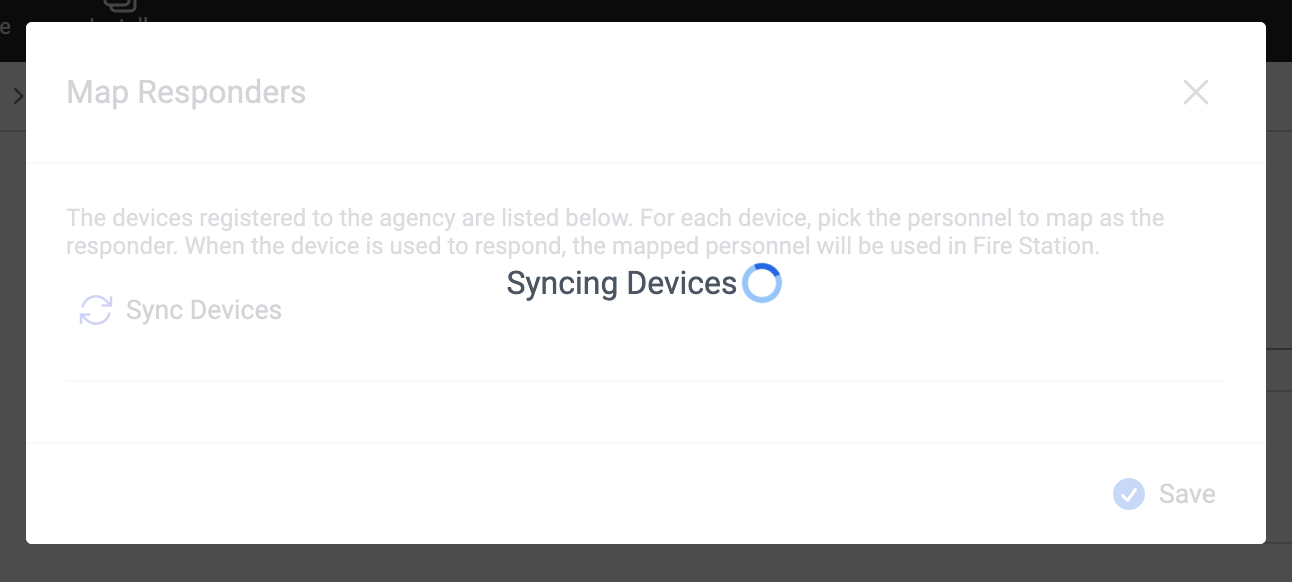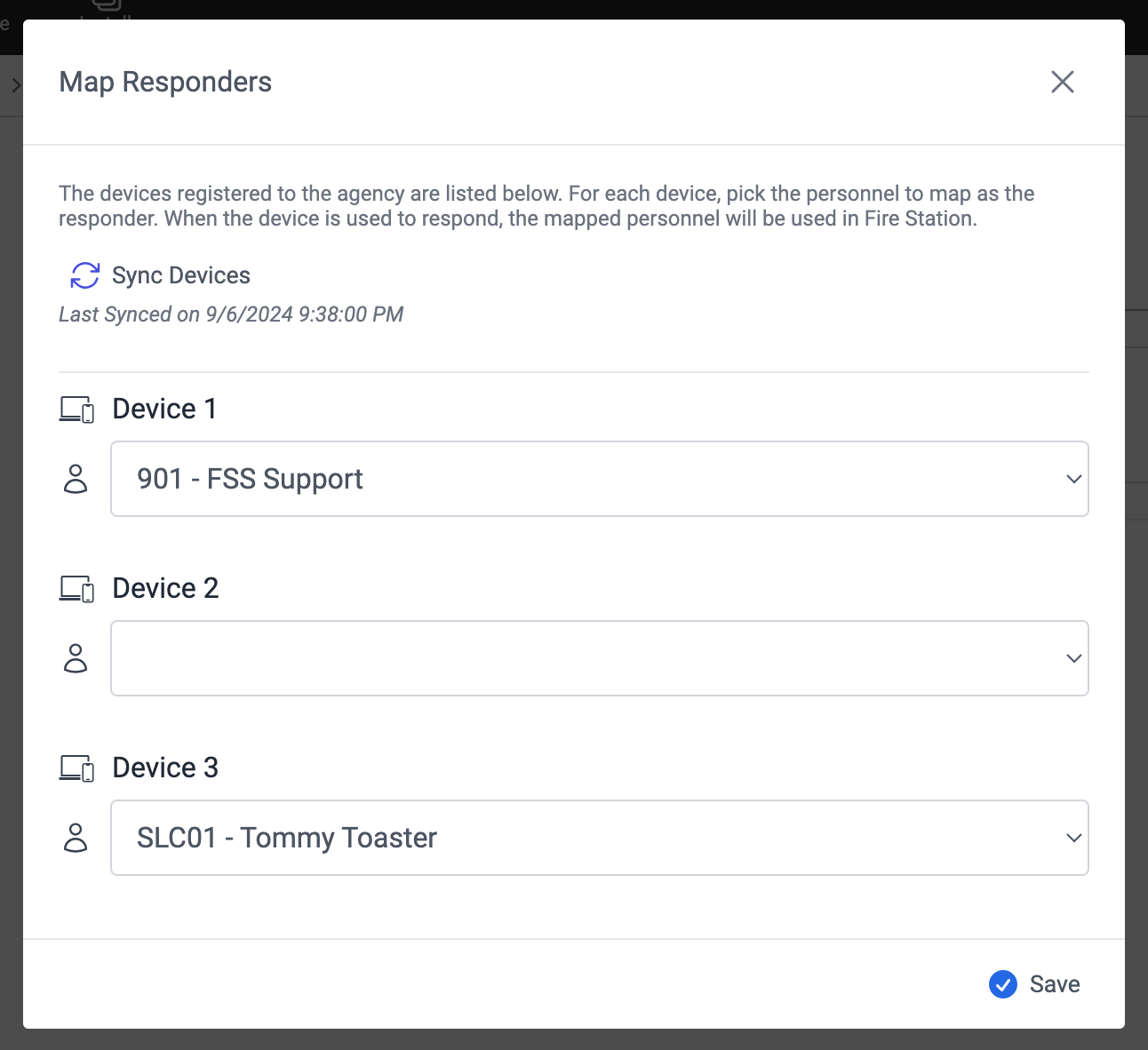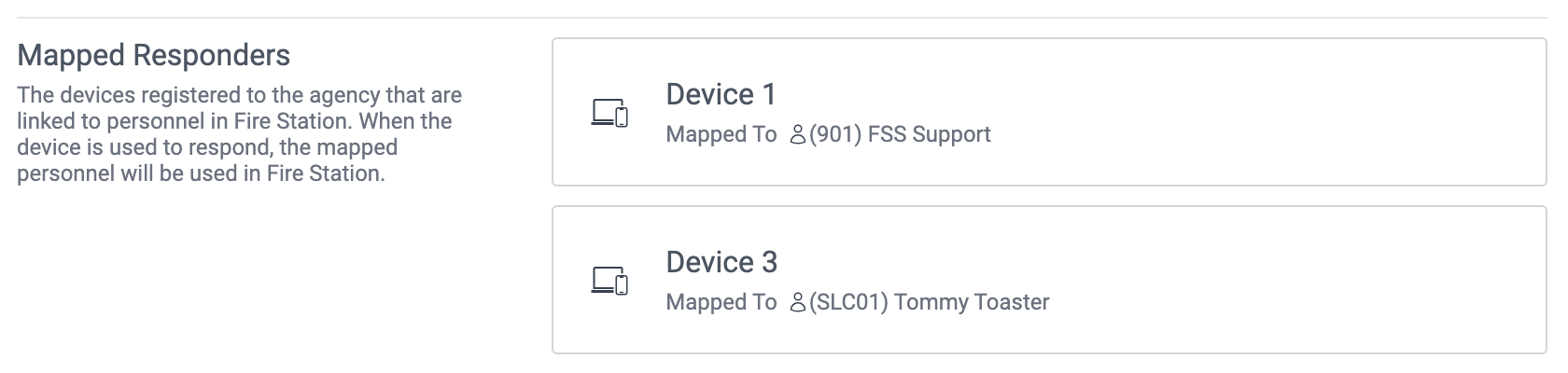Configure the Active911 Integration
Manage Your Active911 Connection
You must have Department Manager permissions to make these changes.
Connect to Your Agency
- In a browser, navigate to https://active911.atlassian.net/wiki/spaces/AED/pages/1866661961/Personal+Test+OAuth+Token+Generation . You may need to sign in to your Active911 account.
- Follow the instructions in the Setup and Generating a Refresh Token sections at the link above to generate a refresh token. You will need to check off the following scopes:
- read_agency
- read_alert
- read_response
- read_device
- Copy the refresh token for later.
- One good way to do this is to print the page as a PDF.
- Send the refresh token to our support team (support@firestationsoftware.com). We recommend you send this information securely.
- Once our support team has configured your connection, we will notify you.
- In a browser, navigate to https://hub.firestationsoftware.com . You may need to sign in.
- In the left menu select "Integrations". You should see that your agency is connected.
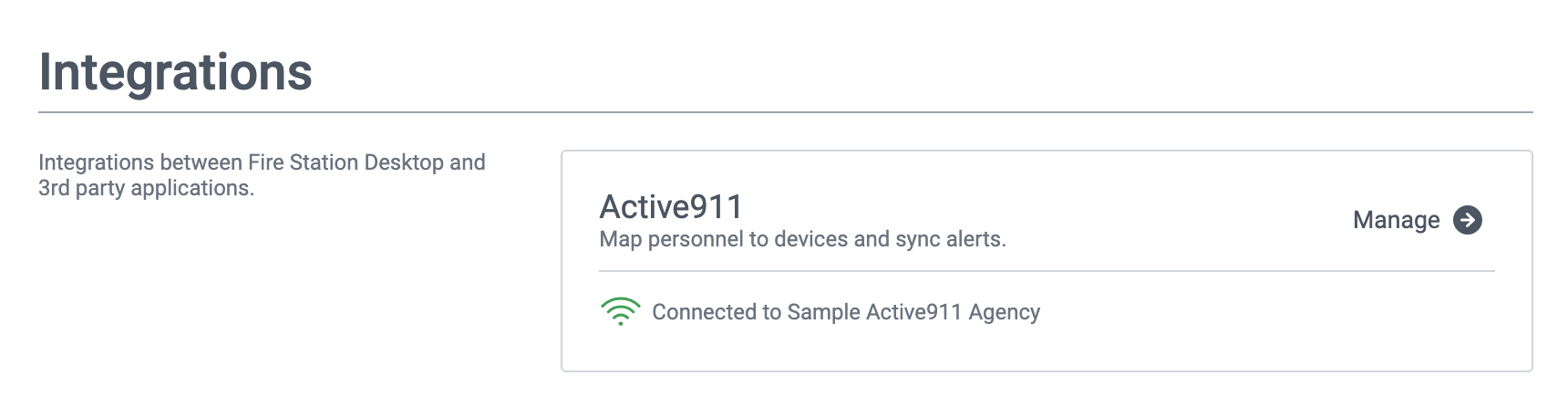
Disconnect Your Agency
If you want to stop using the Active911 integration, you can disconnect your agency.
- In a browser, navigate to https://hub.firestationsoftware.com . You may need to sign in.
- In the left menu select "Integrations".
- Click the "Manage" button on the right side of the Active911 box.
- Click the "Disconnect" button at the top of the page.
- Click the "Disconnect" button at the bottom of the modal dialog to confirm your decision.
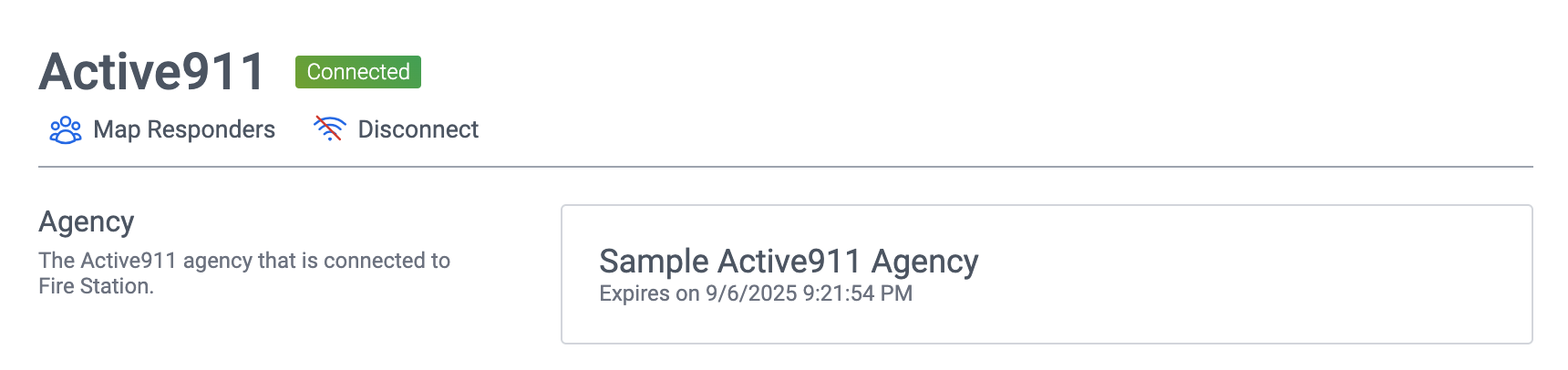
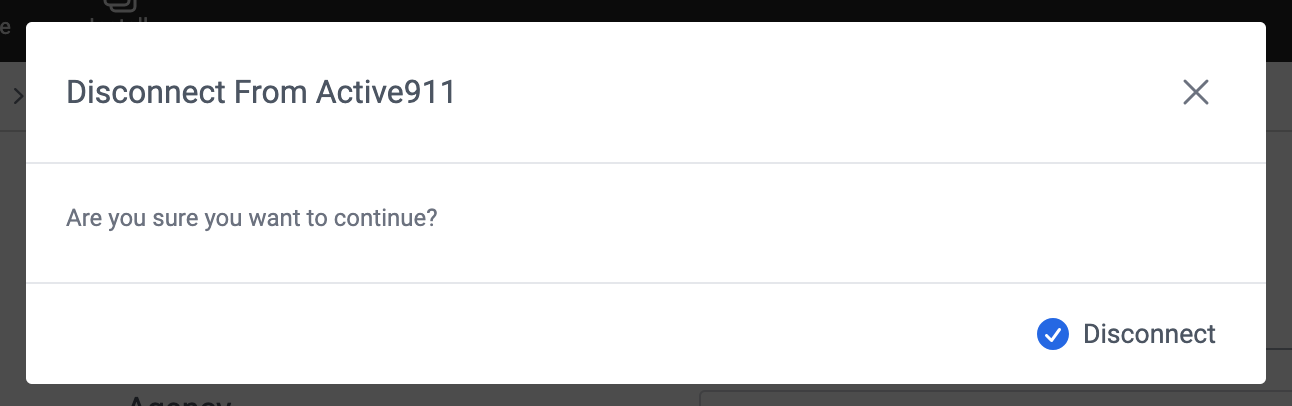
Map Responders
You must have Department Manager permissions to make these changes.
You can link personnel records from Fire Station Desktop to your Active911 devices. Mapping a device responder means they will be added to the call if they respond to an alert in Active911 when you link that alert to call.
- In a browser, navigate to https://hub.firestationsoftware.com . You may need to sign in.
- In the left menu select "Integrations".
- Click the "Manage" button on the right side of the Active911 box.
- Click the "Map Responders" button at the top of the page.
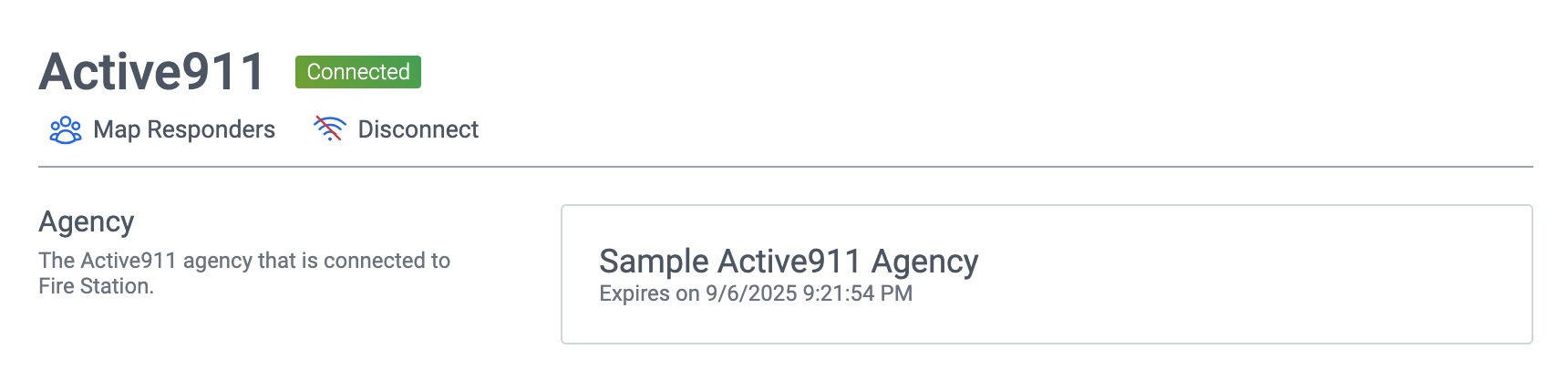
- You devices from Active911 will begin syncing if they have not already been synced. Click the "Sync Devices" button near the top of the modal dialog to refresh the list again.
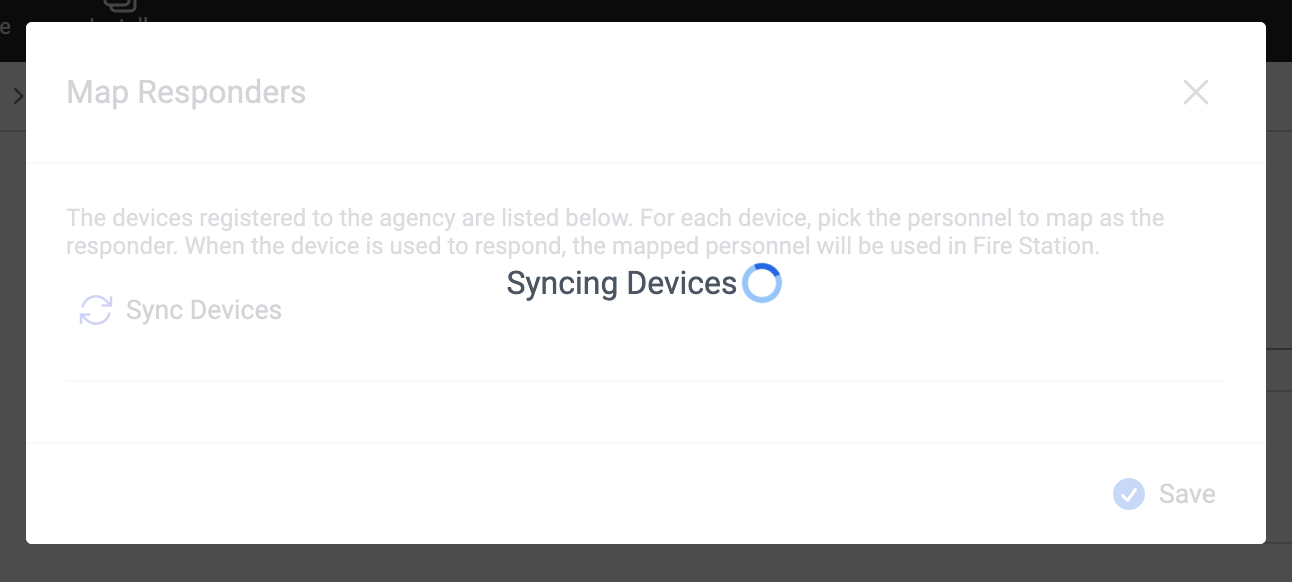
- For each device you want to map, select the personnel record you want to use as the responder.
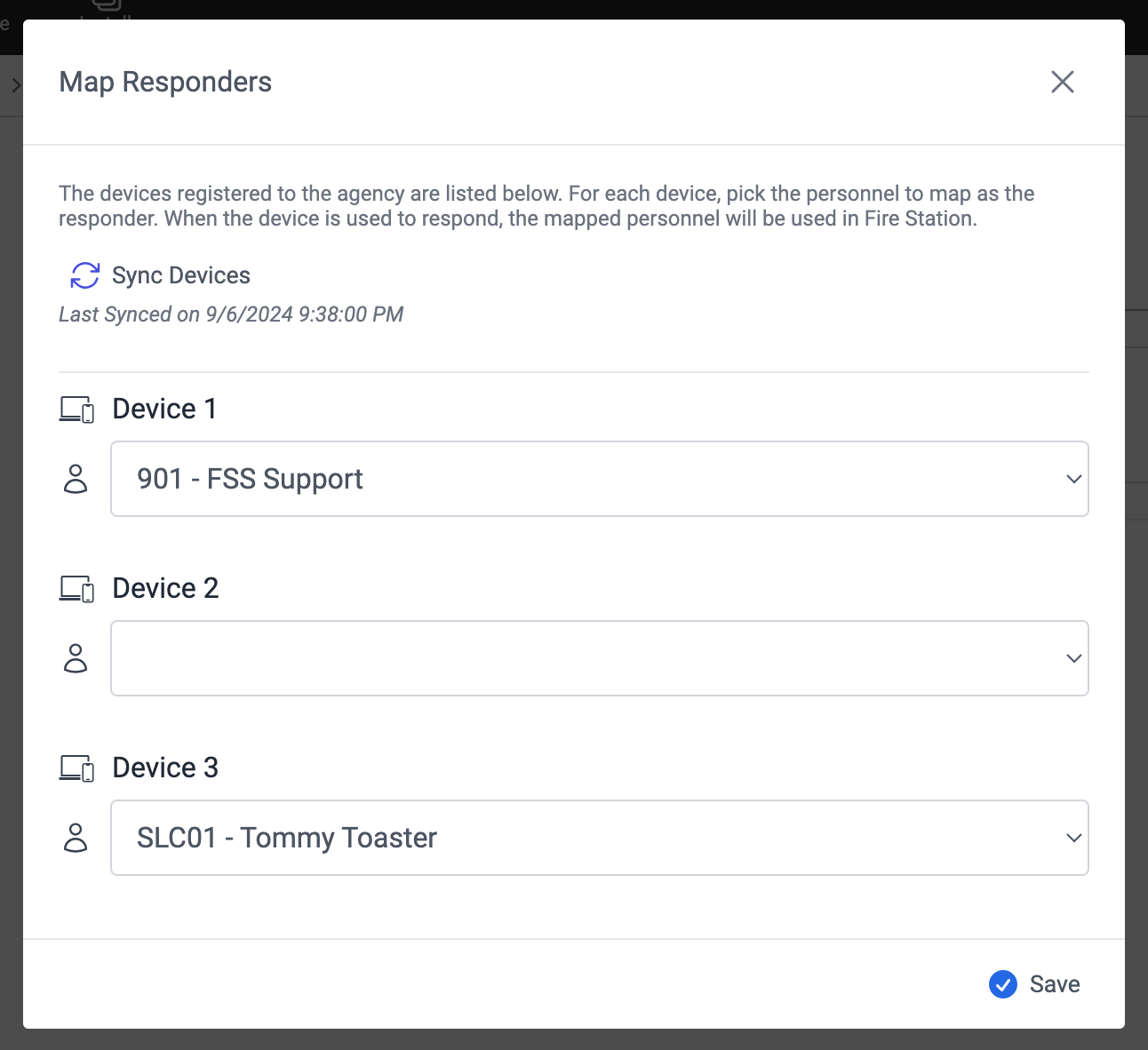
- Click the "Save" button at the bottom of the modal dialog.
You do not need to map every device. You can also map the the same personnel record to multiple devices.