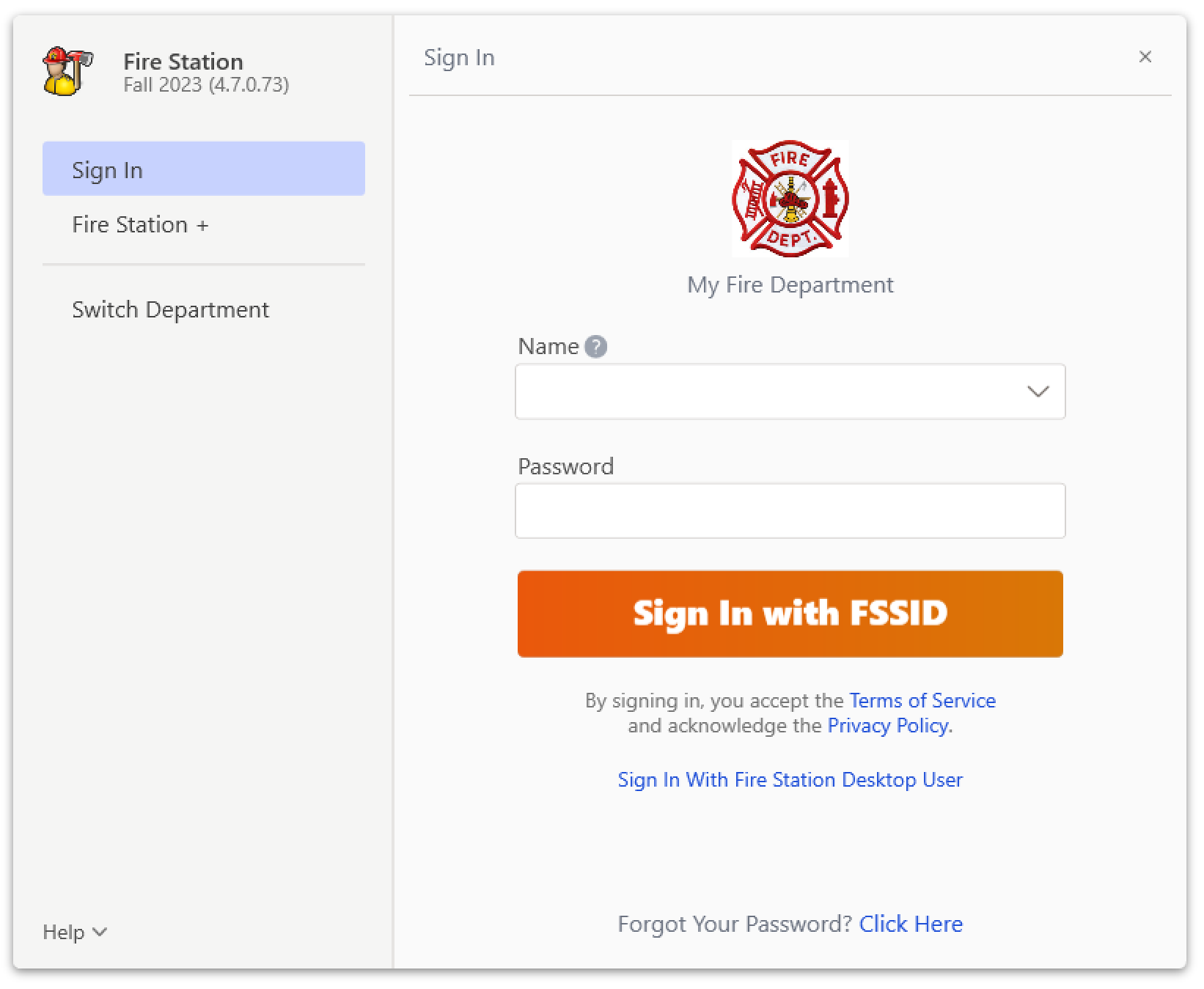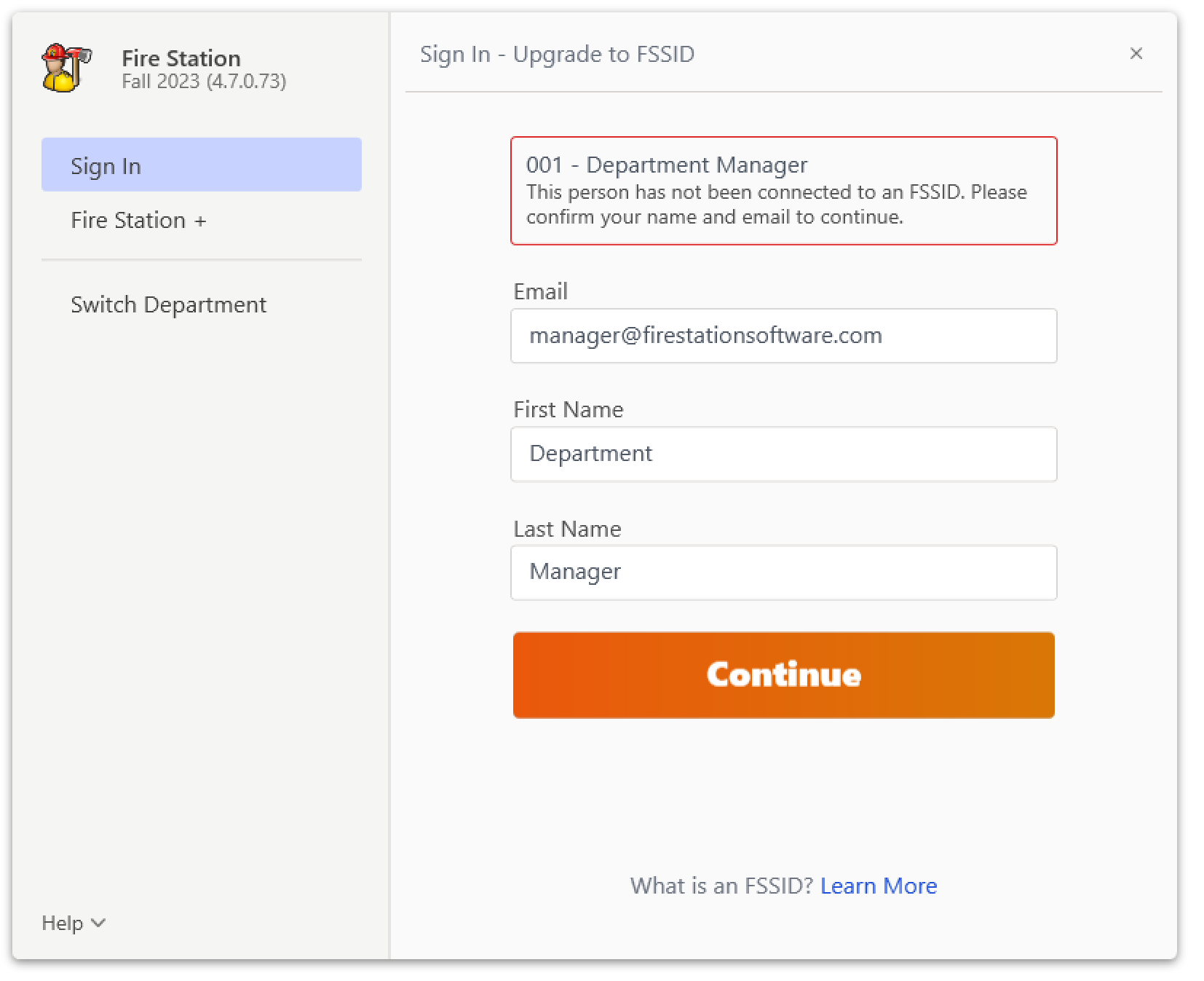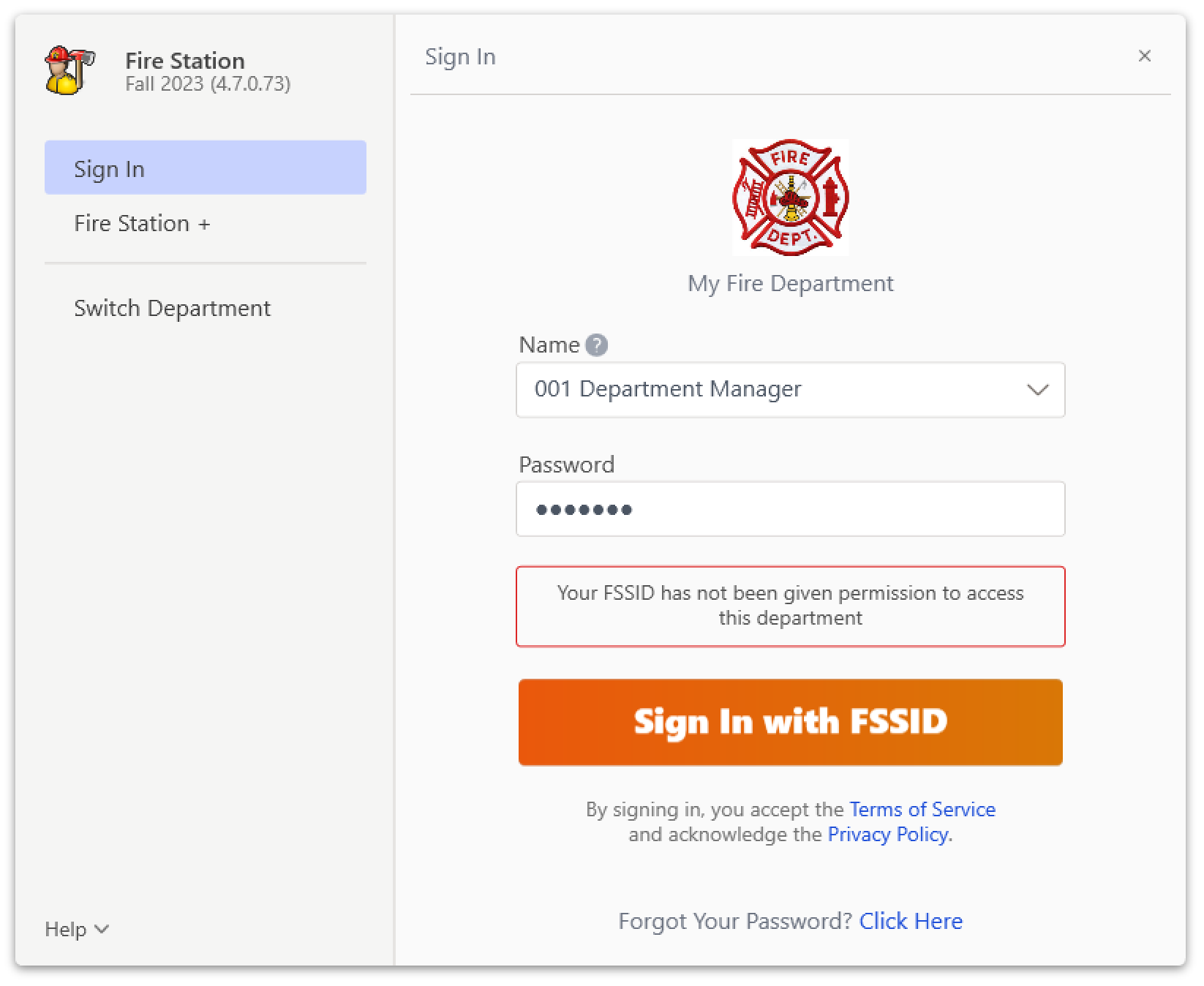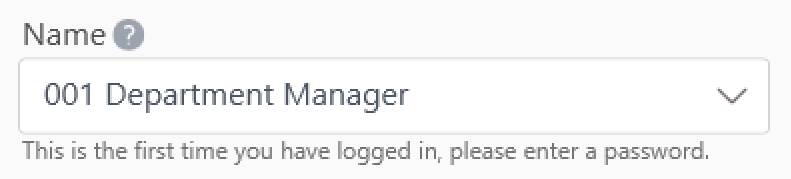Signing In
The Sign In page is the first window you see after launching Fire Station Desktop. You must sign in using your FSSID or a Fire Station Desktop User before accessing your department's Fire Station data.
Sign In with Your FSSID
If your department requires an FSSID to sign in, you will see the Sign In with FSSID screen. To sign in using your FSSID, you must know your FSSID password and your FSSID must be linked to a personnel record in your department. Additionally, your computer must have internet access to sign in with an FSSID.
To sign in with your FSSID:
- Select your personnel record from the "Name" list
- Enter your FSSID password in the "Password" box
- Click the "Sign In with FSSID" button
For security purposes, Sign In with FSSID is required for departments using Cloud Data Hosting. After upgrading to the Fall 2023 release, departments using Cloud Data Hosting can still sign in using a Fire Station Desktop User for 30 days.
Switch to Sign In with Fire Station Desktop User
If your department allows signing in with a Fire Station Desktop User, you can switch to the Fire Station Desktop User Sign In screen by clicking the "Sign in With Fire Station Desktop User" link at the bottom of the screen. This option is available if Sign In with FSSID is not required for your department.
Personnel FSSID Upgrade
If you have a Fire Station Desktop User password that you used before the Fall 2023 release, and your personnel record is not already linked to an FSSID, you may upgrade to an FSSID using your Desktop User password.
To upgrade to an FSSID:
- Open the SignIn with FSSID screen
If FSSID Sign In is optional, use the "Sign In with FSSID" link to switch to this screen - Select your personnel record from the "Name" list
- Enter your Desktop User password
This is the password you have previously used to sign in to Fire Station Desktop - If your personnel record is eligible for an FSSID upgrade, follow the instructions to upgrade your user
- If your personnel record is not eligible for an upgrade, you will see the following message:
Once you have upgraded to an FSSID, you may use the Sign In with FSSID option. If available, you may also continue signing in with your Fire Station Desktop User. Keep in mind that your FSSID password and your Fire Station Desktop user password may be different.
Sign In with Your Fire Station Desktop User
If signing in with an FSSID is optional for your department, you will see the Sign In with Fire Station Desktop User after launching Fire Station Desktop. This screen lets you sign in using your Fire Station Desktop password and does not require an FSSID or internet access.
To sign in using a Fire Station Desktop User, you must know your Fire Station Desktop User password or this must be the first time you are signing in with your Fire Station Desktop User.
Your Fire Station Desktop User password may be different than your FSSID password.
To sign in with your Fire Station Desktop User: