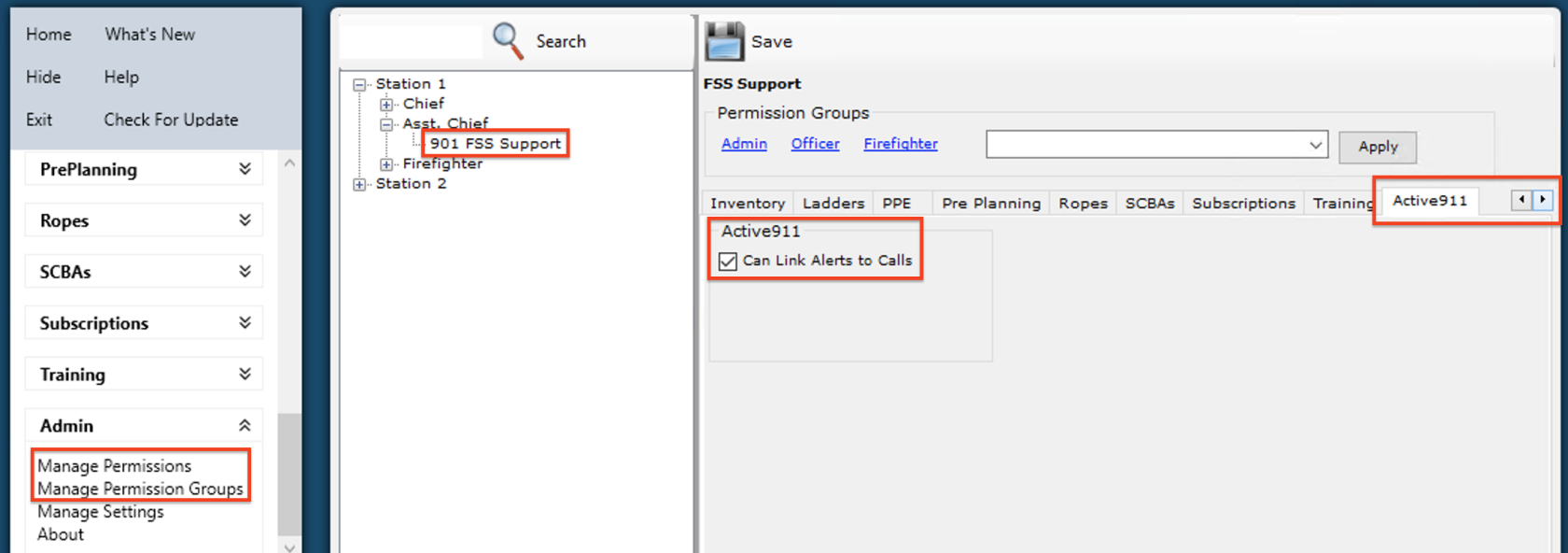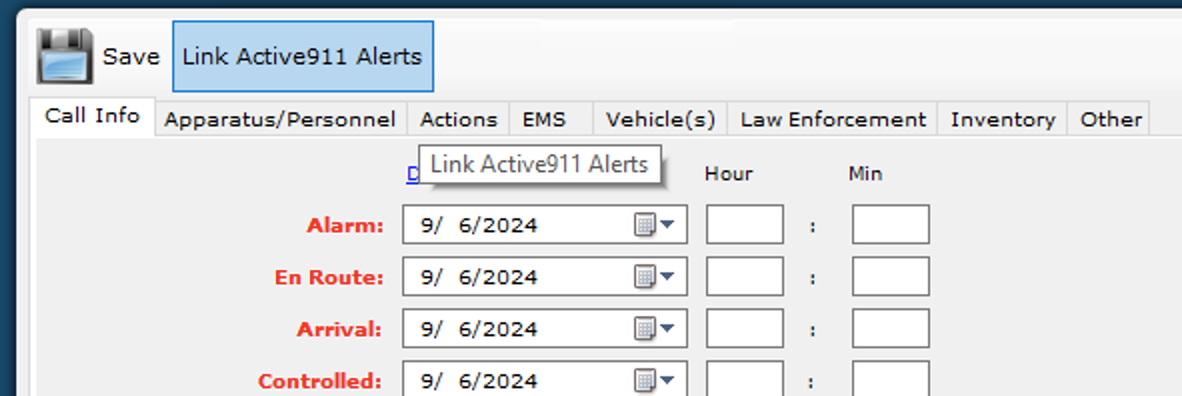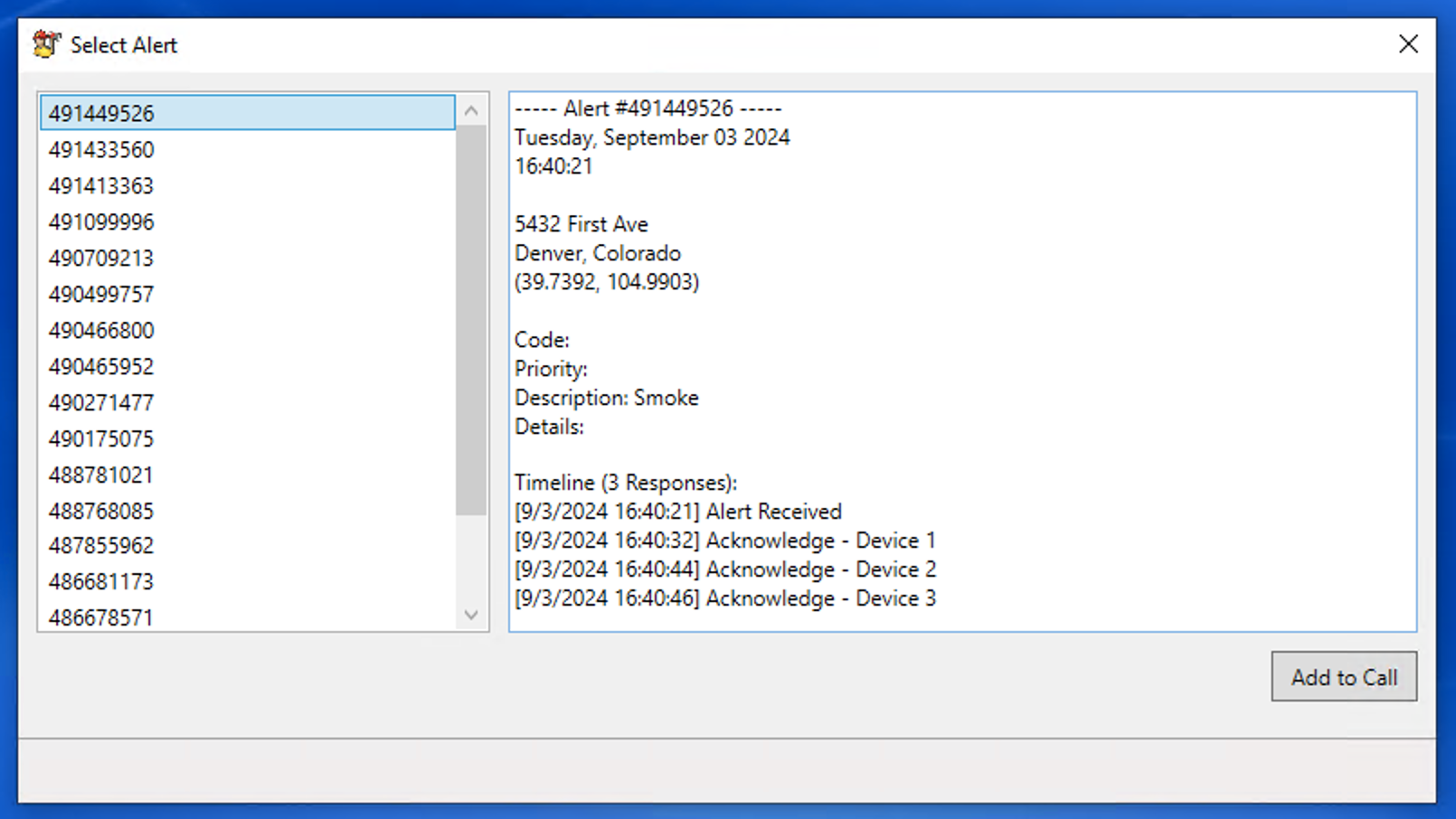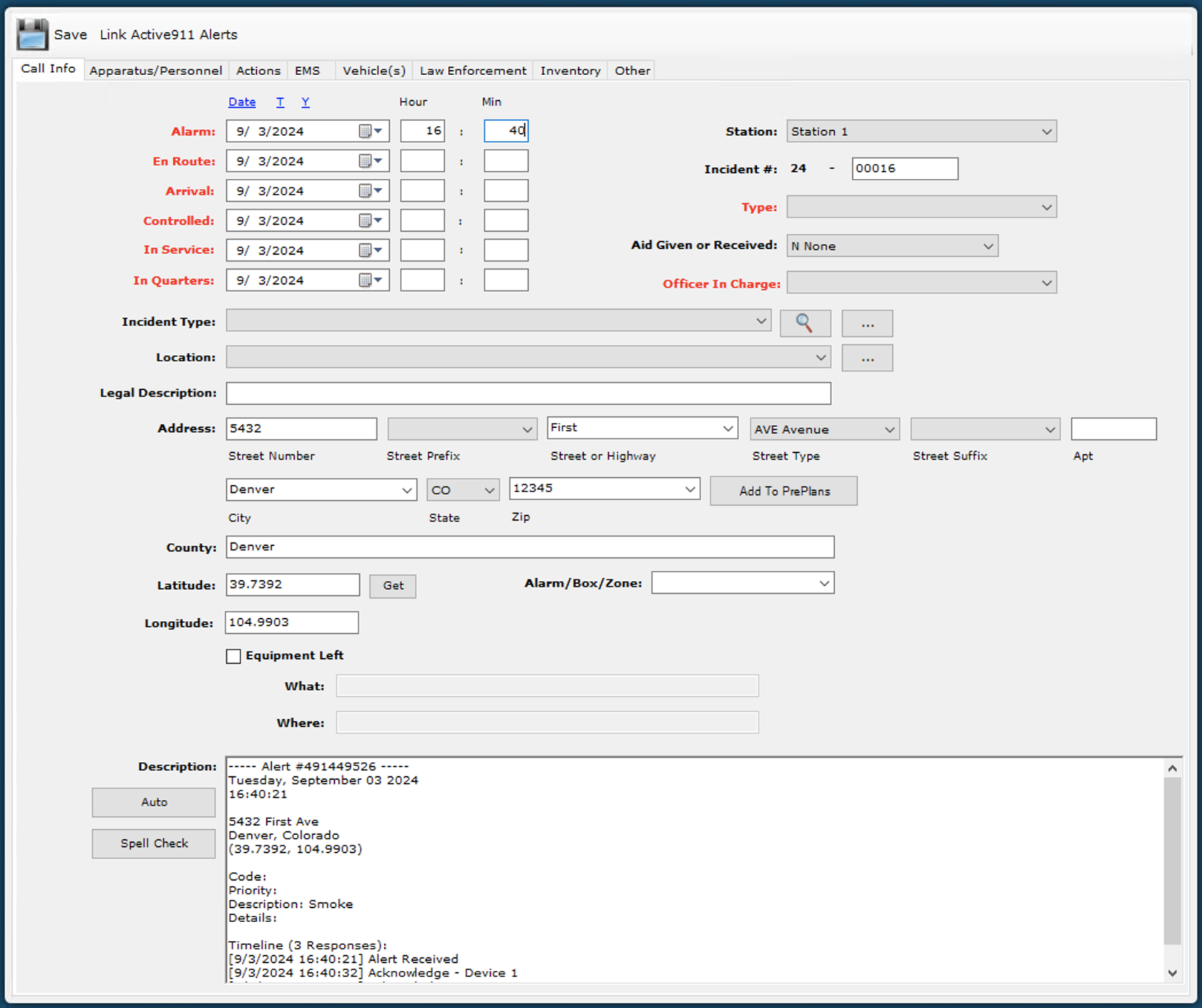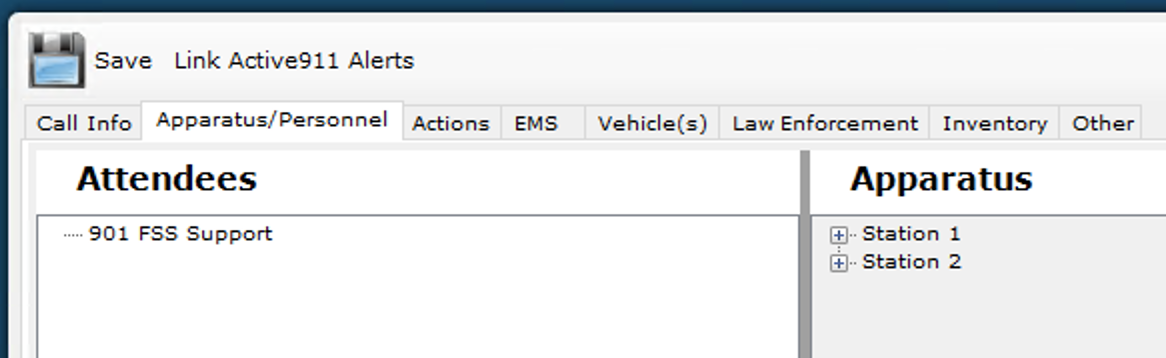Use the Active911 Integration
Grant Permission to Link Calls
You must have Can Manage Permissions permissions to make these changes.
Link an Alert to a Quick Call
You must have Can Link Alerts to Calls permissions to use this feature.
Alert information is copied to the Call Info tab:
- The alert's date is copied to the call's alarm, en route, arrival, controlled, in service and in quarters dates.
- The alert's time is copied to the call's alarm time.
- The alert's location is copied to the call's location.
- The alert's details are appended to the call's description.
Any mapped responders responded to this alert, they are added as attendees on the Apparatus/Personnel tab.
You can link multiple alerts to the same call. Alert information will not overwrite existing information entered on the call. However, the alert's details will always be appended to the call's description so you can manually copy information.
Once an alert is linked to a call, it will not appear in the list to be selected again. If a call is deleted, any alerts will be unlinked and will appear in the list again.